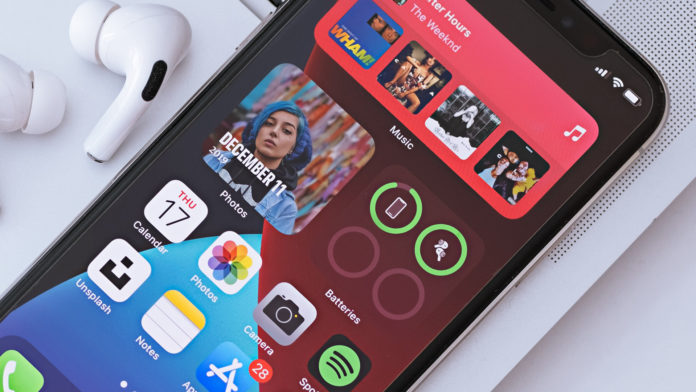iOS 15 is all about wonders and new possibilities, but we cannot let go of the widgets that were offered in the earlier version. We are going to look at Apple iPhone home screen widgets that have left an immersive experience impression on me. Of course, I did compare to the Android widgets and I feel that iOS was inferior in few cases. I will introduce you to the iOS 15 widgets and show you how to set them on the screen.
How to Set iPhone Home Screen Widgets in iOS 15?
iOS 15 is not a major design update but it does have new features and have improved design elements for modern users. I appreciate the software optimization and how the animation works. Let me show you how you can add one or multiple widgets to the iPhone home screen.
- Unlock your device and tap & hold Home Screen for a couple of seconds. Release, when the icons starts wiggling.
- Click on the + icon located at the top-right corner.
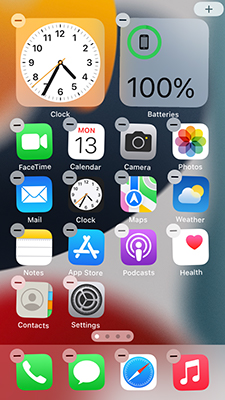
- Tap on the widget that you want to add to the Home Screen.
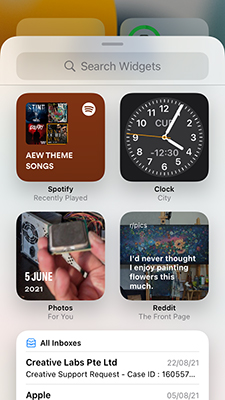
- Swipe right to view more variants and tap on “Add Widget”.
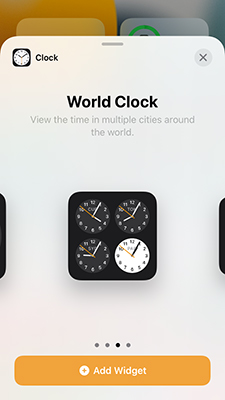
- The widget appears on the screen, and you can drag & move around to place it in the desired location.
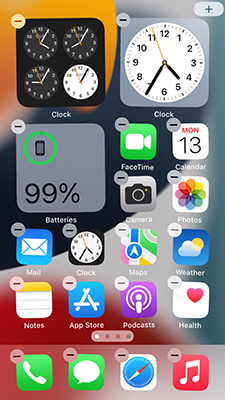
I must say that the widgets adapt the position smoothly inside the existing icons.
How to Remove Widgets from iPhone Home Screen in iOS 15?
If you have upgraded the software to the latest iOS 15, then you should learn how to remove the widgets as well.
- Tap and hold the widget that you want to remove for a couple of seconds until a few options show up on the screen.
- Now, choose “Remove Widget” to continue.
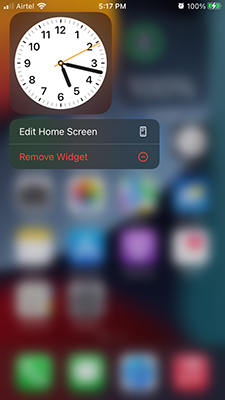
- Tap on “Remove”.
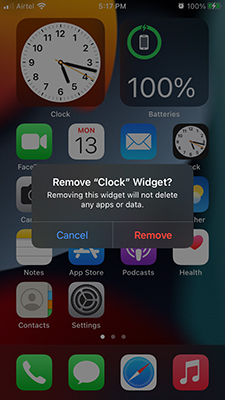
- The widget is removed from the device.
Now, you can play around without worrying about the existing elements on the screen.
Best iPhone and iPad widgets in iOS 15
Clock
I always appreciated the moving clock in the iOS software, but it has gotten better with iOS updates. Now, you can add a massive clock to the Home Screen and I’m loving it. Apple allows you to choose the light mode and dark mode clocks separately, so you don’t have to turn on dark mode or light mode for the desired layout color.
You can add a world clock widget as well, and set four different locations. A business person can make good use of the world clock widget that will help in keeping up with the customers or clients.
Weather
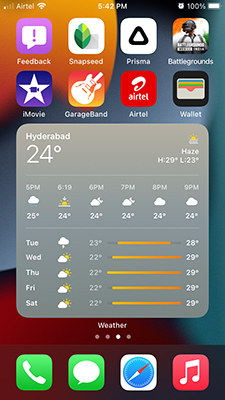
You don’t have to watch weather shows to find out the situation in the coming days. I chose the bigger widget that occupies the entire screen, but it’s a good trade-off. I can find out the entire week’s climate including temperature, atmosphere, timings, and more. Overall, Apple did an excellent job at polishing the weather widget and the details are what make it commendable.
We have already covered an article if your weather app is not updating or not working in the new iOS 15 version.
Battery
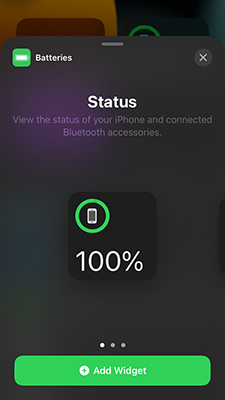
The battery widget is my favorite add-on on the Home Screen because I don’t have to look at the traditional indicator anymore. It’s s struggle for an individual with an eye-sight defect, and I stare at the tiny indicator to find out whether the iPhone requires a raw juice or not. The battery widget has solved my problem in many ways, and you have a variety of options available in it. You can connect AirPods or wireless devices and find out the battery capacity of all connected devices in one place.
News or Magazine
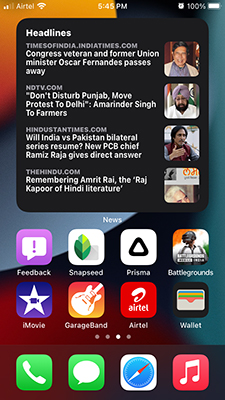
Apple added a premium news app lineup for modern users who don’t have time to read a newspaper. Now, you can read important news at your fingertips and don’t have to worry about carrying paper. I couldn’t find the Apple News app, and I don’t know why, but it has categories that help you catch up with the current events around the world.
Spotify
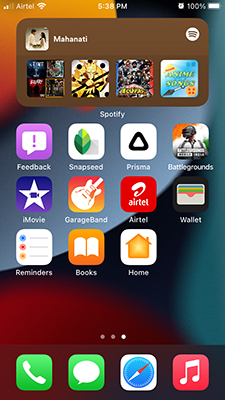
Spotify is my go-to music streaming service, but it’s limited. You can compare it with the Android Spotify widget, where you can get player controls such as Play, Pause, etc. But you don’t have to locate the app and open it quickly to listen to music. The Swedish-based music streaming company should come forward with new features in the widgets and unlock new possibilities.
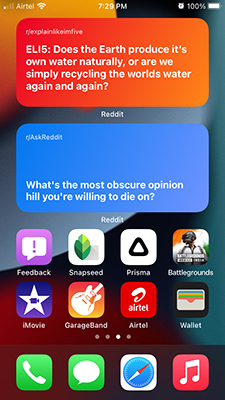
You will find interesting content in the Reddit app, and that is why I’m active on it. Reddit’s official developers always took the iOS features to another level and offered multiple elements. You can use the Reddit stickers in iMessage, and similar to that, you get multiple widgets variations in it. You can add a widget that is connected to a specific subreddit and get the latest posts from it.
Final Words
There are several best iPhone home screen widgets in iOS 15, but we have to acknowledge the limitations and lack of widgets in the library. If you have used Android and iOS devices at the same, then you are aware of the lack of options in the library. Apple has to work on its ecosystem and R&D because it is losing to Android in many ways. Let us know which iOS 15 widget you like the most in the comment section below.