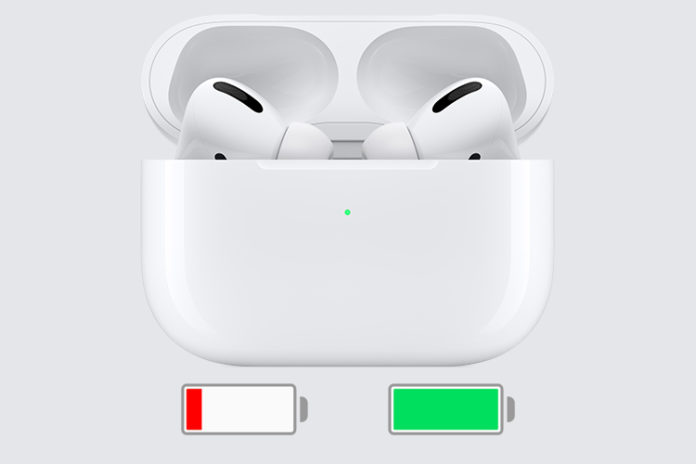Users can check AirPods battery in many ways and we are going to find out how to check the charge. Apple-designed AirPods and Pro edition to make it feel like home in iOS devices and macOS machines. You have all options in the Apple-developed software to navigate and find out about the charge in the device.
The American innovator has come up with battery indicator in the iOS and macOS battery settings, and you can monitor them.
We are going to show you how you can check AirPods & AirPods Pro charge in iPhone/iPad/macOS machines. However, we are going to look at cross-platform apps or devices that display the wireless device charge.
How to check battery charge physically?
Apple worked on the physical aspect of the device, and they could not overlook it because it is a basic function of all wireless machines. You don’t have to open the iPhone/iPad or macOS machine to check the juice left in the battery-powered music equipment.
Apple added a dot sized light indicator in the AirPods, and it works as a battery indicator. Three modes signify the number of batteries left in the charging case including AirPods itself.
- Green light
- Yellow light
- No light
You can take all three lights into account and find out what’s left in the charging case and AirPods. Turn on the wireless machine and find out the charge in the status light indicator.
Green Light: The wireless device has lots of charges, and it could be between 80% – 100%, which is a good thing.
Yellow Light: Apple AirPods has a 50% charge left in total or less.
No Light: Apple AirPods or Pro version has run out of all charge and requires battery recharge.
Note: The status light indicator tells charging case charges, not AirPods themselves, which is the CON of the Apple wireless device.
The batteries are made out of Li-ion technology, and they do age with time. Readers might have one year or two years old AirPods that might have half-life left, and yellow light might be 50%, but it will run out within an hour or less.
Check AirPods Charge while pairing
You can check the AirPods battery while pairing, and it is an easy process. Of course, you don’t have to pair & unpair to check the battery level every time. Allow us to show you how you can do it and find out about the charge without complicated methods.
- Keep the iPhone on the home screen and bring the AirPods case nearby.
- Switch on the wireless device and open the case.
- Take the AirPods out of the charging case, and you can either take one out or both to bring the “AirPods Connected” alert on the screen.
Apple did a good job in iOS 13 or later, where you can find out the charging case & AirPods themselves charge separately. Yes, you can find out the charge left in both devices individually, which is the good part. However, this part is not available on Android devices, so you have to rely on a status light indicator.
Check AirPods Battery Charge in Notification Center
This is probably the best way to check the AirPods battery charge because it’s easy and straightforward. We don’t have to pair or unpair the device or move the charging case away from the iPhone or other device. Swipe left, and you have the connected devices charging bar to find out the juice left in the machine.
- Tap on the home button to reach the home screen and swipe left to reveal Notification Center and then tap on “Edit” to continue.
- The widget settings will show up on the screen and then find out “Battery” from the list. Tap on the + button to add “Battery” from the widget.
- You will find the “Battery” on the live widget list.
- Users have the option to change the position of the widget and move it up or down by dragging up or down and then click on “Done”.
- Go back to the Notification Center, and you will find the wireless device charging status.
Our wireless device has a 60% charge left in the device, and that’s how you can check the AirPods charge. We consider this method the best way because there is little to no effort and find out about the AirPods battery status.
How do we check AirPods battery in Android?
Millions of people around the world are using Android devices and they cannot deny that Apple AirPods is one of the best wireless devices out there. if you own an Android device and AirPods, and then you can check the AirPods battery in an Android phone.
- Tap on the Settings > Connected devices.
- Find paired AirPods from the list and tap on them.
- Tap on the “Connect” or + button to connect AirPods to the device.
- The battery status will appear under the name after AirPods are connected to the Android device.
- Go back, and you can find the battery status in the Bluetooth setting itself.
Android is straightforward, and that’s one of the contributing reasons for its success around the world.
How to check AirPods Charge instantly on Android Device
Google is the official developer of Android mobile OS and they have lots of straightforward features in the software. You can check AirPods charge on Android phone within a second.
Pair & connect the AirPods to Android device via Bluetooth technology.
The notification bar will reveal the Bluetooth icon, and that’s where you can check the battery charge under the Bluetooth icon.
Bluetooth icon is added to the notification bar by all Android phone manufacturers, so you don’t have to add it separately.
Bottom Line
It is easy to check battery AirPods charge in iOS & Android devices because the official developers have added sufficient options for it. You can make good use of it, and the same instruction goes to macOS Big Sur, but it is not the case with Linux & Windows PC.