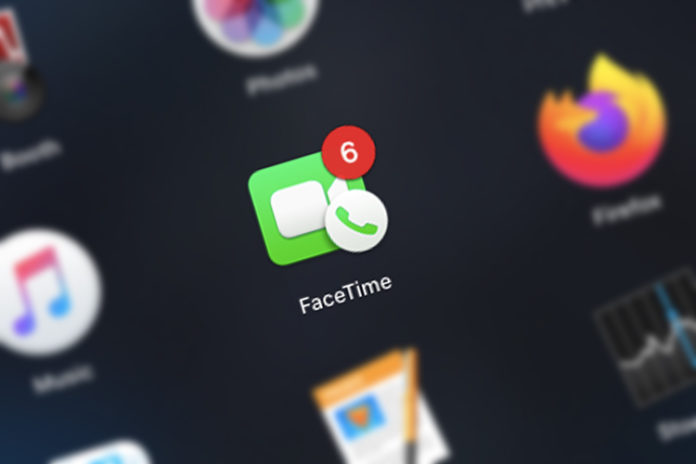Many users are complaining that FaceTime is not ringing in iPhone and iPad. It is rare to have problems with FaceTime feature since Apple has optimized the software for performance and stability. A small modification in the setting could have triggered a minor error, which can be solved by applying the official solution. Newer iOS updates are having minor bugs and glitches that can lead to such FaceTime errors. We have provided official solutions that you can apply without risking device security and data.
Fix: Receive FaceTime Calls on Mac but not ringing
I had a friend, who called on my FaceTime via Mac computer, but it didn’t work. He was reaching me via FaceTime (email address), and my iPhone did not register the Apple ID for calls. Add mobile number and Apple ID associated email address with the Apple video/audio calling service.
- Tap on the Settings > FaceTime.
- Click on “Use your Apple ID for FaceTime” to continue.
- Tap on “Sign in” to use a connected Apple ID or use another Apple ID.
- Your Apple ID will appear on FaceTime.
Set FaceTime Ringtone
There might be a problem with the FaceTime ringtone, and you can set another tone to resolve the issue. You don’t have the option available in the conventional interface and have to access it from notifications.
- Tap on the Settings > Notifications > FaceTime.
- Tap on “Sounds” to continue.
- Choose a ringtone.
Tap on the tone to listen to it, and it should play on speaker, and that’s how you can confirm that it is working. Set the new ringtone and then try to make a FaceTime call from another iOS or Mac machine.
FaceTime Notifications Blocked
Banner is the default FaceTime calling notification mode, and if it is disabled in the notifications, and then you won’t receive incoming calls. It exists in the iOS software, so you can avoid unwanted attention and focus on the work instead. You can enable all notifications, so you can be aware of the calls.
- Click on the Settings > Notifications > FaceTime.
- Tap on “Allow Notifications” and then make sure to check all alert modes.
You will be notified about the upcoming incoming calls from now on. Remember, the software does not disable FaceTime notification automatically and someone has to do it manually.
Deregister and Register FaceTime
I had encountered a few problems in the past related to FaceTime and iMessage. They don’t work normally and often have errors here & there. In such cases, you can deregister the service from the iOS device and then later register again. This could be a software-related problem, but you can resolve it by deregistering and registering later on.
- Tap on the Settings > FaceTime.
- Toggle to disable it.
- Go back and do the same with iMessage.
- Turn off the iOS device.
- Wait for five minutes and power it back on.
- Go to FaceTime and iMessage to turn it back on.
- The service may ask you to verify it by sending an SMS.
SMS charges may apply, but it will automatically restore everything, and FaceTime will work. This solution may end up consuming a few minutes, but it’s worth it because it has solved the errors several times.
Enable 4G Connection
Millions of smartphones are connected to the internet via Wi-Fi network, and 5G/4G is spreading slowly. Enable 4G or 3G connection in the iPhone or iPad to receive calls on FaceTime. Apple is using internet connection to create secure voice or video calls via FaceTime.
- Tap on the Settings > Mobile Data > Mobile Data Options.
- Tap on “Voice & Data” to continue.
- Choose 4G and then toggle to turn on the “VoLTE” option as well.
Do not meddle with the “VoLTE” option, if it’s not available because only a few countries have adopted it. There is a wide range of 4G and 5G bandwidths, and telecommunication companies choose only a few out of multiple options. Contact carrier customer care for further support here.
3G and 4G Connection Support
Apple has expanded its business in several countries, but many regions don’t have the sophisticated infrastructure. Your carrier may not support FaceTime calling feature due to technology limitations.
Contact your carrier and ask them, if they are supporting voice/video calls over 3G and 4G connections.
Reset All Settings
It’s not new that iOS software is tripping over minor bugs and glitches. You have an option to reset all settings in iPhone and iPad to solve FaceTime not ringing. A minor modification in settings can lead to several problems and if you are not able to figure it t, then reset it to factory settings.
Note: All customized settings will reset to factory settings. You will lose Wi-Fi-connected devices, Bluetooth-connected devices, carrier configuration, customized settings (ringtone), and more. Create an iTunes backup as a precaution.
Bottom Line
Follow the solutions to fix FaceTime receiving calls but not ringing issue in iPhone, iPad, and Mac and don’t have to worry about using third-party tools. We did not suggest updating the iOS software because it’s not 100% stable for the newer devices. Make sure to read online news regarding the newer updates and then update it.