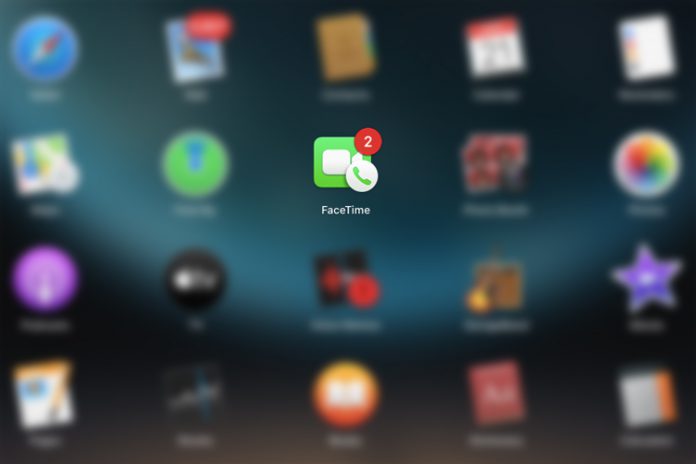FaceTime Group chatting and video conferencing has enabled the consumers to take advantage of the technology during pandemic situations. I must point out that Apple designed its proprietary technology for stability and performance. I was never impressed by Apple’s hardware but I always appreciated the software instead. In this tutorial, I will show you how you can use FaceTime Audio and Video calls because I am using it daily.
What are FaceTime Audio & Video calls?
FaceTime is the proprietary software of Apple incorporated that designed for iPhone, iPad, MacBook, and iMac. FaceTime is connected via Apple ID and you can make video calls and audio calls to the recipients who own Apple devices that I have mentioned earlier. You can make audio or video calls from iPhone to iMac or MacBook to iPad using this technology. We have tested iPhone to MacBook and it works flawlessly and I can vouch for Audio & Video calls.
However, I should point out that video calls might give you high video quality, while the audio is high-quality. Keep in mind that I am not comparing Apple’s technology with Google Duo, Skype, and others. In my frank opinion, FaceTime is better in many ways, and I think the company stood up in the premium market because of proprietary features.
How do you create a Group in FaceTime
Apple reported that millions of new consumers are welcomed on the platform every year. I wouldn’t be surprised if the majority of the consumers don’t know how to use it and navigate it. However, the official application developer did a fabulous job of making it user-friendly.
- Open FaceTime from the menu.
- The front camera works in blurred vision, and then tap on the + button.
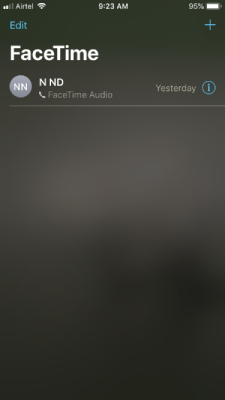
- In “To”, you have to tap on the + button to add new recipients. You can add multiple recipients/people from here.
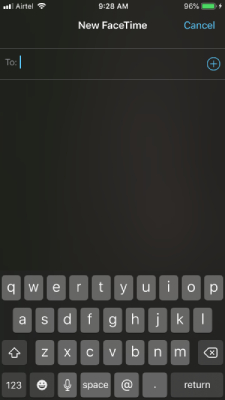
- Now, you can select one or multiple contacts from the list.
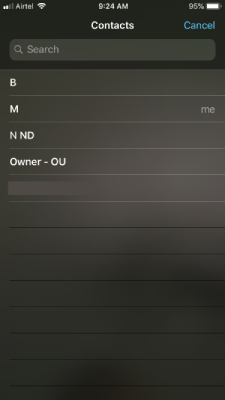
- You can even type the name of the contact from the list. I want to point out that FaceTime provides phone numbers and email addresses from the search and you can tap to select the contact.
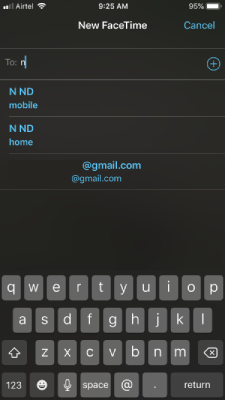
- Once you have selected the phone then you have the options appearing at the bottom of the screen “Audio” and “Video.”
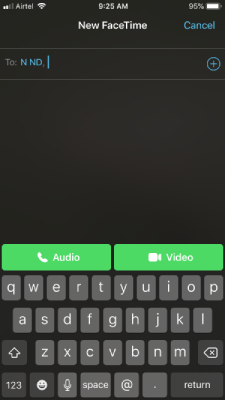
Tap on Audio for voice call and Video for audio + video calling. You can always switch from front camera to rear camera for better viewing and more. Add multiple people in the video or audio call from here, and that’s how you create a FaceTime group call.
How to start Group Call in FaceTime from the Messages
Apple consumers have to register the phone number in FaceTime and iMessage. For this to work, you must register FaceTime and double-check whether the recipient is on FaceTime or not. FaceTime won’t work if the recipient is not registered or using a non-Apple device.
- Open the “Messages” and tap on the conversation or create a new one.
- Tap on the contact name located on the top.
- Now, you can see the “FaceTime” logo and name. Click on it to start the Audio or Video call, and you can select the choice of mode.
The notification will be sent to the recipients, who are added to the text message group thread. The recipients can join the conversation in the mid-way and they can join the conversation as long as it is active.
How to join a FaceTime audio or video group call
Usually, FaceTime audio calls reflect as regular phone calls on the screen. However, iOS considers Group FaceTime different in many ways and provides two ways to notify you.
Notification Area: A notification will appear in the notification area. Swipe left to “Open” or “Join” conversation. Swipe right to view, manage or clear notification.
SMS/iMessage Thread: The FaceTime call joining option will be available in the thread. Tap on the “Join” button to enter into the FaceTime conversation.
Of course, the “Join” button will disappear once the call has ended by the recipients, who were in the conversation. No notification will appear on the screen if you are not connected to the internet.
How to add a contact to the FaceTime group during a call
Members in the FaceTime call can add more recipients from the contacts. Apple did not add an administrator or moderator status in the group chat, which led to more equal powers for the members in the group. Anyone in the group can add up to 30 recipients in one group chat.
- Start the group call.
- Swipe up from the bottom to view more options and then tap on “Add Person.”
- Type to add a contact or you can look up for the contact by tapping on the + button.
- Search for the contact and then tap on the phone number or email address. The blue color indicates that both contacts are registered on FaceTime and iMessage.
- Tap on the contact and then “Add Person to FaceTime” appears at the bottom and tap on it to add the contact.
- FaceTime will notify the contact and you can monitor the status in the FaceTime group more options.
Since Apple did not lay down roles, which leads to equality in power, and anyone can add and remove members from the group. Speaking of roles, you cannot leave the FaceTime group but delete the conversation or block the caller instead.
Final Words
You can add 30 members in FaceTime Group and I think that should be enough for business meetings and online gathering. I must say that Group quality in FaceTime depends on the internet connection and Constant Bitrate sampling, so don’t blame Apple for reducing quality for stability.