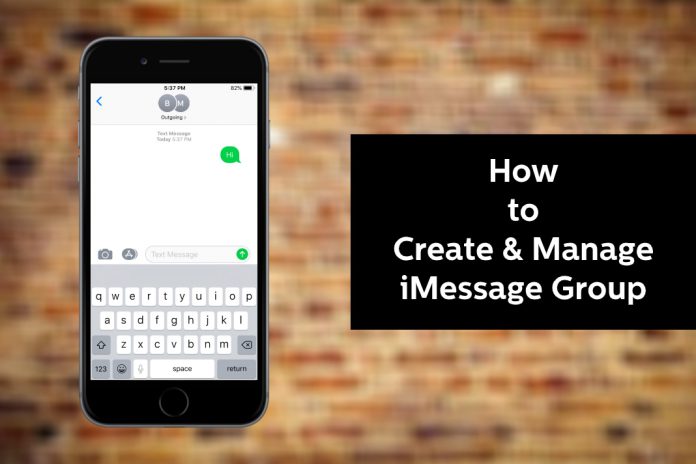Many have questions surrounding iMessage groups and don’t know the full extent of the features and how to use it efficiently. Those questions should be answered, and I want to cover everything surrounding the iMessage group in this tutorial. I have mentioned minimum requirements, what do you need to use these functions properly, and more.
How to make a group chat on Messages in iOS?
Apple created iMessage for advanced instant texting platforms and groups play a major role in modern times. In this tutorial, I will cover how you can start a group conversation and how you can manage it. Make sure to add contacts of the group members to the device and that’s what we are going to use to make this work.
- Go to the “Messages” from the menu.
- Click on the “compose new message” button located at the top right.
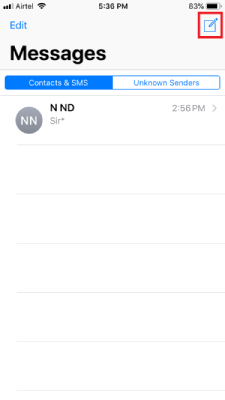
- Tap on the plus button located in the top section.
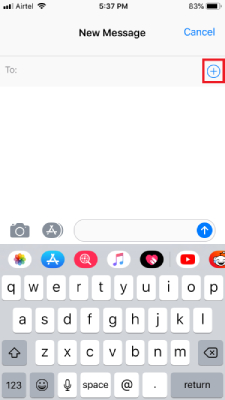
- The contact list shows up on the screen and tap on one number to add. You can repeat the process to add multiple contacts to the group, but you have to keep them saved in the list.
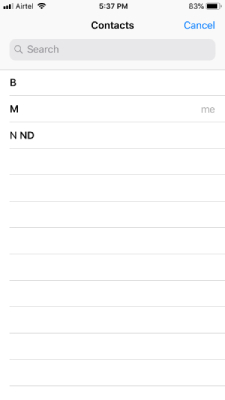
- Write down your message to start the conversation and you have the power to send one message to them all.
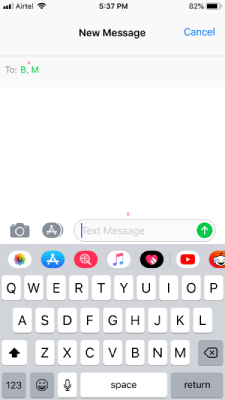
- The newly created group will be live once the message is delivered to the Apple device recipients.
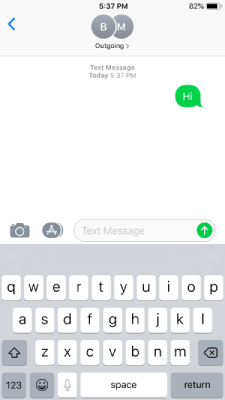
I have mentioned important points in the minimum requirements section and make sure to take a quick look at it for confirmation. Of course, you will run into specific problems and you can resolve them by following the basics.
How to mute Group chat notifications in iMessage?
I have joined several groups in the past few years, and most of them highly active. Sometimes I have scenarios where I have to wait for a few minutes to start using my device normally because the phone is loading new unread messages. I always keep my phone connected to the internet, when I’m in the office, and at home. I don’t want my device to keep notifying me about the new replies, and I don’t want to hear the notification alert during work hours.
- Open group thread and click on the group name or on the top.
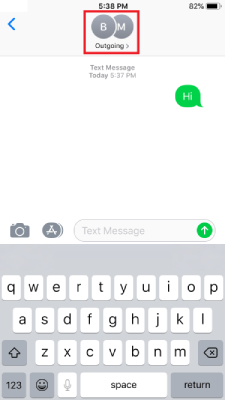
- A drop-down menu shows up on the screen and then tap on “Info” to continue.
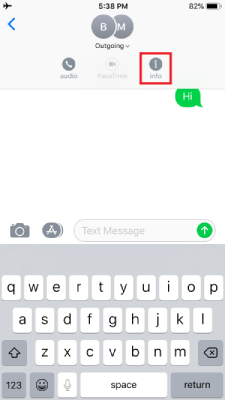
- You have an option “Hide Alerts” and tap on it to continue.
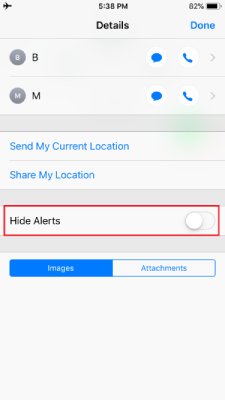
- The green button signifies ”function enabled” and you have successfully turned off notifications from this specific group.
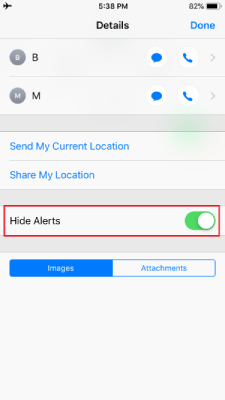
Apple device consumers will keep getting notification alerts from other existing groups or newly added groups. However, you will no longer receive any updates from the specific group, where you have enabled “Hide Alerts” and you can always disable it.
How to change or add a name in Message Group?
Fortunately, the group members have the power to add a new name. Anyone in the group has the power to do so, and I strongly suggest keeping this information hidden from the members because there is no restriction.
- Open a group and tap on the contact name, and click on the (i) button.
- Swipe down a little and you have an option called “Enter a Group Name.”
Fill up the empty space by adding a name. I want to confirm the readers that there is no administrator role for the group, and that leads to power abuse.
How to Leave or Exit Group in iMessage?
The Internet is a crazy place where random people create multiple groups to expand their territory. I have been added to multiple groups by unknown individuals, and I have no idea who they are and where they are coming from. I could not figure out how they were able to find out my mobile number. I believe you should learn how to exit a group.
- Open any group thread and tap on the group name.
- A drop-down menu shows up on the screen and then tap on “Info” to continue.
- Swipe down to the bottom and tap on “Leave this conversation.”
Instantly, Apple SMS/iMessage will remove your contact from the group, and you will no longer receive messages or send messages from the device. Someone else has to add you in the same group to rejoin, and you no longer have the power to rejoin it.
Minimum basic requirements
Apple did not mention the minimum requirements properly, and it led many consumers in confusion. I want to clear everyone doubts and provide proper information, so you can make up your mind.
iOS 10 or above: iMessage group will work for iOS 10 running device or above. However, I recommend the readers to update the software to iOS 12 or iOS 13 for the modern interface and newer features.
SMS Group: Only Apple devices will receive text messages, and it will utilize network credits to send and receive messages.
Android or non-Apple Device: Unfortunately, Apple SMS or texting system does not work on a non-Apple device, and I have already tested it a few moments ago.
SMS/iMessage/MMS: I believe, everyone knows & understands the differences between an SMS, MMS, and iMessage. Apple device owners can create multiple groups of SMS, MMS, and iMessage.
Administrator Role: There is no administrator role in groups, and anybody can add/remove members. Unfortunately, Apple did not add such an important role, and other similar services (WhatsApp) have already implemented it in 2016.
Bottom Line
The group recipients should have an Apple device with iMessage account or else, this function won’t work properly. Of course, you need an active internet connection to Send/Receive messages from the group.