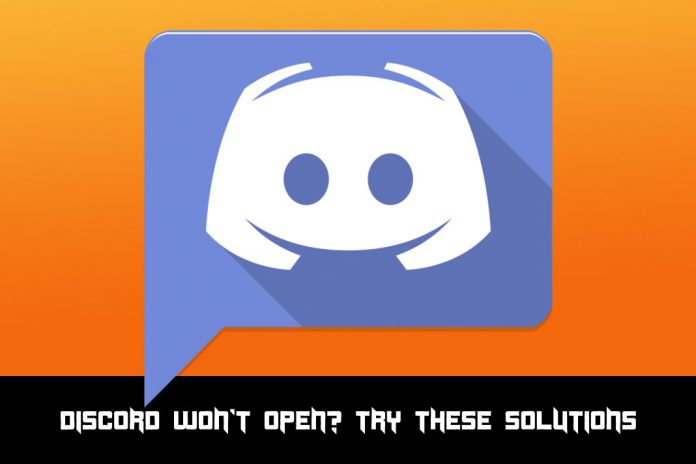I have used Discord on Windows PC, Linux PC, Android phone, and iPhone. During my time using the program, Discord won’t open no matter what I do, and how much I wait for it. In this tutorial, I’m going to show the readers how to fix the problem using proper methods.
May be Discord Server Down
One of my friends did not have any problem launching the program and communicating using it. However, it did not even start, and it stuck at the loading screen, which was frustrating. Of course, I quickly realized that the server might be down. I was indeed right about it, and you can check the status on the official website.
The Status Page Company partnered with the Discord team so that they could provide real-time status on the servers. You can find out about the current problems happening and also find out the status of the problem. Interestingly, the official developers also release a statement on what happened and whether it was resolved or not.
- The first one shows us 90 days of the report, where green color symbolizes uptime. The red marks flag errors or server down, and the orange mark signifies that there was some minor disturbance.
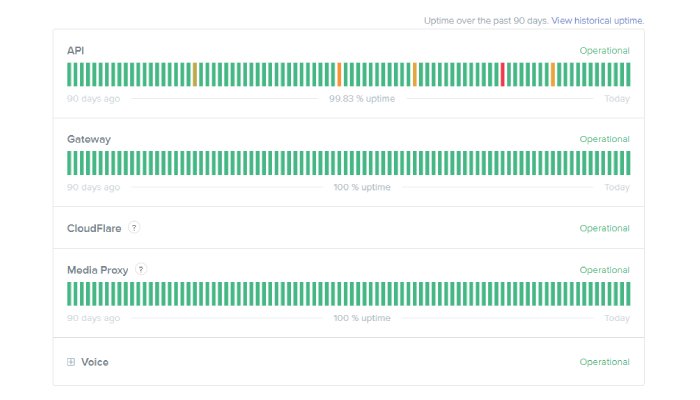
- Adjust the filter (Day, Week, and Month) based on the requirement and find out a real-time ping.
- In the past incidents, you can find about the problems encountered and whether they were recognized & fixed by the team or not.
Overall, this report assists the registered users to figure out whether they are suffering from server down or internal problems. A few weeks back, my computer unable to start Discord for some reason, so I had to wait for two or three hours till the official developer’s team fixed it.
Fix Bugs or Glitches if found on your device
I have always appreciated the official developer’s team because they roll out new updates for the mobile application and desktop application. Due to some unknown bugs, you might be experiencing problems. Of course, it can happen with anybody in any location in the world. Uninstall the program from the roots and then reinstall it. I recommend using Revo Uninstaller for the process because it will get rid of the fragments left behind that could be the cause of the problem.
- Download the free edition of Revo Uninstaller.
- Launch the program and select Discord & uninstall it.
- Once the uninstallation is completed, and then click on “Advanced” and then “Scan” to begin removing the remnants.
- Click on “Select All” and then click on “Finish” to delete all remaining files.
Restart the computer, and reinstall the Discord from the official website. Make sure to check the server’s status for further information because your problem might not be related to the software.
Reset DNS Settings
The DNS settings can interfere with the Discord VoIP settings and communication configuration. In such cases, we can flush out the DNS settings, and it won’t impact the performance whatsoever. The next time any programs open and ask for connection, then it will install a re-prepared configuration into the system. The flushing will allow the previous data removal and start afresh session with zero errors.
- Press Windows key + R for Run application.
- Enter “CMD” in the empty field and hit the enter button to continue.
- Command Prompt will show up on the screen and copy & paste “ipconfig/flushdns” in the file and hit enter to continue.
- The Command Prompt automatically start the process and end it.
No need for extra actions any further because CMD will complete the task. All I can ask the readers to do is restart the PC so that you can start a new session. Launch Discord and check, whether the program is working or not.
Browser Extensions
Disable link blockers from the browser. Discord uses invitation links to redirect the new server joining process and browser extensions automatically block them. Of course, Discord is not spamming or trying to redirect to the unwanted server because it is sending the user to a unique invitation link created for the server.
Disable AdBlockers and make sure to keep third-party security programs in check because they take extreme measures to block such things. You cannot put entire trust on these algorithm guided tools because they can make mistakes.
Set correct Time & Date
Discord creates a secure connection between computer internets to official servers. The basic Internet protocol demands correct Time & Date for SSL Certificate security measures. We cannot have Time & Date and expect the Discord to create a secure connection without violating SSL Certificate policies.