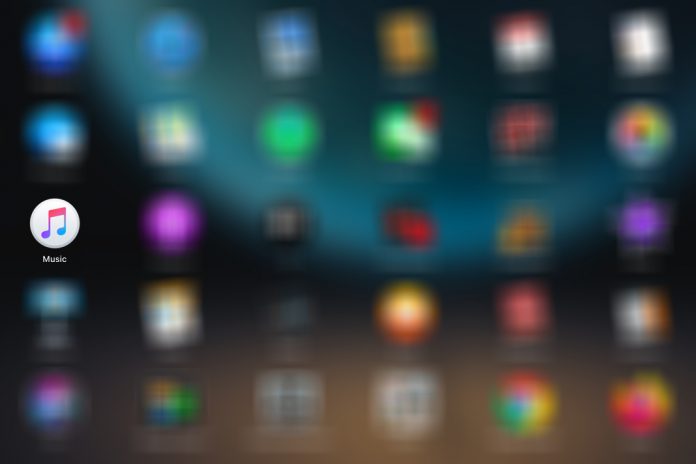Apple has worked around the edges to provide a highly-optimized environment for the consumers. However, the iCloud music library is prone to software glitches, and it can happen on any device.
What is the Music Library in iCloud?
The music library is an innovative way to store music on cloud storage and manage your library without limitations. Apple introduced the service for premium audio consumers and this has become a unique service for the company, but it has a very small amount of paying users on the platform. We are not going to look deeper into the technology behind it, and rather focus on how you can enable, disable, and update your iCloud music library on iPhone, iPad and macOS machines.
How to turn on the Music Library in Cloud Storage
Adding a cloud music library enables the music lover’s virtual storage for new songs, and you can even listen to Radio from around the world. In this tutorial, I will show you how to enable and start listening to music all across devices.
- Open the “Settings” and swipe down to find “Music” and tap on it to continue.
- Tap on “iCloud Music Library” and then click on “Join Apple Music” to subscribe to the services.
- Apple Music shows up the screen and pays for the subscription to enable it.
- Now, go back to Settings, and then tap on “Show Apple Music” in the music settings to complete the process.
You can listen to the music in the Apple Music pre-installed in the device once you make payment for the services. You can always go back to the Apple App Store and install the missing application. Apple Music is available on the Android and iOS platforms.
How to turn off the iCloud Music Library
Music Library is connected to the Apple ID and it is a paid subscription. In this small tutorial, I will guide the readers to disable the functionalities. Remember, Apple does not cancel the paid subscription until or unless you are canceling it manually from the iCloud account. Paying customers are entitled to monthly payment regardless of whether they are using the service or not.
- Tap on the “Settings” and find and click on the “Music” icon to continue.
- Turn off on “iCloud Music Library” and move onto the next step.
- Tap on “Show Apple Music” to complete the process.
iOS 13 bugs are well-known, and you can reboot the device to reflect the new changes. No further steps are required and you can continue the journey. However, I want to remind you that this does not cancel the subscription whatsoever.
How to add music to the Cloud Music Library from the Computer
It allows music lovers to add new songs from local storage. We have to follow the traditional method, but users have to sign-in to the account using iCloud ID. Later on, you can add music from the local library to the Music Library.
- Click on “Account” and then click on “Sign-in” to continue.
- Check your phone and grant permission.
- Copy the code provided on the phone.
- Enter the copied code in iTunes.
Reminder, Apple Music Library subscribers have to use the same Apple ID in iTunes. The music library is connected to the Apple account and in-app purchases. Using the same Apple ID across all devices will give you access to iTunes Store purchases.
- Open “iTunes” and click on “File” and then select “Add File to Library” or “Add Folder to Library” to continue.
- The File Browser shows up on the screen and locates the music file. Once you have added a music file to the iTunes library, then click on “Sync” located at the bottom.
- In a few moments, iTunes will upload the newly added files in Apple Music Library.
Remember, if you have never added new music to the platform, then Apple iTunes will ask your permission, and then Synchronization will continue.
How to update the iCloud Music Library
There is a popular saying “Nothing in this world is perfect, and don’t expect 100% perfect things” and it implies our problem. The automation communication between software and hardware is not intact yet, and that could lead to many problems. Fortunately, iTunes is relatively connected to the Apple eco-system, and the PC suite allows the music consumers to manual synchronize.
- Connect the iPhone or iPad using the lightning cable.
- Launch the latest edition of iTunes and you can use Windows or macOS edition program.
- Click on “File,” then “Library” and then “Update iCloud Music Library” and iTunes will manually update the list.
Remember, update options don’t appear if you haven’t purchased the subscription. Make sure to sign-in into iTunes using the same Apple ID that used on the phone or iPad.