CarPlay is not working in iOS 15 and 14? Do not worry about the non-functioning feature because it is a common problem that occurs after the iOS update. Apple may not admit this, but iOS 14 early versions have a lot of software-related problems. You can take iPhone 6S for instance, where the battery was draining within an hour. We recommend the users avoid updating the software to iOS 14 or update it to the latest version because Apple developers are addressing the issue as we speak.
Remove CarPlay Restriction
Apple introduced ScreenTime to control the privacy of the children’s iPhone and iPad. You have to remove the CarPlay restriction section, and that’s how you can access the options in the control panel.
- Tap Settings > ScreenTime > Privacy & Content Restrictions.
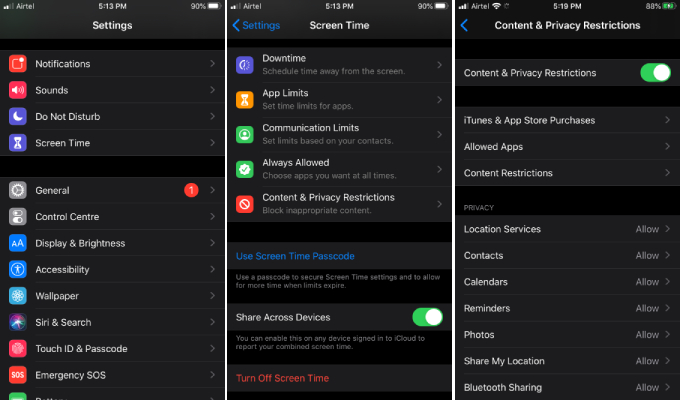
- Swipe down and check if CarPlay is on the list.
- If CarPlay is on the list, and then click on the button to turn it off.
You have to remove it from the list or switch it off from Privacy & Content Restriction. Apple added Screen Time to prevent features in the device from running, and you have to turn it off.
Incompatible Accessory
Apple devices don’t work properly with non-certified cables.
Millions of Apple device users don’t have original cable and OEM cable, which begs the question of how do they charge and use the phone. Several third-party companies are selling good quality lightning cables for charging purposes, but they make a bad cable for synchronizing the device with other machines.
You have to purchase OEM or Apple Certified cables like Amazon Basics Apple Certified Lighting Cable to USB Charge and synchronize with desktops & laptops. You can purchase the good quality cables for $10 – $15 at Amazon online shipping store.
Shutdown iPhone & Car System
Apple devices run without a single break for weeks & months. Machines do need sleep time and occasional reboot sequence to dump the previous session files and start a new session.
It is recommended to shut down the iPhone and car system to ensure that the previous session files are not coming in the way. You can shut down the phone without using the power button or using the power button.
- Click Settings > General > Shutdown.
- Swipe right to turn off the phone.
Give the device a minimum of five minutes to sleep, and then you can power on the iPhone. We cannot show you how you can shut down the car system because every car model has a different interface. However, it is recommended to shut down the car system & iPhone for five minutes to remove bugs & glitches.
Unpair Connection with Car System
Bluetooth is a combination of hardware & software, where software plays a crucial role in maintaining the functions and connections. If you believe that Bluetooth technology is working but it is not connecting with a vehicle via the CarPlay feature, then you should pair it again.
- Tap on the “Settings” app to start things off.
- Tap on “Bluetooth” to access its settings.
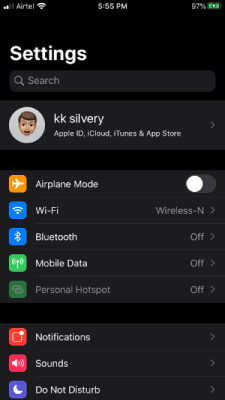
- Turn on “Bluetooth” to access the connections.

- Once the paired devices list shows up and then tap on the (i) button to continue.
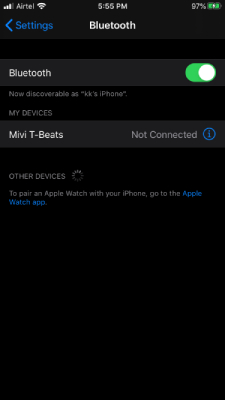
- Tap on “Forget This Device” to continue.
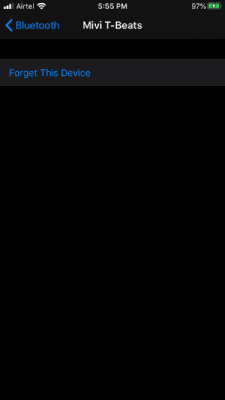
- A confirmation pop-up shows up on the screen, and tap on “Forget Device” to confirm the action.
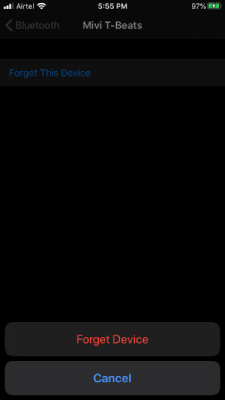
The paired vehicle removed from the device, and you should do the same in the car. Make sure to pair the car & iPhone after a couple of minutes, and we recommend the readers restart the device.
Downgrade iOS Software
Apple might be the biggest software & hardware company in the world but they cannot bring flawless experience in every edition. You can read about the macOS Big Sur & iOS 14 software drawback news online.
Our recommendation is to downgrade the software to the earlier version because that’s the stable version. Remember, it took one year for the Apple iOS developers to bring a stable version to the users. You have to keep in mind that there is a limited amount of time for the users to downgrade to an earlier version.
Note: You cannot downgrade from iOS 15 to iOS 14, but it is possible to downgrade from iOS 14.7 to iOS 14.3 because Apple signs the software.
How to pair iPhone with a vehicle using CarPlay?
If you have owned the iPhone for a long time, but you never paired it with a vehicle, then you need to know a couple of things.
Let us look at CarPlay-compatible iPhones to ensure that your device is not suffering from incompatibility.
Your car system should have Sony, Clarion, Alpine, Blaupunkt, JVC, Pioneer, and Kenwood aftermarket receivers. You can contact Apple customer care for compatibility issues because it might be different in your region.
The car system should have a minimum Bluetooth 4.0 module for a seamless experience.
- Tap Settings > General > CarPlay.
- Choose one option to continue.
- Turn on Bluetooth
- USB only
- Choose the vehicle in the iPhone and confirm the action in the vehicle display.
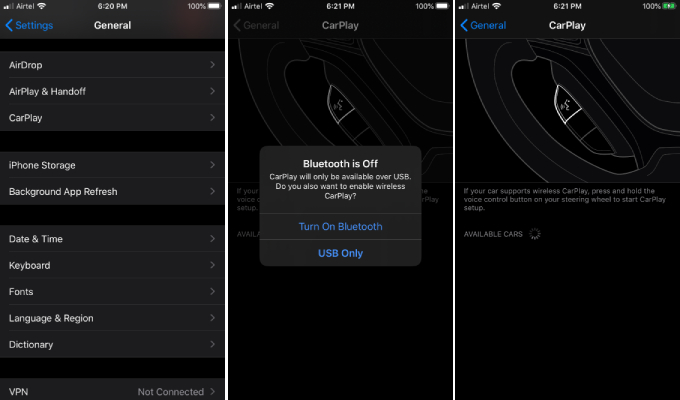
You have successfully connected the iPhone with the vehicle and enjoy the benefits.



Solution for BMW G06 X6 2021:
Press and hold volume button for about 20+ sec until your BMW multimedia will restart.
That’s it!
Enjoy your CarPlay based on iOS 15.0.2