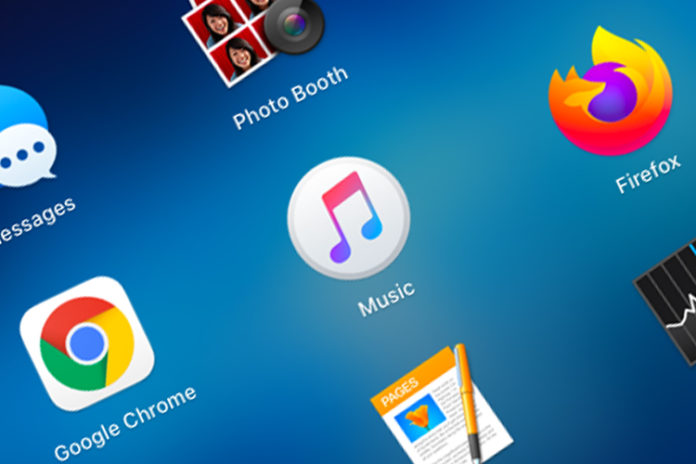It is a common problem, where hardware & software is not able to communicate properly and we have to take roundabout methods to resolve it. There are no official solutions for it because such software-related errors are caused by minor problems. You can use traditional solutions to kick-in the software to communicate with hardware to resolve Apple Music is not syncing.
Apple is the first giant company to promote music purchases in the eco-system. The company has shifted the focus from monthly to annual subscription-based services, so you don’t have to purchase every single track. You can try the music services for free-of-cost for the next three months and then pay $9.99 per month, which is not a deal-breaker. You may not know this, but Apple Music is available for less than $2 in many Asian countries due to competition from Spotify and domestic streaming services. Let us dive into the solutions to fix Apple Music not synching.
Turn off Apple Music
Did you know you can turn off Music streaming services on the device? You have a dedicated option to turn off the Music services in the device and continue using the app as a media player instead.
- Tap on Settings > Music.
- Tap on the first setting “Show Apple Music” to disable it and restart the phone.
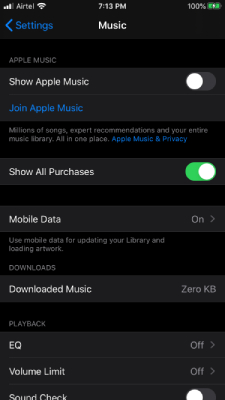
- Go back to the same settings and toggle to turn on Show Apple Music.
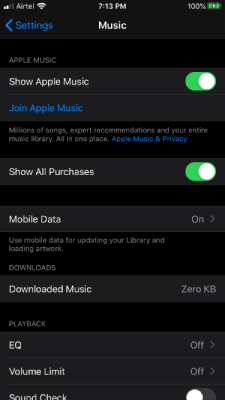
The Apple ID will communicate with the servers and continue updating the libraries.
Sign out and Sign in again
You can sign out of the Music streaming services because it is connected to your Apple ID. You can sign out of the account and then sign back into the account to let the iPhone/iPad connect with servers again. Do not worry about the data loss because it is not saved in the device and saved in the server instead.
- Tap on the “Settings”.
- Swipe down and click on the “Music” app.
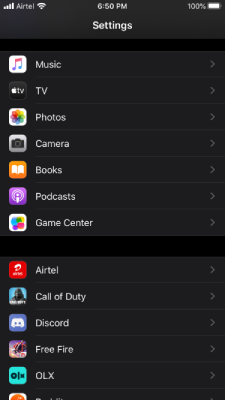
- Click on the email address.
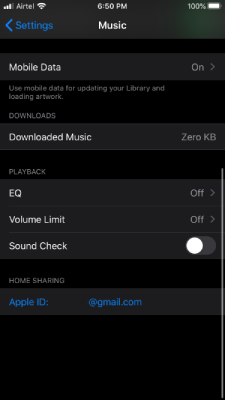
- Tap on “Sign Out” to continue.
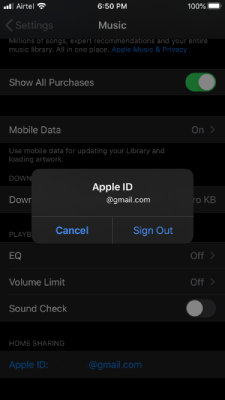
- The Music app will remove the account and wait for a minute.
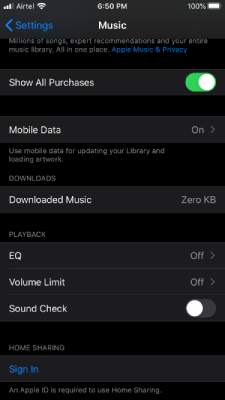
- Tap on the “Sign in” option after a minute and then choose Sign in to use the same account.
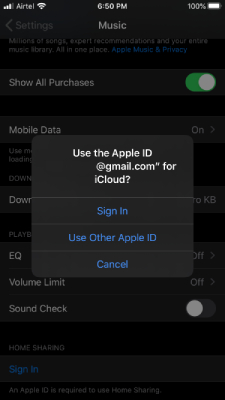
Now, the device will use the same Apple ID to enable Music streaming services, and it will synchronize the data. Do not worry about signing out of iCloud, iTunes, and App Store, or any services because it is a dedicated option for the Music app.
Turn on Family Sharing
The American company has added a feature, where one family member can subscribe to the services & share them with the entire family. However, you have to enable the option in the iPad & iPhone to enjoy the music streaming services. Make sure to ask the subscribed user to add your Apple ID to the family list or else, this won’t work.
Ask the subscribed family member to add your Apple ID to the list, so you can use the services for free-of-cost. Users can opt-in for the University Student package for the lowest monthly renewal price.
Turn on Mobile / Cellular Data
Many users have reported that turning on Mobile Data resolve the synchronization problems. You can turn on Mobile Data like 3G, 4G, and 5G networks to synchronize the device with Apple Servers.
All services will refresh when you connect the iPhone/iPad to the internet via mobile data. You don’t have to keep it enabled for the entire session, and you can turn it off five minutes later.
Bottom Line
If none of the solutions are not solving Apple Music is not syncing then you can delete the app. Yes, you can remove the app from the device and re-install it from the Apple App Store.