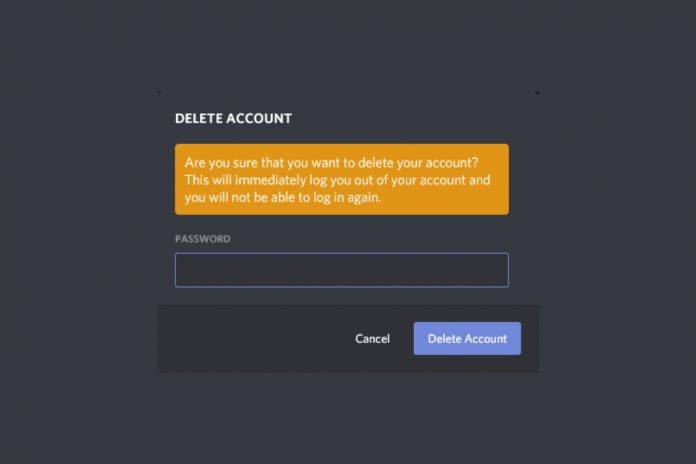Anyone can delete Discord account by following a simple guide that we have provided for the readers. We will provide in-depth information about what you can do and what can be done after deleting the account. Don’t delete your account in a rush because you might end up regretting it, and we have plenty of information to share with the readers.
How to Delete my Discord Account on PC/Computer?
I have to inform the readers that Discord doesn’t provide different interfaces for Windows, Mac OS computers, and Linux based machines. I have installed the program on cross-platform and figured out that the interface didn’t differ from each other, and the option also remained the same. Follow this guide to remove the account from existence.
- Open Discord from your Computer and then click on the “User Settings”.
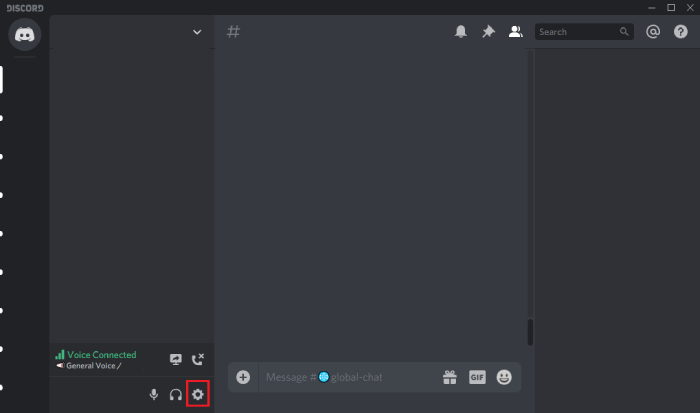
- The application will display the users “My Account” and then click on “Edit” to continue.
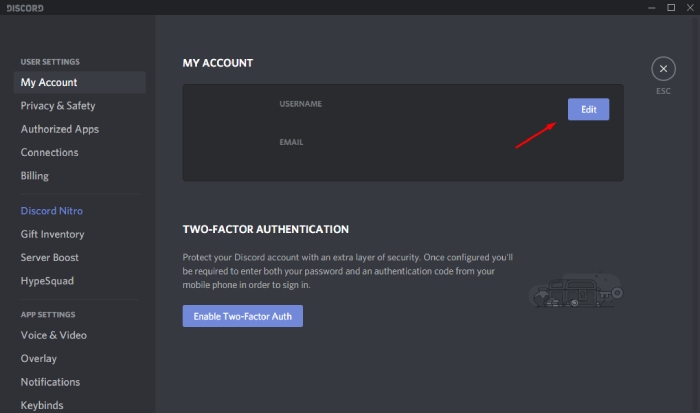
- In the “Edit”, you have several options such as changing the Username, Email, Password and Delete account. Click on ”Delete Account” to continue, and then enter the current password to confirm the changes.
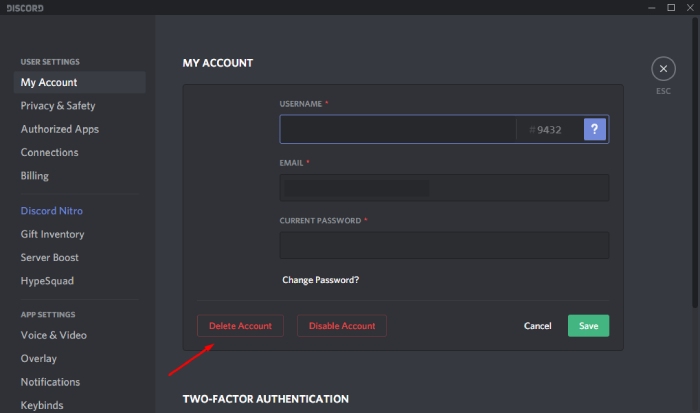
- Enter the current password and then click on “Delete Account” to complete the changes.
The account will be deleted or will be in pending list, and consider it done. Nobody can access the account anymore, and nobody will be able to look up for the account. Remember, you will no longer receive messages on the Discord account, and the Discord team won’t send updates on it.
How to Delete Discord Account in Android/iOS Phones?
I didn’t expect that Discord would follow the same structure in iOS and Android, but if you follow the mobile guide, then readers can delete the account on both phones. No need to worry about the phone version and focus more on the updated Discord application.
- Tap on “User Settings” located at the right-bottom.
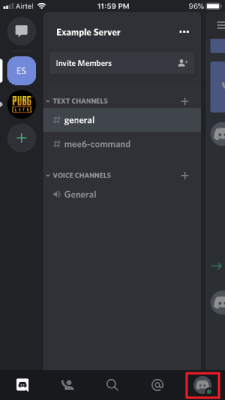
- Tap on “Account” to continue and swipe down to the bottom to explore more options.
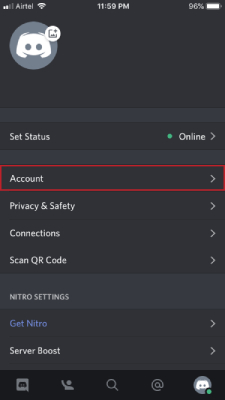
- Click “Delete Account” to proceed further.
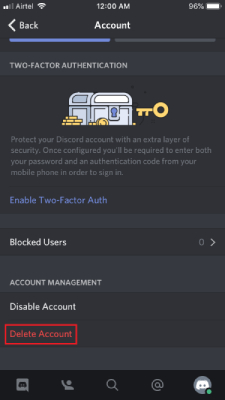
- Enter the current account password in the empty field, and then tap “Okay” to complete the process.
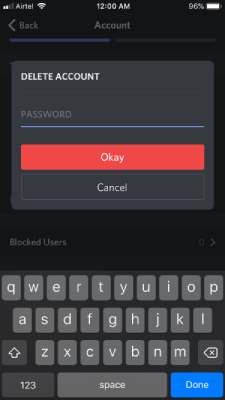
The Discord will land the device owners on the login page, and that’s how you know the account is suspended for now. Make sure to read the information provided after you delete the account, so you know what is going on.
How Can I Temporarily Disable Discord Account?
I have several works to complete, but Discord is a communication application that I cannot live without. However, I have to attend to the important tasks and complete them by the end of the deadline, and I don’t want to use it for a while. The official developers added a function, where I can disable the account temporary basis, and regain access to the account after a while.
- Again, Open Discord and then tap on the “User Settings”.
- Click on the “Edit” button to start working on the process and I have already provided information on this matter below.
- Tap on “Disable Account” to begin the process.
- Enter the current password in the empty field to disable the account temporarily.
What’s next after deletion of the account?
I want to mention several crucial pieces of information to the readers because they have the right to know what’s going on.
A) Users cannot delete the account without transferring the server that you own or delete the server.
B) Once the account is suspended for good, you will receive an email from “[email protected]” for confirmation purposes.
C) Unfortunately, Discord doesn’t delete the account immediately and there is a specific period of time for the deletion process.
D) Login into the account and click on “Restore Account” to regain access to the account, and you have 24-hours to do so.
E) The algorithm will remove personal data from the database after seven days of time, and nobody can access the personal data of the deleted account users.