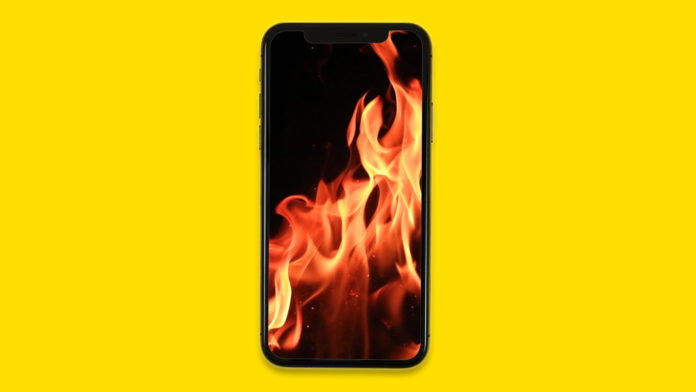Many reported that iPhones, iPad and Mac are overheating due to unknown reasons. Of course, it’s not a random scenario, where your iOS device is overheating for no apparent reason. We are going to dive deep into the matter and look up numerous reasons why the iOS device is heating unusually. We will include official solutions and exclude third-party tools in the process because you don’t need them.
Fixes: Why does my iPhone and iPad overheating on iOS 15?
It’s time to address the elephant in the room and clear your doubts surrounding iOS device overheating issues.
- Are you using the iOS device while charging?
- When was the last time you let the device sleep?
- How old is the battery?
- Are you using the rear camera for conference calls?
- Are you watching shows on OTT platforms in a higher resolution?
If the answer is yes, then try to avoid the following mentions.
Of course, you have to look out for various aspects, but I have pointed out few common actions that lead to multiple overheating issues. Now, let me introduce you to advanced solutions that will help you in making a wiser decision.
Turn off iOS device for a few minutes
How many days or weeks has it been since iPhone or iPad got sleep time?
Your iPhone or iPad needs shut-eye time and a lot of things happen for good when you power off the device. I ask the readers to shut down the iOS device and let it sleep for ten minutes. Use the Side button to turn iPhone off but if the power button is not working, then I have another solution for you.
- Tap on the Settings > General > Shut Down.
- Toggle the right side to power off the iOS machine.
A non-functioning power button is not capable enough to turn the iOS smartphone back on but there is a solution. Connect iPhone or iPad to charge, and it will turn on the device without a functioning Side button.
Delete Resource Hungry Apps
Older iPhones and iPads have to deal with resource-hungry apps, and I found Discord (Video Calls) overheating my iPhone. Discord was draining the battery at a much faster pace when compared to FaceTime. Uninstall the apps that are overheating the iOS device and look for an alternative instead.
- Tap and hold the app that you want to delete.
- Tap on Remove App > Delete App > Delete.
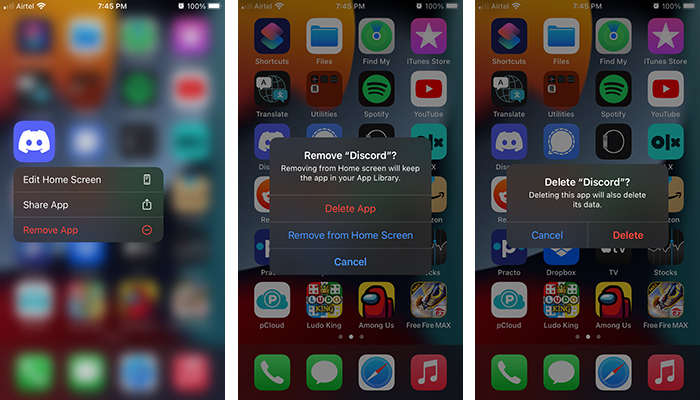
I recommend the users switch to an alternative available in the App Store, and I decided to stick with the Apple video calling feature.
Faulty Battery
The Cupertino-based company utilized the existing Li-ion battery in all iPhone and iPad models. We have witnessed Lithium-ion battery to swell and lose their capacity with years of usage. Your iOS device battery is reaching its life cycle end, and it’s time to upgrade. However, you don’t have to jump to conclusions and consider booking an appointment with Apple.
- Tap on the Settings > Battery.
- Tap on the “Battery Health” option.
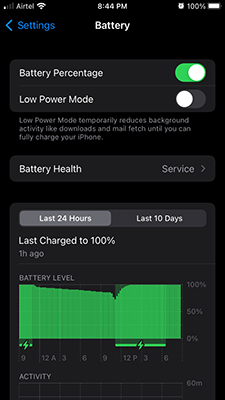
- Check out “Maximum Capacity” and the iPhone battery is about 77% only.
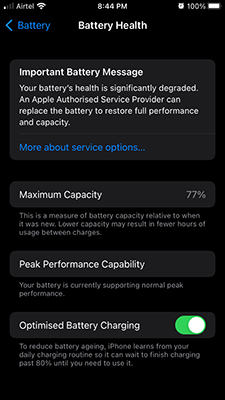
- There is a message on the top and tap on the “More about service option” button.
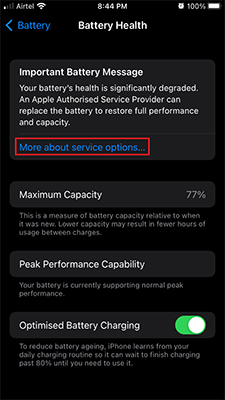
- Safari opened and asked me to reach out nearest Apple Service Center to replace the battery.
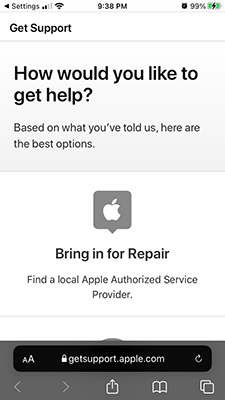
Healthy Battery Capacity: 85% – 99%.
Battery degradation does weaken the performance, and it could be the prime culprit for heating the device. You can reach out to a certified iPhone or iPad engineer and have them take a look at your iOS device.
Enable Battery Charging Optimizer
The official developers added a feature that learns the charging pattern and optimizes the physical battery for a longer lifespan. Enabling the feature won’t disturb the iPhone or iPad whatsoever, and you can conduct day-to-day tasks smoothly. The battery optimizer will take notes of the charging pattern and improve the battery life.
- Tap on the “Settings” app.
- Swipe down to choose “Battery” in the Settings app.
- Tap on the “Battery Health” option.
- Tap on “Optimized Battery Charging” to enable it.
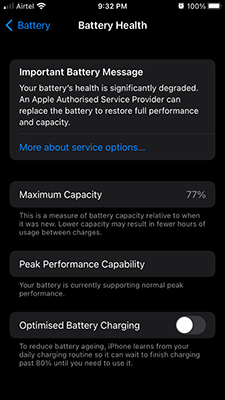
- Double-check, if the “Optimized Battery Charging” is enabled or not.
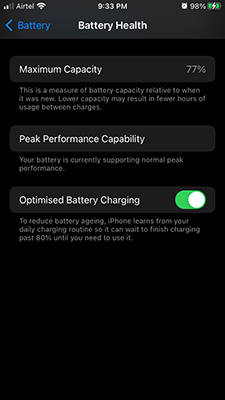
You won’t notice anything for a couple of days and leave it alone, so iOS software can start to note down the charging pattern. The battery charging optimizer won’t harm the iOS device whatsoever.
Turn on Low Power Mode from your device
Low Power Mode is a powerful feature designed to save battery charge in the iOS device. However, I am suggesting it for a completely different purpose, and I want you to give it a try.
- Tap on the “Settings” app.
- Swipe down to choose “Battery” in the Settings app.
- Tap on “Low Power Mode” to enable it.
- The battery status bar will go from green to yellow.
Follow the same instruction to disable the LPM, and it will bring the smartphone back to its normal state. It disables background apps from refreshing and disables several functions to preserve the battery charge, which decreases the load on the battery.
Disable iOS Apps from Refreshing
We have apps installed on the device that is needed somewhere down the line, and uninstalling them is not an option now. In such cases, you can stop the selected app from running in the background and lift the load on the battery.
- Click on the Settings > General.
- Tap “Background App Refresh” to continue.
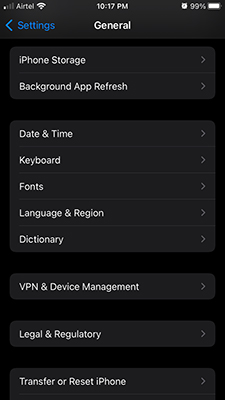
- Find the app that you want to disable and tap on the button.
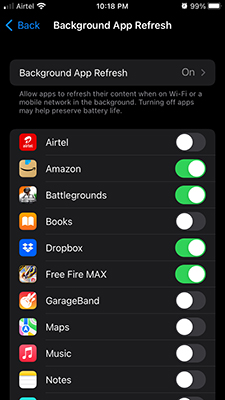
- I disabled Free Fire Max game from running in the background.
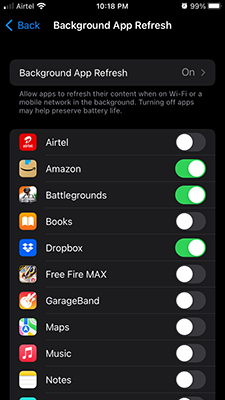
Of course, you can disable the app restriction by following the same tutorial. Bookmark the webpage, in case, if you want to come back and revert the changes later on.
Apple Certified Charger
Apple sells 20W iPhone/iPad charge for $20, which is an expensive purchase. Almost 50% of iPhone or iPad owners choose to purchase MFI certified chargers at Amazon. Unfortunately, I found thousands buying a replica charger, and got duped by the seller.
Avoid using a third-grade charger because it will push the internal charging system to work harder. Purchase MFI Certified chargers from the local stores, or you can charge the iOS device from a laptop or desktop. Apple is selling original 20W chargers on the official website, and you can grab one of those at your doorsteps.
Upgrade your iPhone or iPad with the latest iOS and iPadOS version
Maybe, your iOS device contracted some sort of malware, which is forcing the device to work harder in the background. Yes, iPhone and iPad are prone to threats, and it is evident from the records. Update the iOS software to the latest or wait for the iOS security patch to arrive in your edition.
As of now, I don’t have new iOS updates in my edition and I have to wait for a while for it to release. Make sure to create data backup in local storage and cloud storage for utmost precaution.
Final words
You can solve iPhone and iPad overheating issues by following simple solutions, and they are effective in the long term. Skip the tutorials that involve third-party tools because you don’t need them to fix battery overheating issues. Let us know who was the culprit in overheating the iPhone in the comment section below.