Apple developed advanced iOS software, and it is expected to send a schedule iMessage from iPhone and iPad. However, the truth is far from reality, and I will show you the reality instead. If you own an iPad or iPhone, you may have the iMessage feature enabled in it, and we will cover how to send a scheduled text message and what are its limitations.
Can you schedule a text message from your iPhone?
I have listed a number of security loopholes, limitations, and their authenticity below, so don’t miss it out. First, we will show you how it’s done in the latest iOS software, and this method is applicable for iPad and iPhone. Apple may call the iPad and iPhone software differently, but they are indeed part of that same tree.
You have to allow untrusted shortcuts in the iOS device, and then you can add an external shortcut to the device.
- Tap on the Settings > Shortcuts.
- The “Allow Untrusted Shortcuts” option is grayed out in our case.
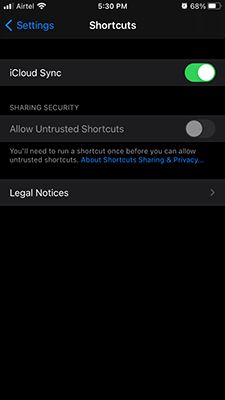
- Tap on the “Allow Untrusted Shortcuts” option.
- A confirmation pop-up shows up, and tap “Allow” to continue.
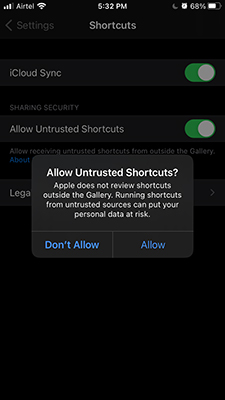
- Now, you can add third-party shortcuts.
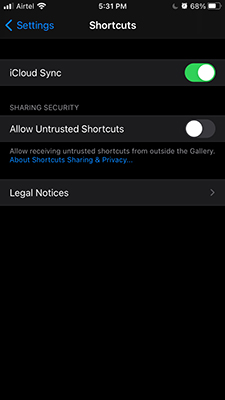
Go back to the Shortcuts app, and you should be able to add an external shortcut. In case, if you want to understand what’s going on, then make sure to read the security loopholes part at the end.
How to Add Shortcut to Send Delayed iMessage?
Apple services are limited in many ways, and you don’t have an option to send scheduled iMessage. We have to rely on the third-party shortcut, which enables our devices to send an SMS or text message. Allow us to show you the way and walk you through the process.
- Search for “Delayed Time iMessage” and then tap on the first result by shortcut gallery (dot) com.
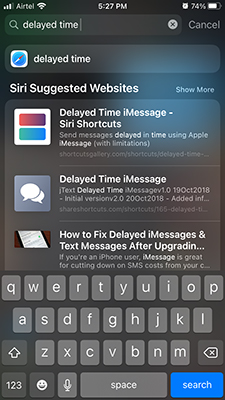
- The primary mobile browser will open the link and tap on “Get Shortcut” to continue.

- A pop-up shows up on the screen, and tap on “Open” to continue.
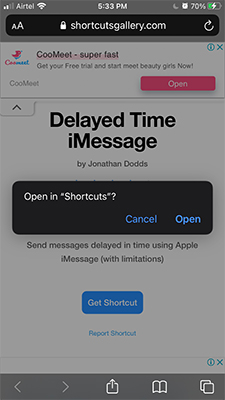
- I have an error on the screen because I didn’t “Allow Untrusted Shortcuts” in the settings. Yes, you have to allow the third-party sources to add one, or else, this won’t work.
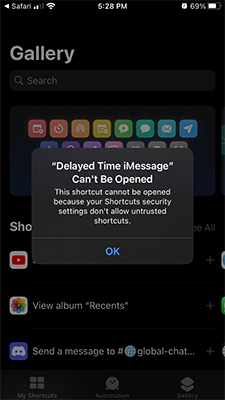
- Go back to the Safari browser and then tap on “Open” to proceed further.
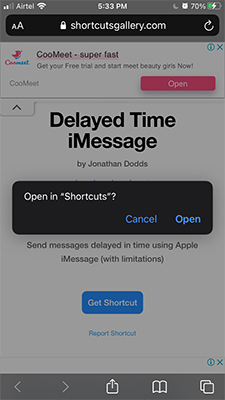
- Go through each point in the shortcut and do not make a mistake here. Spend time to read all points, and see what changes you can make in the present.
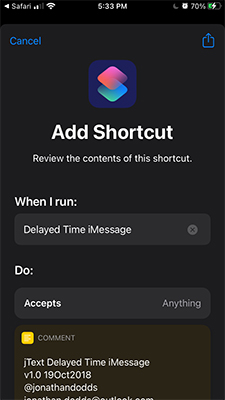
- Tap on “Add Untrusted Shortcut”, if you are done customizing it.
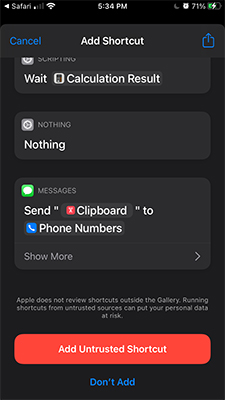
- A new shortcut is added to the app.

- Open the shortcut and swipe down to the bottom and then tap on “Allow access” under Messages.
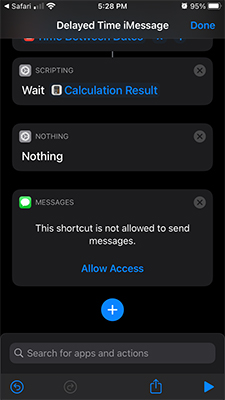
- Tap on “OK” to continue.
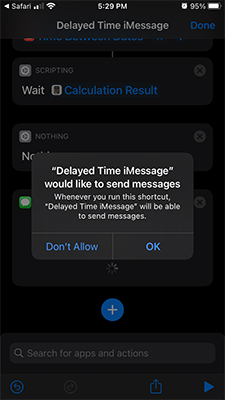
- Go back to the dashboard and tap on the shortcut. You will have a pop-up and tap on “OK” to continue.
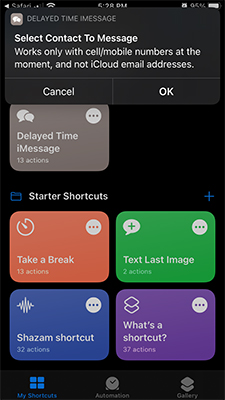
- The contact list will open, and you have to choose the contact.
- A message box will show up on the screen and tap on the keyboard.
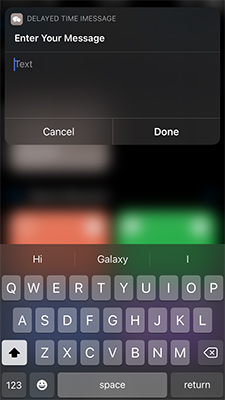
- Write down the message and then tap on the “Done” button.
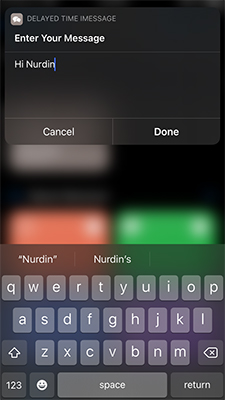
- Schedule a date and time, and then tap on the “Done” button.
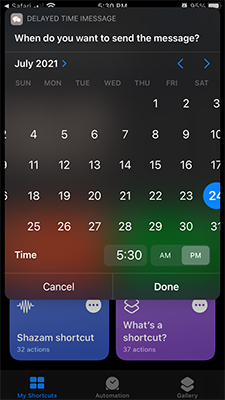
- The shortcut will attempt to send a message at the scheduled time.
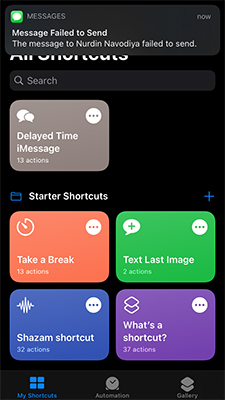
I have tried to send an iMessage and it failed. However, you will be notified about the failed message and you can tap on it to re-send the text message.
The third-party shortcut may work or may not work depending on the iOS software security wall. You have to keep the Shortcut app running in the background, including the Messages app. In our case, the message was failed to send due to iOS security and privacy policies.
How to delete a shortcut on the iPhone?
If you have never removed or deleted a shortcut from the app, then this tutorial is for you.
- Open the “Shortcut” app.
- Tap and hold the shortcut for three seconds.
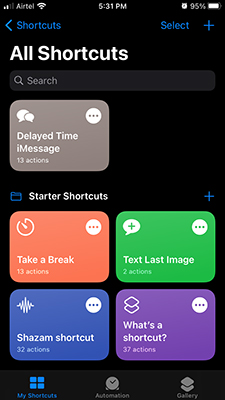
- You will have a few options on the screen and choose “Delete” located at the bottom.
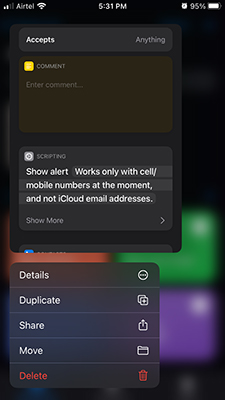
- Confirm the removal by tapping on the “Delete Shortcut” option.
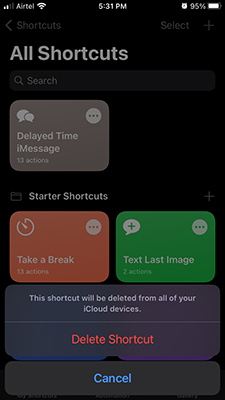
Security Loopholes in Sending Scheduled iMessage
We have to address it since many tutorials don’t even talk about the potential threat lingering iOS software.
Apple is releasing new software updates for Mac and iOS software, and they don’t inform the users regarding the threats. Millions of iPhones, iPads, and Mac computers are infected by malware, virus, and different versions of threats.
A third-party shortcut is not scanned by the iOS device, and it could lead to an entry of a loophole. You might be putting the personal data at risk, and that’s what the Shortcut app was trying to tell at the end of the “Add Untrusted Shortcut” button.
- We don’t recommend adding third-party shortcuts to the iOS device.
- The developers did not add a dedicated option to send delayed iMessage.
- We have gone through the alternatives, but there are none in the App Store at the moment.
All we could do for you is to suggest the current solution and issue a warning, so you can be aware of the potential threat.
Bottom Line
There is a way to send scheduled iMessages in iPhone and iPad but we cannot ignore the security loopholes. We have chosen to avoid using the “Delayed Time iMessage” shortcut and keeping the device security on the priority list.


