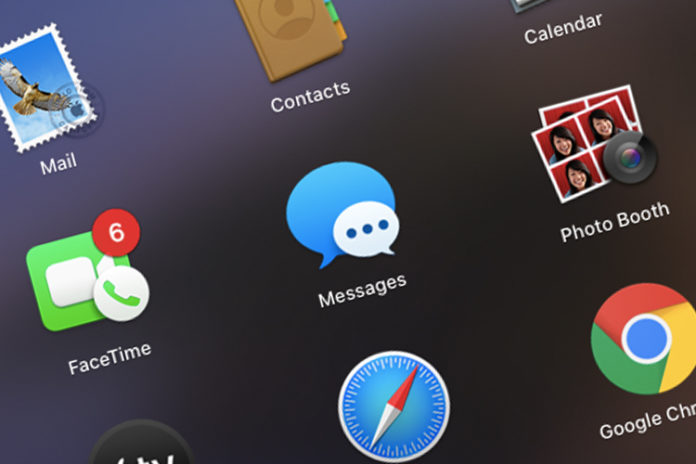Are you considering switching iMessage to Text Message or SMS on iPhone & iPad? iMessage is a powerful instant texting platform that requires an internet connection, and the recipient should have Apple unique texting service enabled. However, there are times when we don’t want to send an iMessage and focus on traditional SMS. In this tutorial, we are going to show you how you can enable and disable the function at your command but also list down the advantage & disadvantages of it.
Can you send Text Messages to iMessage Recipient?
Apple-designed the iMessage technology keeping many things in mind, and they simplified the software by avoiding complex functions. You won’t find advanced options in the Message app because they did not want to make the process complicated for the users & beginners. The smartphone market is vast, and Apple covered 15% only, and that’s one of the major reasons why they did not add dedicated functions.
You can send SMS to an iMessage recipient while keeping your phone number registered to iMessage. There are a few risks that we have covered below, and you can check it out for more in-depth information.
How to switch iMessage to Text Message or SMS
Allow us to guide you through the process, and help you switch from iMessage to Text Message or SMS on iPhone and iPad. We have covered the Advantages & Disadvantages below, and make sure to read it all because it will save you trouble later down the line.
- Open the “Settings” and find “Messages” and tap on it to continue.
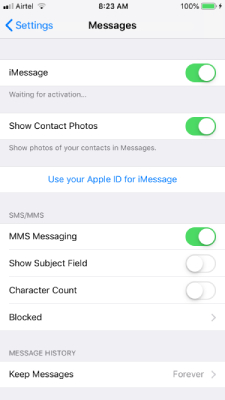
- Tap on the “iMessage” button to disable it.
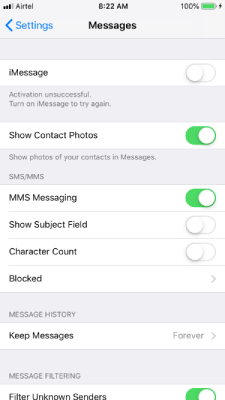
- You have disabled the function now and go to the Message app.
Send a text message to your friend, client, or business person. But, you have to enable it back as soon as possible or you will end up with a lot of problems.
Change iMessage to Text Message: Advantages and Disadvantages
We think that you have to know the risks involved in this practice because Apple never added this function to switch from iMessage to SMS format. The disable button exists to disable the feature itself, and if you want to take the risk, then you have to know the good part and the bad part.
Advantages:
- You can switch from iMessage to SMS mode instantly and start sending text messages to the recipient. It doesn’t matter if the recipient has iMessage enabled or not because it will send the message to the recipient as an SMS.
- You don’t need an internet connection to send an SMS.
- SMS works like iMessage, and you can send Images, Documents, Files, and other media files without hesitation. If the recipient device supports media formats, then it will show up in the inbox.
- The recipient will receive the SMS in the same thread, and a separate thread is not created. But, iOS will notify that user that it is an SMS by adding a green bubble in the sidebar.
- You can always switch back to iMessage after you are done with the task.
We have mentioned some of the advantages you get from this tutorial.
Disadvantages:
- There is a potential that your phone number is deregistered from iMessage service. In short, you have discontinued the services, but you can always turn it back on by tapping on the iMessage button.
- iMessage may suffer from errors, and you will get exclamation marks in the Messages app. Oh boy, it is a lengthy process to fix the issue, and get back to normal life. You have to identify the problem, and then start working on fixing it.
It is a challenging process if you don’t do it right because there is a risk of losing unread messages. We have covered deregister an iMessage phone number from iPhone and iPad, and you can read it to understand the magnitude of the situation.
The Solution
If the recipient is an important individual like your client, boss, loved one, then we will take the risk despite knowing the negative impact. We tend to take such decisions when we are dealing with important people in our life, and that’s why we have created small tutorials to help you understand & save yourself from trouble.
If we were in your boots, where would we do to minimize the damage or avoid the damages?
- First type the message that you want to send to the recipient and copy it.
- Open the Messages app, and then the Message app in the settings. Disable iMessage from Settings and then quickly switch to the Messages app.
- Open the thread of the contact and then paste the text and send it.
- Once the SMS is delivered, then go back to the Message app in the settings and then tap on the iMessage button to enable it.
You have to do it in 30 seconds or less because Apple does not deregister the phone number instantly because there’s a lot of things that go on in Apple servers. You can take advantage of the delay in the session, and continue using iMessage service without any issues. The worst-case scenario would be reactivating the Apple instant messaging service.
Bottom Line
We recommend the readers to create a backup in the local storage using iTunes because it will restore the data fast & securely. You can go with iCloud as well, but it consumes a lot of time, and it mostly depends on your internet connection.