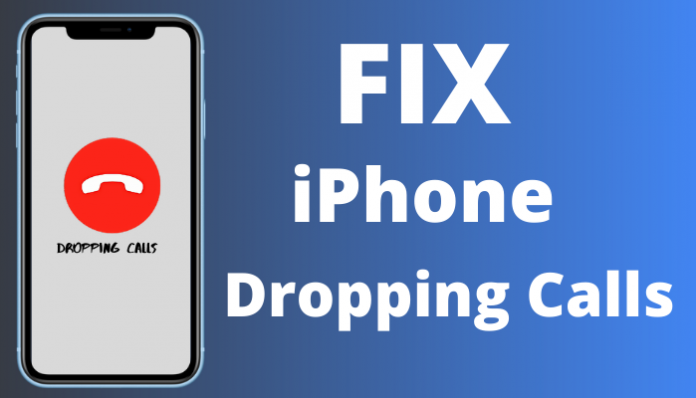Many users have reported that iPhone is dropping calls in the iOS 15 and iOS 14 versions. The latest iOS software tends to have bugs and glitches, which the official developers take notes of it and then release a stable version. We cannot rule out other possibilities such as outdated carrier settings, corrupted configuration, faulty baseband processor, etc. We have compiled multiple solutions to counter network issues in the iPhone and find out whether this is a software problem or a hardware-level problem.
Solved: Why does my iPhone keeps dropping calls?
I recommend every iPhone user skip the first iOS software upgrade. We don’t know what shortcomings the first software upgrade has and how the new software impacts the older hardware. Updating your iPhone is the best choice since your device has already gone through a major software upgrade.
- Tap on the Settings > General > Software Update > Download & Install.
Leave your device alone, and Apple iOS System will automate the rest of the updating process.
Meanwhile, you should fill up the criteria so the iOS update won’t be interrupted whatsoever.
Charge the iPhone battery up to 99% to avoid interruptions.
A Wi-Fi network is preferred to update the iOS software.
Do not force close or shut down iPhone to prevent software corruption or worse.
Remove SIM Card and insert it again on iPhone
SIM is prone to wear and tear, and it happens despite being surrounded by protective shells. Dust mites and dust particles can reach slimmer areas, and they can create problems. My primary number dates back to 2011, and the silicon integrated circuit (IC) wears out with time. I had to clean the SIM card once in a while for its work, but it’s a temporary fix.
- Power off the iPhone.
- Remove SIM card with a SIM ejector.
- Clean SIM card with a dry cotton swab.
- Insert the SIM card back in the iPhone.
- Turn on iPhone by pressing and holding the Side or Sleep/Wake button for five seconds.
There is nothing wrong with cleaning the SIM card occasionally. You should consider reaching out to the nearest carrier store and getting it replaced with a new one.
Configure Mobile Internet in iPhone
The world is shifting towards a 5G and 4G network for a seamless mobile internet connection. Older iPhone detects the physical SIM card variant and automates the configuration accordingly. However, you shouldn’t leave everything on the iOS device and take matters into your own hands.
- Tap on the “Settings”.
- Choose “Mobile Data”.
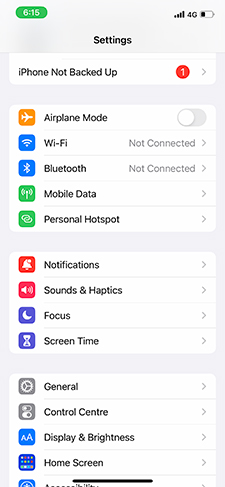
- Turn on “Mobile Data” and then tap on “Mobile Data Options” to configure the network.
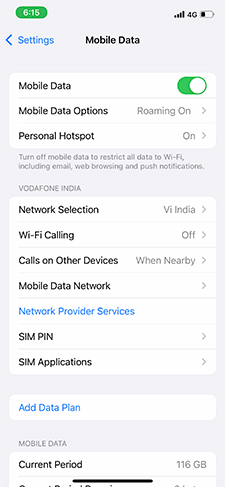
- Tap on “Voice & Data” to view more.
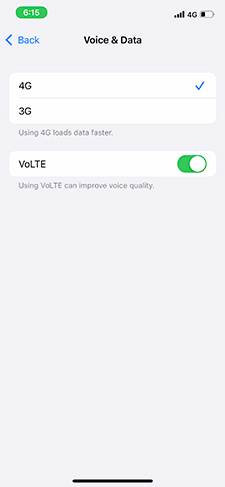
- Set 4G or 5G, then choose VoLTE, if it is supported by the carrier.
Presently, Indian telecommunication companies have an established 4G network infrastructure, and they are going to upgrade the spectrum in the distant future. I selected 4G and demonstrated it in the tutorial along with the VoLTE option because that’s what is available in the country. Contact the network support team and find out what’s the correct configuration for your device.
Update Carrier Settings in Phone
Users can update carrier settings in the iPhone, and it will help the device connect to the internet. Several telecommunication companies don’t have sophisticated technology and device permissions to update the carrier settings automatically.
- Tap the “Settings” app from Home Screen.
- Choose the “General” setting.
- Select “About” to view device information.
- An “Update” icon will show up in the section if any updates are available on the device.
Contact the carrier customer care for further support on network settings.
Turn Off Do Not Disturb in Focus
iOS 15 is equipped with an advanced version of Do Not Disturb. There is an option called “Focus” that silences unknown callers or unsaved contacts. You have to disable Focus in the iPhone to start receiving calls from the unsaved contacts.
- Tap the “Settings” app from Home Screen.
- Click on “Focus” to continue.
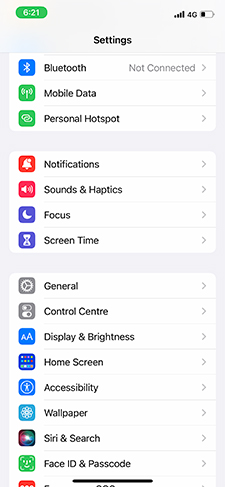
- Tap on “Do Not Disturb” to view more options.
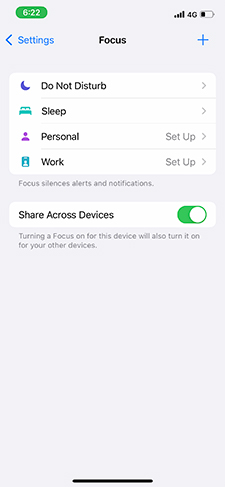
- Disable “Do Not Disturb”.
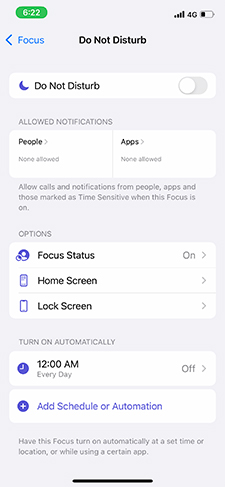
The Focus icon disappears from the notification bar.
The last hope (Reset Network Settings)
All right, resetting the network configuration does resolve the majority of the comm-related problems. But it wipes out paired Bluetooth devices, connected Wi-Fi networks, and VPN data. Resetting the network settings wipes out old configurations that might be causing the iPhone to drop the calls.
- Tap the “Settings” app from Home Screen.
- Choose the “General” setting.
- Select “Transfer or Reset iPhone” to view more options.
- Tap the “Reset” option.
- Choose “Reset Network Settings”.
- Enter the Passcode to confirm the action.
- Tap “Reset Network Settings” to start the reset process.
The iOS goes black, and the Apple logo shows up on the screen. Do not force restart the iPhone and let it work quietly in the background. Meanwhile, you can monitor the remaining time to reset iPhone’s network time. Lock Screen will show up when the network settings are wiped in the iOS device.
Reset iPhone (Reset All Settings)
Backup iPhone data in the local storage and iCloud, if possible. I prefer the iTunes backup solution compared to the iCloud backup service. Apple developers don’t release newer software updates daily, and you have to sit for a few days for the next update to drop in the device.
Of course, I don’t think professional people have the luxury of time and waiting for a week or so. After all, iPhone is your daily driver, and that’s how you conduct your business. Reset iPhone, and that’s the fastest way to get rid of bugs, outdated network settings, wrongly configured settings, etc.
- Tap the Settings > General > Transfer or Reset iPhone > Reset.
- Choose Reset All Settings.
- Enter the Passcode to confirm the action.
The iPhone screen goes black, and the Apple logo appears on the screen. Let the iOS software automates the rest of the process, and you have to be patient for ten minutes or so. Use iTunes or iCloud to restore iPhone, which roughly takes ten minutes.
What’s next?
Reach out to the nearest Apple Service Center for further assistance because we cannot rule out hardware problems at this point. We have explored every possible software solution to resolve iPhone keep dropping calls in the latest iOS 15 version. I had smartphones with baseband processor problems, and it was not worth the money to get them repaired. I believe that your iPhone is covered under warranty, so you have to pay less or get covered under the warranty policy. Let us know which solution fixed iPhone from dropping calls in the iOS 15.