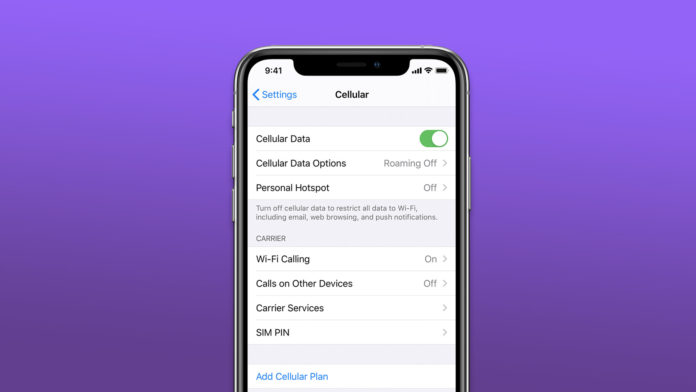iPhone and iPad device users can update carrier settings in the latest iOS 15 edition. Many don’t understand the role of carrier settings in the iOS system and what they are. Your telecommunication service provider may offer a wide range of services and packages, so it is important to keep it up-to-date. I will be showing you several effective ways to update carrier settings in iOS.
How to update carrier settings in iPhone and iPad manually?
Telecommunication companies don’t change the configuration frequently because they are somewhat limited. Your carrier wants to support as many smartphones, feature phones, and cross-platform devices as possible. You don’t have to update it manually frequently, so do not rush into things.
Enable Wi-Fi:
- Tap the Settings > Wi-Fi to enable the Wi-Fi module.
- Tap to connect home or work network.
The Wi-Fi network should be active and secure.
Enable Mobile Data:
We can use the carrier network and stay online on iOS 15.
- Tap the Settings > Mobile Data > Mobile Data button to enable it.
- Choose “Mobile Data Options” to view more settings.
- Turn on “Data Roaming“.
- Tap “Voice & Data” to reveal more options.
- Choose 4G or 5G then VoLTE, if it’s available.
Update Carrier Settings Manually:
Now, I will show you how to update the carrier settings in iOS 15.2 version.
- Open Settings > General > About.
- Wait a couple of seconds.
- An update will show up in the About section, and if the option is not available, and then your iPhone has the latest configuration.
My iPhone doesn’t have the carrier update option because I recently inserted the SIM card. New settings are installed automatically by the carrier upon detecting the iOS device.
Force Network to Send Carrier Settings in iOS 15
You can force the carrier to send a new configuration if you believe this didn’t solve the problem. It’s a lengthy process, so do not take it lightly and prepare yourself for it.
Note: My iPhone carrier settings are up-to-date, so that is why I couldn’t show you the “Update” button.
- Get another device that supports your SIM card.
- Backup iPhone or iPad data in the local storage and iCloud.
- You need another working Android phone, feature phone, or iOS phone.
This is a three-step process, and you have to follow them all to force carrier settings in iOS 15.
Remove SIM Card:
Remove the SIM card from the iOS device.
Yes, you have to remove the SIM card from the iPhone tray.
Reset Network Settings:
- Tap the Settings > General > Transfer or Reset iPhone.
- Click Reset > Reset Network Settings.
- Enter the password.
- Tap “Reset Network Settings” again to confirm the action.
Your iOS device will remove network-related data from the system, and it will open up the space for carrier configuration.
Insert SIM Card in Another Device:
Your network will detect the new device and send a compatible configuration.
Use the SIM card services in the secondary device for a few minutes.
Insert SIM Card in iPhone:
Insert the SIM card back in the iPhone, and your carrier will detect a new device again. The iOS system will detect the network and save the new configuration. Many telecommunication companies have sophisticated infrastructure, so it might work and may not work in some cases. Do not get saddened by the results because I got more solutions left in the tank.
Fetch Carrier Updates via SMS
The Telecom industry is developing in many countries and did not take a massive step towards modern infrastructure yet. Many operators allowed the users to request network configuration via SMS. I Googled my network and found the SMS code with the number to receive the settings in an SMS.
- Create a message and send the request.
- My carrier didn’t send the network settings, but I received a reply.
The SMS network configuration is not working out for me, but I have shown you a new way to fetch the details.
Carrier Message
The telecommunication business is a dominant industry and the rivals are working towards making the service superior.
You should contact the carrier customer care for further information, but I didn’t have to do it. I received a message from the carrier that things have been rough for a few days Open Message app and looking for an update from the network.
What’s next?
Contact your carrier customer care, and they should help you with the mobile internet connection and more. I’ve shown you multiple ways to update carrier settings in iOS 15, and you can try them all one by one.