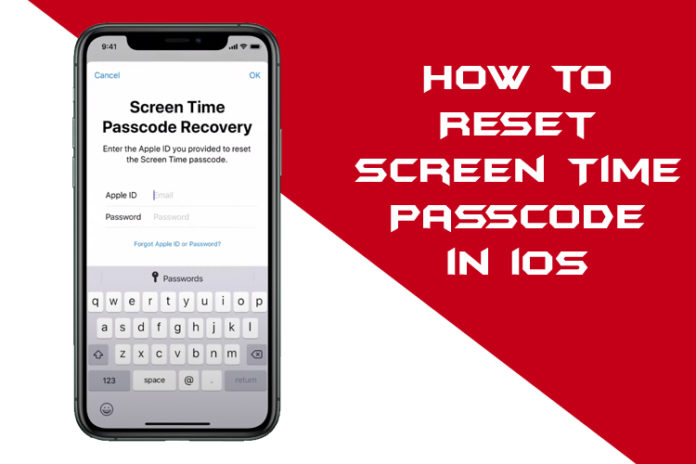Apple allows the users to reset Screen Time Passcode on iPhone & iPad and it is a feature that is available on older generations. The American manufacturer invented the mobile operating system long back, but they started adding modern features later down the line. The company introduced Screen Time for modern users, who are looking for advanced functions to restrict & control several things in the device.
What is Screen Time Passcode on iPhone and iPad?
Apple understood that there’s a huge market of young consumers and added Screen Time feature for the parents. The Cupertino-based company wanted the parents to feel safe & secure, while the young kids are using the latest device. Yes, it is a privacy & restriction feature and is available on iPadOS, iOS 12 & macOS Catalina, or later.
This feature helps the users to restrict content on the phone and maintain a healthy life. You will spend less time checking social media updates, sharing, excessive gaming, and more. The privacy feature offers a child-friendly environment and keeps the parents updated on the young ones’ digital activities.
In this tutorial, we are going to show you how you can reset Screen Time Passcode. We are not going to use third-party solutions to accomplish the task, so don’t worry about the complications. Follow out guide, you will succeed without complications because we have listed everything you need to know about the resetting process.
Forgot Screen Time Passcode in iOS — Reset it with Apple ID
The Cupertino-based manufacturer made it easy for the users, and you can use the Apple ID to reset the password. Make sure that you have access to the Apple ID credentials because you have to enter the password to confirm the identity.
- Tap on the “Settings” and swipe down a little, and then tap on “Screen Time” to continue.
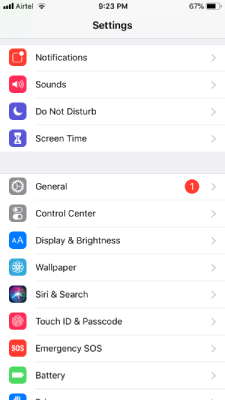
- Tap on “Change Screen Time Passcode” located below.
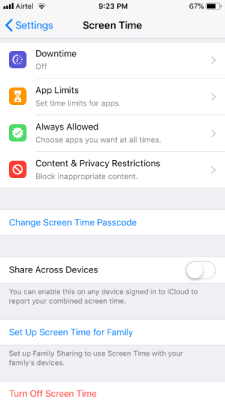
- You have two options available on the screen and tap on “Change Screen Time Passcode” to continue.

- Tap on “Forgot Passcode” for more options.
- Enter the Apple ID password, and then tap on “OK” to confirm the action.
- Re-enter the new 4-digit passcode.
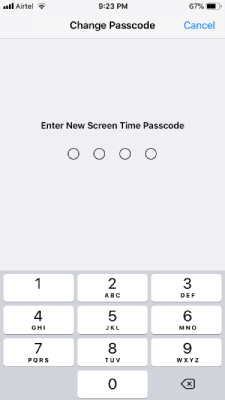
That’s it; you have successfully removed Screen Time Passcode in iOS 13. Overall, you won’t encounter any errors, if your internet connection is intact and the Apple ID password is correct. In case, if you are having trouble, then your device might be controlled by a family organizer device.
Reset your Screen Time Passcode in iOS 12
We cannot leave the older generation devices behind because millions of users are sticking to the older hardware to this day. We have provided the guide for the users, who are using iPhone 6/7/8 since Screen Time works slightly different in iOS 12.
- Open iTunes, and back up the data. You cannot skip this part because you are going to lose all personal data including Photos, Contacts, Records, and more. Back up the data using iTunes and skip iCloud in this case because it is much smarter.
- Click on the “Settings” and tap on “General” and then tap on “Reset.”
- Here, you have to tap on “Erase All Content & Settings” from the setting.
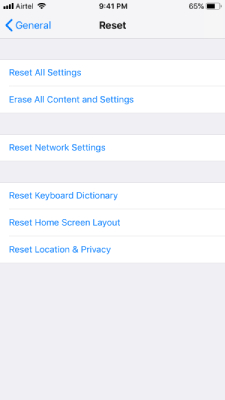
- The pop-up offers a backup option and then erase, but I recommend using iTunes local backup option. Tap on “Erase Now” and complete the process.
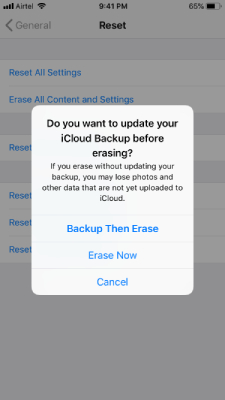
Your device will restart & puts the phone in the Apple logo state, and be patient till the task is finished. Once the process is completed, then connect your device via lighting cable and then restore the phone. Your data will be back in the iPhone/iPad, and Screen Time is removed successfully. No doubt that this is a time-consuming method, but it works flawlessly.
Forgot Screen Time Restrictions Passcode of Family Member in iOS 15
You might have set up the device for your children or a family member, and only, your device can remove Screen Time. Allow us to guide you through the process and remove Screen Time from family member devices.
- Fire up the “Settings” and tap on “Screen Time” to continue.
- Swipe down and find the family member’s name under Family. Once, you have found the name of the device, then tap on it.
- Tap on the “Change Screen Time Passcode” option to continue.
- A confirmation pop-up shows up on the screen and then tap on “Change Screen Time Passcode” to complete the process.
- Enter the 4-digit passcode.
That’s it, you have removed Screen Time on family member device, and it will also delist from your device. You should no longer be able to see the iPhone/iPad name in your Family list.
Bottom Line
If you don’t have access to the Screen Time Passcode or Apple ID, then you have no other choice but to restore the software using iTunes. You can contact the nearest Apple service center for further support and they have the utilities to remove the function from the iPhone & iPad.