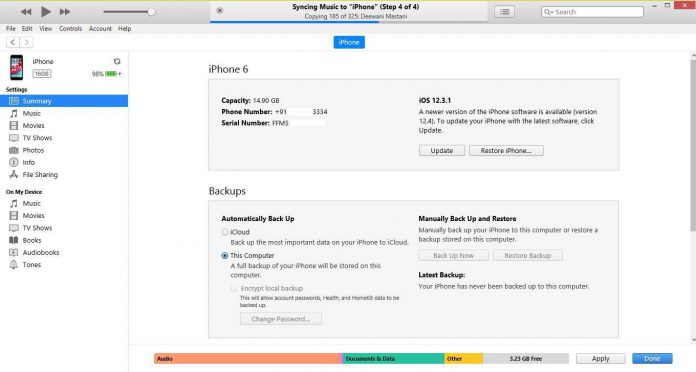Majority of the Apple users do not know how they can recover deleted iMessages on iPad and iPhone. The company added PC suite as part of a communication between phone software and computer software. Apple is known for restrictions to secure its future in the portable mobile device market and ecosystem. iPhone and iPad do come with the feature, which allows consumers to recover deleted the text messages with or without a Computer.
Today, we are going to explore some of the well-known methods to recover deleted or lost Messages data from an iPhone & iPad. Of course, we will also cover non-official ways.
Can I Retrieve Deleted Text Messages using iCloud Backups?
Yes, you can do this by using iCloud Backups. iCloud offers free storage to the consumers, and you can use it to save data such as Contacts, Texts, Photos, Media, etc. The consumers can start looking for lost data from a recent iCloud backup, and it is a potential source for long term users.
- Turn on iPhone, then tap on “Settings” icon, and then select “General,” and tap on “Reset.”
- Now click on “Erase All Content and Settings.” The phone will begin erasing the entire phone without leaving a trace of files and folders and continue.
- The phone will restart after resetting the device and then set up the phone until you reach the “Apps & Data screen.”
- You get an option to “Restore from iCloud Backup”, and that’s your queue, and then “Sign in to your iCloud account.”
- A successful iCloud sign-in provides backup options and select the most recent one. Make sure to choose the appropriate backup, which restores text messages from an earlier point, and sometimes multiple options are available.
Note: Create a backup before you reset the device.
Remember, you don’t need to worry about getting messed up because you can repeat the same technique and restore the phone to another backup point.
How Do I Recover Deleted iMessage conversation on iPhone by iTunes
iTunes is an official PC suite from Apple incorporated, and there is a feature, which enables the consumers to create a local backup. The iTunes creates a backup and stores it locally, and you can recover it from a local backup file.
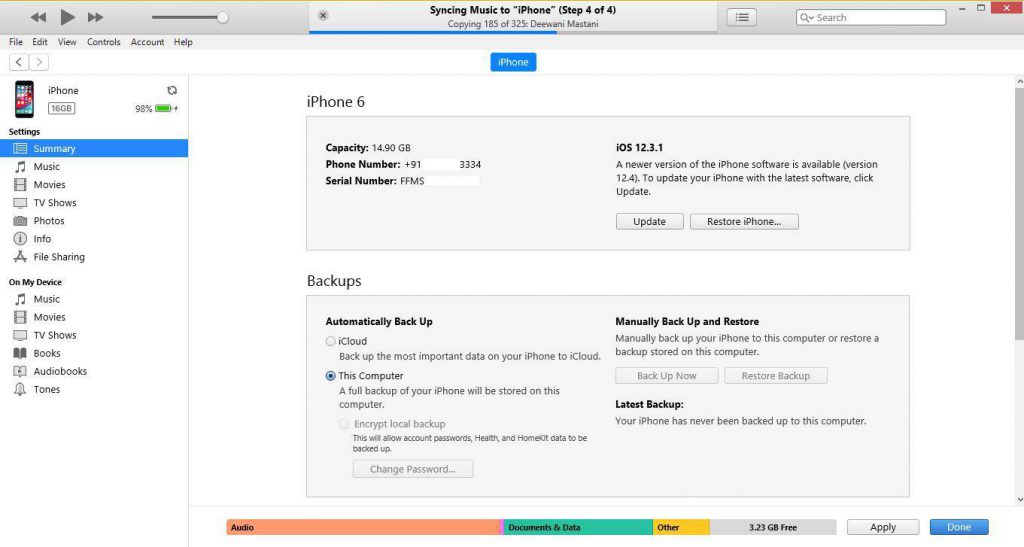
- Download & install the latest iTunes program on your Windows PC or Mac.
- Connect the device using the original lighting cable to the computer, and make sure the device recognizes the computer.
- The home screen of the iTunes offers two options 1) Check for updates and 2) Restore iPhone and do not select either of them.
Now, scroll down a little, you can find two more options 1) back up now, and 2) Restore backup. I suggest the readers create a new local backup by selecting the first option as a precaution and then restore the phone using the second option.
Remember, I recommend the readers to reset the device because it will avoid software bugs and glitches. Also, do not delete the newly created backup because it can come in handy later on or in the future.
In case, if things do not go down your way, and if you couldn’t find missing text messages, you can restore to the earlier point. The downside of the iTunes backup is that you need to have an existing backup ready locally. It’s never too late, so go ahead and start creating backups once a week or every day.
Recover the Deleted Text Messages in iPhone via Tools
I have listed three premium programs, which claims to provide advanced iTunes features, and it can assist the consumers in recovering text messages. Apple’s PC suite comes with limitations, and they do not take responsibility to create backups and restore them. The so-called advanced PC suite doesn’t even provide recovery options, and it ends up leaving the users empty-handed.
Dr.Fone: It offers multiple features, which assists the users to recover deleted or missing files from an iPhone or iPad. There is a trial version available, so go ahead and start testing it.
iMyFone: The software company doesn’t reveal much about founders, team, and management behind it. iMyFone offers multiple solutions to the consumers, and they can recover data using iCloud backup or iTunes backup without errors.
SynciOS: I came across a lot of errors when updating software or restoring a phone using backups on an iPhone. If you are a victim of such incidents, then SynciOS program can restore an iPhone or iPad using proper backups without errors.
Final Words
Creating regular backups is not an easy task as it consumes a lot of time. You can recover an iPhone or iPad using a proper backup, but errors are bound to happen when iTunes plays the mediator role.