Users can hard reset or force restart the iPhone using the physical buttons. Apple thought of the hard restart option and introduced it in the previous generation iOS devices. The physical button actions are absolute, and it will shut down the hardware to turn it back on. Force restart applies to the hardware, so the non-functioning software won’t meddle in the process.
What does a force restart do to an iPhone?
Hard restart has brought back a dead iPhone 6 Plus in the past, and I was able to kick the non-responsive device back to senses. It doesn’t matter what is causing the iOS software from functioning normally as long as you can use the physical buttons to restart the iOS device. But you have to prepare the iPhone for the restart task and avoid scratching the head later on.
- Charge the iPhone back to 100%.
- Clean the physical buttons to remove dust particles.
- Create a backup in the local storage and iCloud.
- Remove accessories connected to the iOS device.
- Read the tutorial twice, if necessary.
I implore the readers to go through the tutorial twice and focus on implementing the force restart process as mentioned below. First, I recommend trying the restart process and then moving on to force restart the iPhone to avoid minor problems.
How to restart an iPhone running iOS 15?
If you are stuck in-between iOS software and unable to create a communication with the hardware, then try this method.
- Tap the Settings and General.
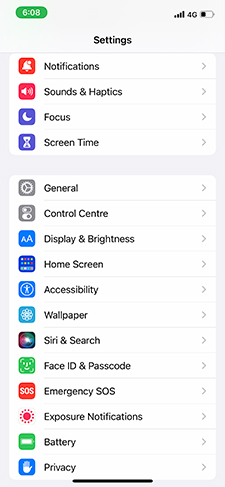
- Swipe down and tap “Shut Down”.
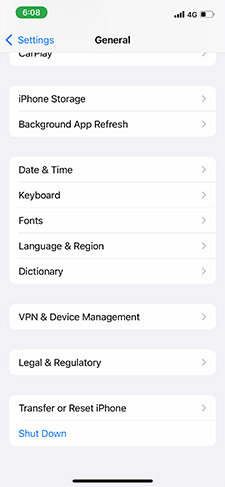
- Toggle the right side to shut down the device.
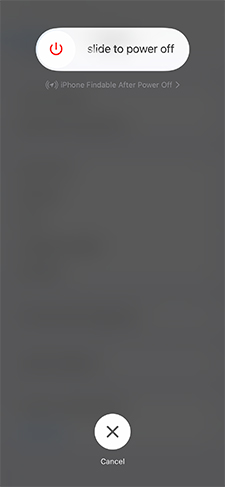
Now, connect the lighting cable to the iPhone and charge it, which powers up the iOS device without the need for physical buttons.
It’s time to show you how to restart an iPhone using physical buttons.
iPhone 6 or later
- Press and hold the sleep/wake button until the power toggle shows up on the screen.
- Drag the power off slider to turn off.
- Wait a minute, then press the Sleep/Wake button to turn it on.
Press the Side button to turn on the device and release it when the Apple logo shows up on the screen.
iPhone X or Later
- Press and hold Volume Down and Side button until the power toggle shows up on the screen.
- Drag the slider to turn off the iPhone.
- Wait for a minute and then power it back on.
Press the Side button to turn on the device and release it when the Apple logo shows up on the screen.
How to Force Restart an iPhone running iOS 15?
A force restart is an effective way to bring back non-functional software using physical buttons. Your iPhone will respond to the physical button actions regardless of the device’s current state. Your iPhone forces restart, even if the iOS software is not responding properly.
iPhone 7 Series Only
iPhone 7 follows a different force restart action, so follow the simple tutorial without skipping a single step.
- Press and hold the Volume Down button.
- Press and hold the Sleep/Wake button.
- Release Volume Down and Sleep/Wake button, when the Apple logo shows up on the screen.
Let your iPhone 7 boot up normally and act again, if you believe it didn’t work in the first attempt.
iPhone 8 or later
iPhone 8 is the original design, where SE 2 has improvised internals compared to the predecessor. But Apple followed the same pattern to restart the iOS device forcefully.
- Press and release the Volume Up button.
- Press and release the Volume Down button.
- Press and hold the Side button.
- Release the Side button, when the Apple logo appears on the screen.
The 8th edition has a touch-capacity home button, but it was meant for Touch ID and is not a physical button. So, it ends up having a similar force restart pattern as iPhone with Face ID models.
iPhone X, XS, and XR, iPhone 11, 12, and iPhone 13
- Press and release the Volume Up button.
- Press and release the Volume Down button.
- Press and hold the Side button.
- Release the Side button, when the Apple logo appears on the screen.
You have to perform all actions simultaneously and do not skip a beat. You can force restart iPhone models that have been released after iPhone X, including iPhone 11, 12, and 13 series.
Bottom Line
I doubted the hard reset or force restart iPhone effectiveness in the past, but it all went into the drain when I brought back an iPhone 6 Plus back to life. You can force restart an iOS device multiple times, and it won’t have any adverse impact on the software. Do not worry about data loss in the iPhone as long as there are no motherboard-level complications. Let us know whether the iOS software problem was solved after the force restart in the comment section below.


