Safari is a well-known browser among content creators and Apple computer users. The browser is updated by the developer to meet the modern standards and simplified for the consumers. Safari might be a premium browser, but it is a piece of software prone to bugs, glitches, and other problems. However, you can solve the “Safari can’t establish a secure connection to the server” by following an official solution as Apple made it easy for the users to work around it.
Safari can’t establish a secure connection to the server
In most cases, it is not a serious problem, and you can solve Safari browser problems in a matter of seconds. You have to do what most users do to fix browser-related issues.
- Reset Safari browser.
- Remove add-ons, extensions, and plug-ins added to the Safari.
- Clear cookies, cache, history, and saved form data.
- Remove all data from the software.
The majority of the MacBook or iMac or Mac Mini users should resolve software-related issues by applying the mentioned solutions. If things did not change on Safari then you can focus on the advanced methods.
Adjust Date and Time on your Apple device
Safari requires the correct date & time including the time zone, and you can adjust it from the settings page.
macOS:
- Tap on Settings > Date & Time.
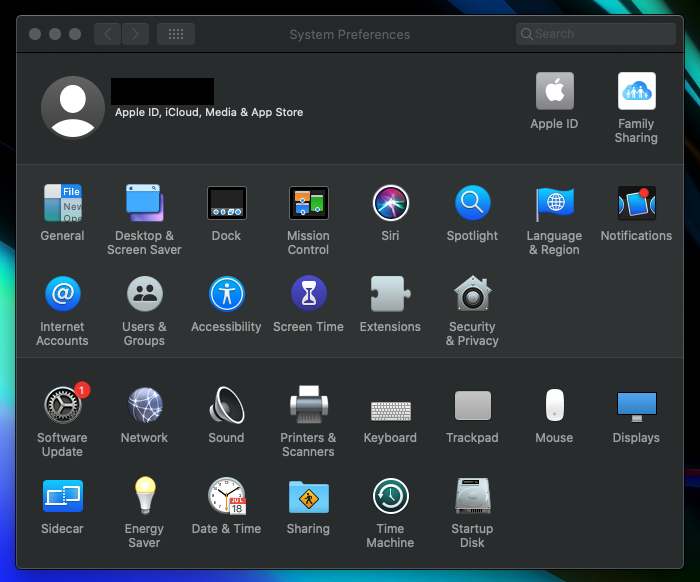
- Change the date and time from the settings.

You have to click on the lock icon to unlock the option and make changes, but you need account password options.
iPhone and iPad:
- Tap on the Settings > General > Date & Time.
- Now, set them manually by tapping on the “Set Automatically” button.
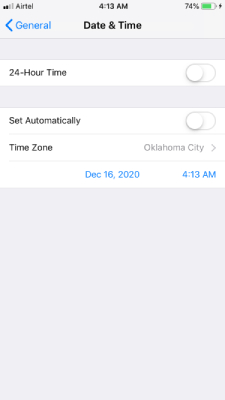
Your iOS device should not have any time zone problems as the carrier sets it automatically. However, iPhone & iPad does take a while to do it, and you should do not wait for the device to set the correct time and date.
Disable Internet Protocol Version 6 (IPv6)
You have to contact the Internet Service Provider for the IPv6 settings and set the address manually in the macOS machine. Of course, it is an easy process as long as you have the correct configuration that ISP can provide in a call.
- Click on the Apple logo located at the top left side and then click on “System Preferences” to begin the process.
- Click on “Network” to continue.
- Now, click on “Advanced” and we have selected Ethernet because iMac Pro is connected to the internet via LAN Cable. You can select wireless if your MacBook is connected to the internet via Wi-Fi.
- The setting is “Automatically,” but you have to click on it for more options.
- Choose “Manually” to input the IPv6 configuration.
- Enter the IPv6 configuration and then click on “OK” to finish the changes.
The ISP has the IPv6 configuration, and you can contact the ISP customer care for the info. Your internet connection will work smoothly, and none of the changes will impact the speeds.
Browse in New Private Window
The private window in the browsers is a blessing as it does not save history, cache, cookies, and other saved formed data. The Safari suffers from the same trauma that Firefox, Chrome, and other browsers available in the web market.
In Mac:
- Open Safari Browser and then click on “Safari” located at the top left side.
- The drop-down menu has a lot of options, but you have to click on “Preferences” to continue.
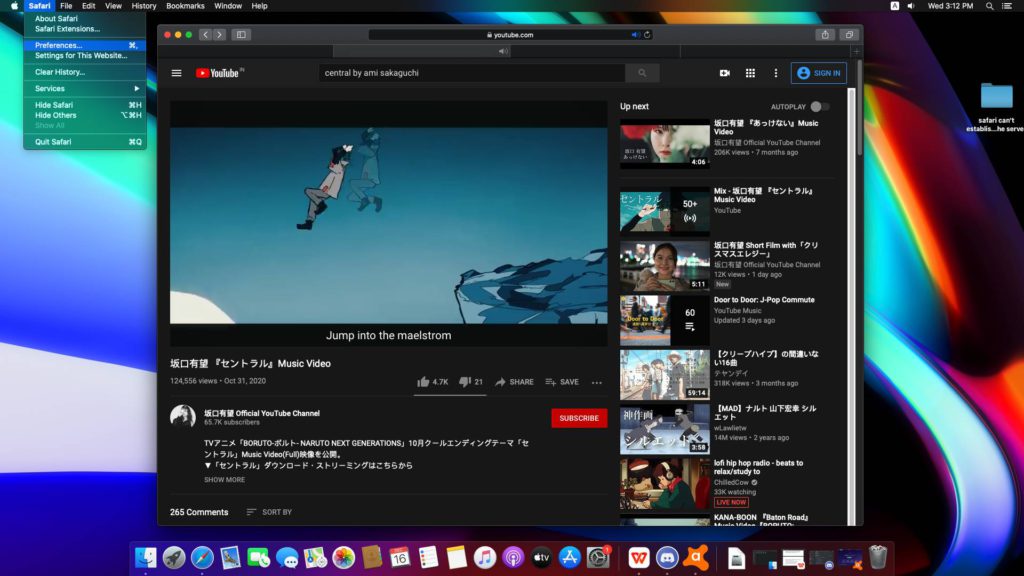
- Click on “Privacy” to continue.
- Click on “Manage Website Data” to continue.

- We always use the browser in Private Mode, so there is no data to display. However, you should have a lot of sites on the list, but you have to click on “Remove All” to get rid of site data.
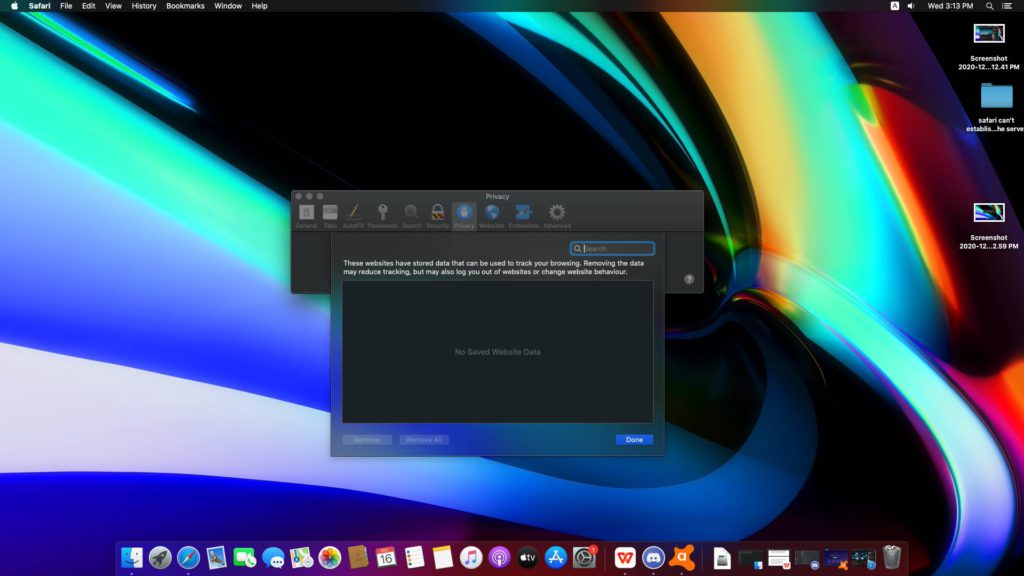
- Click on “Advanced” and then select “Show Develop menu in menu bar” and the “Develop” menu should show up on the menu bar.
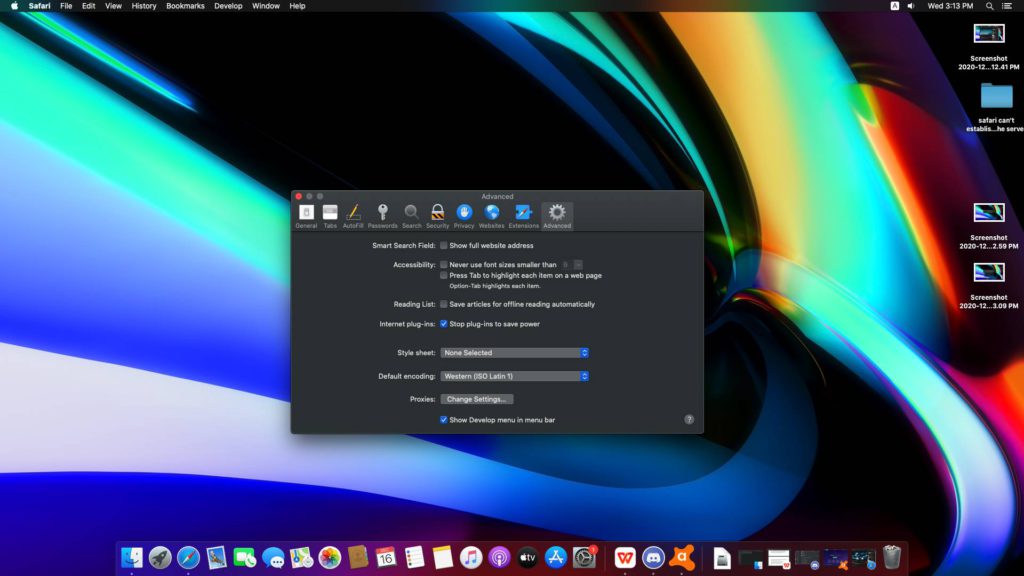
- Click on the “Develop” bar and then click on “Empty Cache” from the drop-down menu.
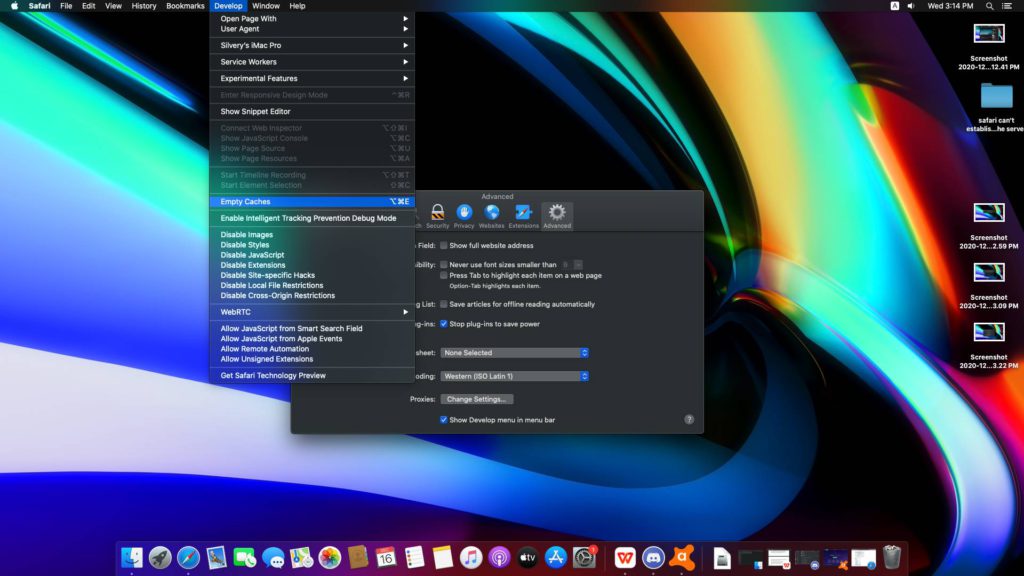
iOS Device:
- Click on Settings > Safari.
- Tap on “Clear History and Website Data” to continue.
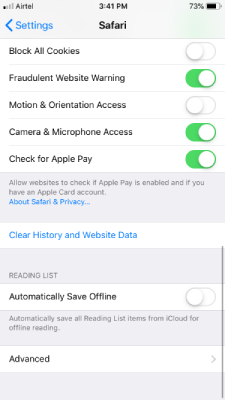
- The confirmation pop-up shows up on the screen and then tap on “Clear History and Data” to finish the process.
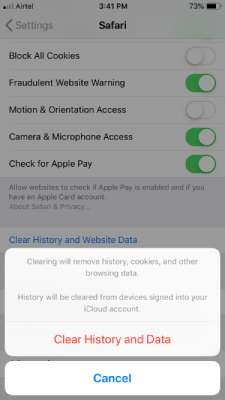
Anti-virus System
The latest macOS machine requires third-party security solutions as MacBook or iMac is no longer safe. You may not have a choice to live without an anti-virus solution, and it could be blocking the Safari browser. Do not worry about the anti-virus system because you can allow the security system to let a specific website or IP to open. Of course, we cannot provide instructions as anti-virus systems have a different environment.
You can look up a tutorial on YouTube or guide online or contact customer care for further support. You can explore the settings and preferences tab for more options and add exceptions for specific websites and IP addresses.
Try Firefox
Safari users don’t prefer alternative browsers, but we need to confirm the problem to apply the solution. Install the latest Firefox from the official website and try to access the website or server. Your macOS or iOS device should be able to connect to the website or sever. Remember, it is struggling to access the source then there is an issue with the internet connection or software itself. Firefox browser will confirm the issue in the macOS machine, and we can proceed with solving Safari browser issues.
Bottom Line
You should consider browsing in Private Window as it does not save any form of data in the browser. Safari can’t establish a secure connection to the server will be resolved in macOS and iOS devices without problems. The worst-case scenario would be updating the macOS to the latest operating like Big Sur or iOS 14.


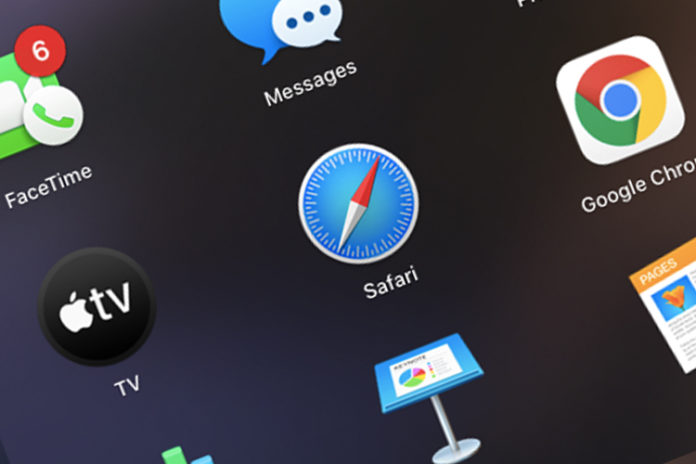
Nothing I do allows me to access a link from an email without safari saying it can’t establish contact
Why does it say safari can’t establish a contact with the server
I have spent reading many articles to fix this issue. But I this article suited the most to have a better resolution. Actually, I currently use acethinker fone keeper and it also helps me a lot. I hope you can include it in your future post. Kudos!