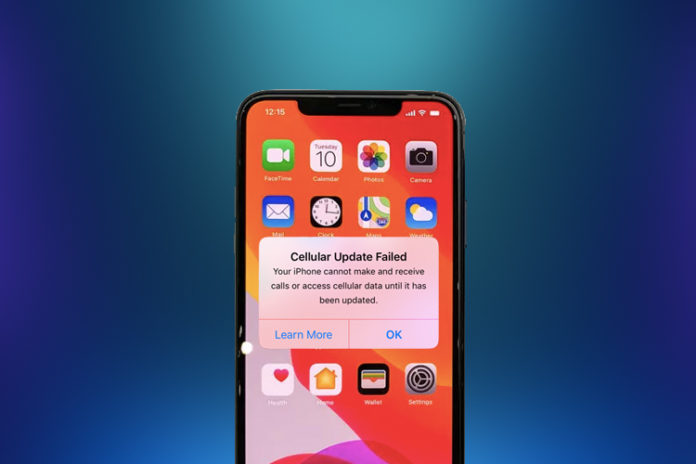Did the iPhone cellular update fail all of the sudden? Don’t worry, it’s not a complicated problem because it is an error caused by corrupted configuration or it could be something else. We can solve the problem by focusing on applying different solutions regardless of the cause and you can follow the solutions right away.
Why did iPhone cellular update failed?
We know that there might be readers, who love to know the root cause of the problem and ensure that it won’t happen again. However, there are different reasons behind, and it may imply to your region as every country has different telecommunication companies. Every network functions slightly differently in other countries, so it could trigger the problem.
- The configuration is old and outdated, which is the root cause if it happened all of sudden.
- Cellular configuration is corrupted for devices that have been running without a reset for a long time.
- Your network is prepared for the new technology, and you enabled a function that is not stable at the moment. Right now, it is happening in different parts of the world.
- Old files are causing the problem, which happens very often in iPhones or smartphones, in general.
Do not worry, you can solve the error by following our official solutions. Of course, we recommend the readers to back up the data in iCloud or iTunes local backup (recommended), so you won’t lose any data from the device. iCloud might take a long time to restore the data, so a local back would make much more sense in our opinion.
Update Cellular Settings or iOS Version
Your network might have updated the carrier settings, but your phone could have made a mistake, so we have to update it manually. It is an easier process, so you have you take out the SIM card from the device and clean it properly. Put the SIM card back in the device after cleaning it properly.
- Go to “Settings” to begin the process.
- Swipe down a little to tap on “General” settings.
- Tap on “About” to continue.
- Swipe down a little and then tap on “Carrier” to update the settings automatically. The carrier will give you an update pop-up automatically on the screen and then tap on “OK” to install it.
Your phone should have updated the carrier settings in a few seconds, and it will work normally. If this problem persists, then restart your device a couple of times to flush the temporary system files.
Apple is releasing a new iOS version every year, while it consumes a lot of time to create a stable environment for the previous versions. We encourage the iOS 13 or iOS 14 users to update the device immediately and ensure that you are not missing out on new updates.
Turn on 4G VoLTE
Many telecommunication companies have switched to 4G voice calling and 5G network and millions of callers are depending on this technology. However, the iPhone is slightly different from the rest, and that’s where you have to perform manual actions for the Voice & Data to work normally.
Give the device 10 seconds, and it will start working again. If it doesn’t work normally, then restart the iPhone, and then check, if the problem is resolved.
Turn off Wifi Calling & LTE
If you are already using the LTE connection and Wi-Fi calling feature, then it might be unstable due to new updates from the carrier side. Do not worry as you can solve the issue by following a simple process, and turn off both service for the time being.
- Tap on “Settings” to begin the process.
- Swipe down to tap on “Cellular” or “Carrier” to continue.
- Tap on “Cellular Data” to turn off the service.
- Now, tap on “Wi-Fi Calling” to turn off to disable the feature.
- Tap on “LTE” and then tap on “Data Only” to continue.
Final Words
We have provided 3 solutions to fix the iPhone cellular update failed and you don’t need to use any third-party solutions. Make sure to create a local backup in your Mac PC or Windows PC to ensure that you can recover all data back in the device.