Many iOS users are complaining about the decreasing volume issues in the alarm app on iPhone and iPad. There are numerous reasons why alarm volume is decreasing. We are not going to use additional tools or third-party solutions to fix the issue and focus on applying official solutions. Fortunately, Apple has addressed it later down the line, and we have covered that part as well.
Why does my iPhone alarm volume decrease automatically?
The most common problem is the bunch of settings that is preventing your alarm to maintain full volume. A recent iOS update has triggered the issue, and you can resolve it by updating the software to the latest version.
One Minute Sleep time
Many iPhone users don’t want to upgrade the software due to personal conflicts. In such a case, you can perform one simple action that will resolve the issue for the session. Millions of iPhones go on for weeks to months without a break, and even machines need sleep time.
You know the game, so go ahead and give your smartphone one minute sleep time. In case, if the sleep/wake button is not working or the iPhone functions are not responsive, then you can use the software option.
Do not rush into turning on the smartphone early, and you can let it rest for five minutes if you can. Shutting your iPhone is not only giving the internal components decimate the heat but also dumping the temporary files and data.
Turn off Attention Aware Features from your iOS device
The developers added “Attention Aware Features” in iPhone X and later devices. The feature automatically adjusts the volume when you look at the front-facing camera. It’s a hunch, but if you disable it, then it will confirm the root cause.
- Tap on the Settings > Face ID and Passcode.
- Tap to disable “Attention Aware Features for Face ID.”
The alarm app should no longer decrease the volume anymore, and you can set a new alarm to confirm the changes. Of course, you can always revert the changes without hesitation and follow the same tutorial to enable the function.
Remove Alarm Volume Control
Your iPhone’s volume can be controlled through physical volume up/down buttons. Music is my daily driver to cope with the work pressure and calm myself down, which leads to constant usage of volume buttons. However, lowering the volume will affect the alarm volume as well because it acts as a universal button. You can disable controlling the alarm volume from the physical buttons.
- Tap on the Settings > Sounds.
- Tap to disable the “Change with Buttons” option.
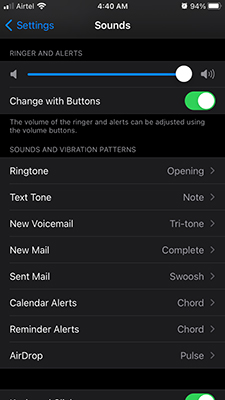
- Make sure the option is grayed out.
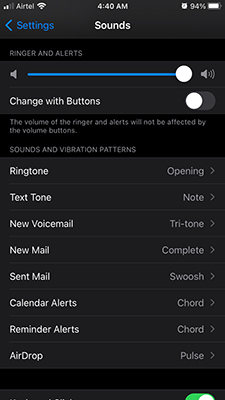
- The iPhone volume won’t adjust alarm volume anymore.
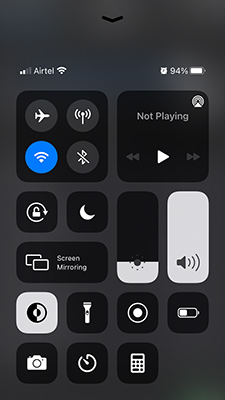
I implore the readers to create a new alarm with a one-minute time difference and confirm whether this solution is working or not. Your iPhone volume will no longer lower the alarm volume, so there is no risk of accidental changes.
Add Rapid Vibration in Alarm App
It’s challenging to solve hardware-related problems instantly, but you can always come around using alternatives as a temporary solution. Apple tweaked vibration motor over the years, so users can experience premium impact. I chose to utilize a vibration motor to resolve the alarm decreasing volume issue because the lower volume doesn’t affect the vibration motor speed. I place the iPhone on the nearby table, and I always wake up by its annoying noise.
- Open the Clock > Alarm.
- Tap on the + button located at the top-right corner.
- Choose how many days do you want the alarm to repeat.
- Tap on “Vibration” and choose an ideal vibration mode.
- Tap on the presents to preview the experience.
- I chose “Rapid” because it’s effective.
- Tap on “Save” to save the newly created alarm.
- It’s saved and ready to wake you up on time.
You can set a dummy alarm point to confirm the vibration mode’s effectiveness. Of course, I cannot say that it will replace speaker usability. I place the iPhone on a lighter wood table because that’s how I get the best results.
Restore Apple iOS device via iTunes
Older iPhone owners are choosing not to upgrade the device to the newer edition. Alarm app decreasing volume is a bothersome problem, and you can get rid of it by restoring the iOS software.
Create a local backup, so you don’t have to worry about data loss and use iTunes to perform backup and restoration. Charge your iPhone about 70% – 100%, and restore the iOS software, which will resolve software-related issues.
Final Words
If the iPhone alarm volume still getting low despite trying all the solutions, then you should consult an Apple service center. An average consumer should not self-repair an iPhone on the hardware level, so it is a wiser choice to let the experts handle the situation.


