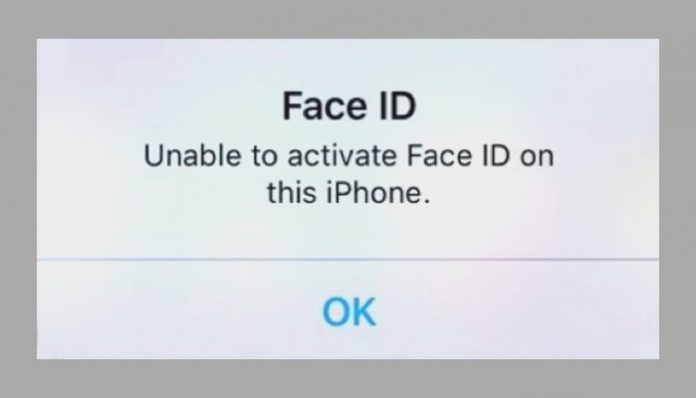Apple Face ID not working is a common problem that rarely occurs on an iPhone or iPad. Apple does optimize technology to avoid errors and unstable experience. Of course, I’m not the only one suffering from the roadblock, and it would be beneficial for workable share solutions for fellow iPhone owners.
Why is my Face ID isn’t working?
Most of the phones build quality and hardware used in the build is superior quality. Apple does have a dedicated team working behind the shadows to accommodate optimized software, and I cannot fathom if the software failed in the process. Face ID is a combination of a piece of hardware coupled with software. Apple phones known for lasting longer in the battle and hardware failures are a rare case. I’ve encountered software problems with the iPhone in the past, and the manufacturer needs to work around it.
How to fix the Face ID on my iPhone (If Not Working)
Software-based troubleshooting is an essential part of the process. Seeking extra pairs of professional eyes is a greater option, but I would not spend plenty of time on it when I fix it in a couple of minutes. I will provide solutions that worked for me in the past and solutions offered by professionals across the globe. Experience does bring a lot of merit on the table, and it can resolve the problem in a few seconds.
Turn off Face ID and Turn it on again
Giving a fresh start and creating a new session would bring the bugged software a fresh beginning. Turning off Face ID manually in the settings and then turning it back on kicks the bugs out of the system. Software is a combination of coding and constructing, and it is prone to bugs & glitches that Apple doesn’t admit periodically.
- Tap on the “Settings” icon.
- Scroll down until you find “Face ID & Passcode” and tap on it to open it.
- Enter your iPhone Passcode to confirm the changes.
- Disable the feature by tapping on all options listed below.
- Reboot or restart the phone and then enable Face ID functions.
I request the readers to reboot the phone after disabling the Face ID manually because I want to start afresh session. The feature will work as a software reset, and it will remove the bugs from the equation. Enable the feature by following the same instructions.
Update latest iOS version or hard reset
Several existing consumers complained that iOS 11 had BUGS & GLITCHES! The company had no alternative option to replace the entire operating system and offer iOS 12 for older devices. The copy of iOS installed in your device might have plagued with one of the bugs. I highly recommend updating the iOS version, if available for your device. I recommend the readers to reset the iDevice to resolve Face ID not working issue.
Reset it if stopped working
Apple optimized the technology for different kinds of people so it shouldn’t have trouble recognizing the facial features. However, I put 100% confidence in the technology, and I recommend resetting the feature. It wouldn’t hurt the owners of the phone to remove the existing Face ID and create a new profile. I want to remind the readers that Apple designed it for people who frequently change their appearance. Follow the instructions to resolve it on iPhone and iPad.
- Click on the “Settings” icon.
- Again, tap on “Face ID & Passcode” to proceed further.
- Enter your iPhone Passcode to confirm the identity.
- At the bottom, tap on the “Reset Face ID” option.
- Enter the passcode to confirm the changes, and it will remove the existing facial recognition profile.
Reboot the phone and set up a new facial recognition profile. By creating a new profile, you are eliminating older configuration and facial recognition errors added in the previous setting. Kindly, double-check, whether the problem is persisting, and if it does, then I recommend booking an appointment at nearby Apple Service Center.