Logitech keyboard not working normally in Windows and Mac machine. Readers can solve keyboard problems as long as it doesn’t have hardware-related defects. We are not going to use any third-party program or tool to resolve the Logitech keyboard errors and use available options instead.
Restart Mac or Windows
A quick restart can remove temporary files and junk coming in the way of the keyboard. Reboot is a powerful mechanism in the operating system, and there is a reason why it exists in Windows, Android, iOS, and Mac.
Mac:
- Press the Apple logo for the drop-down menu.
- Choose “Restart” and the power of the Mac.
Let your Mac reboot the software and start a new session.
Windows:
- Press the Start button.
- Click on the power icon to reveal more options.
- Choose “Restart” to reboot the machine.
Your Windows or Mac machine will dump temporary files in the bin and start a new session. Microsoft and Apple added the restart option for a reason, and it solves the smaller components driver errors in most cases.
Change batteries of Wireless Logitech keyboard
Logitech is selling a wide range of products for customers around the world and they have a dedicated section for wireless goods. All wireless machines are powered by batteries and they are either replaceable batteries or rechargeable batteries. Change the battery inside the keyboard and replace them immediately, if it’s not working properly, Remember, you should take AAA battery technology into account, when it comes to lifespan. You can take Duracell for example, which is known to provide a longer-lasting battery charge, while the rest of the competitor solution doesn’t even last a week or so.
Note: Read the manual to remove the back lid and replace the batteries.
Uninstall G HUB
Logitech developed a dedicated Windows & Mac program that is designed to control the products. G HUB is a proprietary program that allows the Logitech keyboards to communicate with Windows & Mac software. Readers can uninstall the program from the machine and then reinstall a fresh copy online. I do want to inform the users that the Swiss manufacturer played smartly here, so G HUB won’t uninstall completely in Windows.
You can use REVO Uninstaller or other similar tools to remove it, but it is entirely up to you.
Mac:
- Press on Launchpad and then find G HUB.
- Drag & Drop the G HUB in the Trash Can to delete it.
- In case, if the Drag & Drop is not working out for you then you can click & hold the G HUB.
The program will start jiggling and then click on the X mark to delete it.
A confirmation pop-up will show up, and you have to click on “Delete” to uninstall it from Mac.
Windows:
- Press the Start button and type “Control Panel” and open it.
- Click on “Uninstall” under programs.
- Find G HUB from the list and then select it.
- Click on the “Uninstall” option.
- Follow the basic uninstall sequence to remove G HUB.
Restart Windows to remove the remnants from the OS and see if the keyboard is working normally. You can seek assistance from the Logitech customer support team if the H SUB software is causing the error.
Reset SMC in Mac Computer
Mac developers added SMC, also known as System Management Controller, which controls the low-level components in MacBook and Mac PC. You can reset the SMC manually using a simple technique and get rid of the smaller component errors.
Method One:
- Turn off the Mac computer.
- Unplug the power cord (desktop) and remove the MacBook battery.
- Press the power button and hold it for five seconds.
- Power on the Mac machine by placing the MacBook battery and power cord (desktop).
The SMC in removable MacBook battery and Mac will be reset.
In case, if you have newer MacBooks that don’t have a removable battery option, then you can consider the second solution.
Method Two:
- Power on the MacBook.
- Press & hold Ctrl + Option + Shift + Power button together.
- Hold the buttons for ten seconds.
- Release all keys including the power button, after ten seconds.
- Turn on the MacBook by pressing the power button.
If you believe that something went wrong and SMC did not reset then you can perform the same action again. You can repeat this solution a couple of times, and it won’t do any harm to the components or software.
Connect Keyboard in another USB Port
Newer and older Logitech keyboard models support USB 3.0 and USB 2.0 ports, but sometimes macOS & Windows drivers stop. In such cases, you can prompt the software to communicate with hardware by connecting the component to another USB port.
Windows & Mac treats the USB ports as a different component, which is why the keyboard will work, even when the driver stops working.
- Unplug the keyboard and shutdown the Mac or Windows.
- Plug the keyboard after the shutdown.
- Power on the machine.
- The keyboard will work normally but let the software install the support drivers.
Windows & Mac will install fresh drivers prompted by Logitech keyboard, so do not interrupt it.
Update macOS/Windows Software
Don’t get me wrong, but macOS & Windows have plenty of viruses and malware. Apple does not tell or inform the machine owners about the recent attacks that affect millions of users. Microsoft and Apple release software updates to cover up the recent botches and protect the users.
You should update the software to the latest to prevent the attacks, and Logitech keyboard error is one of the affected components.
Mac:
- Press the Apple logo located at the top left corner.
- Choose “System Preferences” to begin.
- Choose “Software Update” to continue.
- Click on “Update”.
Windows:
Make sure to read online news about the recent updates because Apple and Microsoft are making mistakes lately. Many recent updates have broken the machines instead of solving the problems. Read online videos and news about the macOS & Windows updates to ensure that it is stable and works flawlessly.
Bottom Line
You can fix the Logitech keyboard that is not working on Mac and Windows PC by following simple solutions. Logitech offers two years warranty on all keyboards, and they provide replacement on all components. Do not hesitate to seek assistance from the nearby service center, and remember it takes a month to issue a replacement.


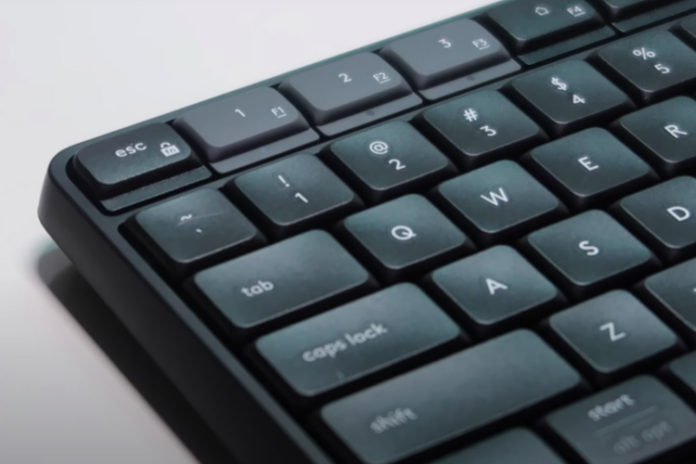
How does one accomplish many of these fixes if the keyboard and mouse are not working?
Does everyone have more than one keyboard?