Voicemail is not used by too many users these days. But it is undoubtedly come in handy in some cases. But what if your voicemail stops working on your iPhone? Well, a lot of people reported about it after they had updated their iOS version.
iOS device has tons of features, but some of them suffer from errors. Voicemail currently unavailable is one of those errors that can occur on any smartphone available in the market. Voicemail is a innovative & traditional method that was used to record the callers audio, when the receiver is not available at the moment. You may have a lot of entries on the number, but you cannot access it as it says “Voicemail currently unavailable” and it is a pain to resolve it. We are going to look at several solutions that you can try to solve Voicemail is not working issue and continue the journey.
Turn on Airplane or Aeroplane Mode
Your network plays a role in voicemail technology because it fetches information from the inbox and that’s how you access the messages. The device owner have to enable the airplane mode which will turn off all forms of network capabilities in the phone.
- Open Settings and then tap to Aeroplane mode.
- Ensure to leave the device in that state for a minute.
- Now, you can turn off the Aeroplane mode or Airplane mode, so the device can connect to the VM inbox.

Try to access the voicemail inbox and it won’t cause any problem this time.
Restart your Apple Device
The problem can occur for a temporary time or because of any software glitch. To fix the issue, the first thing you should do is restart your iPhone.
Restarting can fix a wide range of issues on your iPhone, and you can do so by following the below steps.
- Go to iPhone Settings.
- Navigate to General > Scroll down to the bottom.
- Tap on Shut Down.
That’s it. Now use the Slide to power off slider to turn off your iPhone. Then after 30-40 seconds, power on your device and see if it worked.
Make sure Voicemail configure properly on iPhone
An iOS update can change your iPhone configuration. So, there is a high chance you need to reconfigure your voicemail settings. So, make sure that your Voicemail is configured properly.
- Launch the Phone app and select Voicemail.
- Next, Tap on Set up now.
- Create a new password for Voicemail and tap on Done.
- Choose a default greeting message or record one and then tap on Done to save it.
That’s it. Now go ahead and check if voicemail is working on your iPhone or not. If not, move to the other fixes.
Turn off Call Forwarding if it enabled from your iPhone
In case, the call forwarding feature is enabled, then it can create issues with voicemail. So, it is advised that you disable it.
- Go to iPhone Settings.
- Tap on Phone > Call Forwarding > Select your carrier.
- Finally, toggle it off.
Ensure your internet connection is working properly
In case, if the internet is not working on your iPhone, then it might be the issue because you are not receiving voicemails. So, make sure that the internet is working fine. In case, if your WIFI is not working, try switching to mobile data and see how things are going for you.
Turn off mobile data and then switch on
We have mentioned earlier that an active internet connection plays crucial role in voicemail functions. Your Wi-Fi connection might not be working and that’s when you can use mobile data connection. If Wi-Fi connection is not working out for you then you can switch to mobile data.
- Tap on Settings > Carrier > Cellular.
- Click on the “Cellular Data” button to turn on the option.
If your network allows 4G or 5G connection then you should set the setting to “Voice & Data” to get both options. Many countries offer VoLTE services and iPhone/iPad chooses one of the option by default. If your carrier is offering 4G or 5G with voice and data then you should select it in the device for maximum services.
Set Date and Time automatically on your iOS Device
Some users reported that after resetting the time zone and automatically setting up the time, they got rid of the error.
- Go to Settings.
- Tap General > Date & Time.
- Select Set Automatically.
Update Carrier Settings / Reset All Settings
iPhone/iPad stores a lot of network configuration and carriers don’t update them on-time. There might have been network configuration error or corruption or expired data. The configuration might be old or outdated, which is one of the contributing reason why voicemail is not working anymore. You should consider updating the carrier settings that may have stuck in the iPhone/iPad because many networks don’t have sophisticated technology to work with iOS devices.
- Fire up Settings from the homescreen.
- Tap on General > About.
- Now, look for carrier or cellular in the about section and then tap on it.
Your device will search for the latest updates and then update them automatically. You don’t have to worry about the manual setup because Apple has designed to communicate with cellular technology.
There could be settings error as well and it is not easy to figure it out and solve the problem. In such cases, you can reset the iPhone/iPad settings from the iOS device and save a lot of time.
- Tap on Settings > General > Reset.
- Tap on the first option “Reset All Settings” to begin the process.

- Click on the passcode or Face ID or Touch ID to confirm the action.
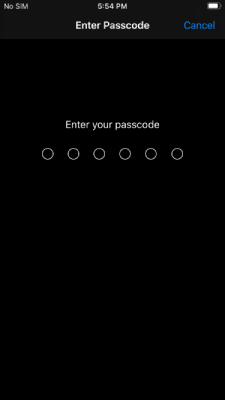
- The confirmation pop-up shows up on the screen and then tap on “Reset All Settings” to begin the process.
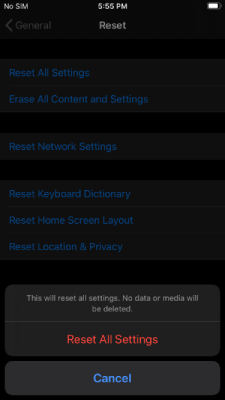
- Your iPhone/iPad will begin resetting the settings and land the device on the Apple logo.
You can monitor the progress by keeping an eye on the progress bar. The device will reset all settings back to the original state in 10 minutes and it works smoothly on all iOS versions. You should create a backup of the data because one mistake is enough to lose the data. If you already lost it then try this to recover it quickly.
Contact Apple Support Team
In case nothing worked out for you, then you can contact the Apple support team. For this, go to support.apple.com and browse through the helpful guides. Or visit your nearest Apple store for further help.
Bottom Line
Readers should contact the carrier customer care if you believe that there is no problem with the iPhone/iPad. Many Telecommunication companies are updating technology and changing the infrastructure for future technology.


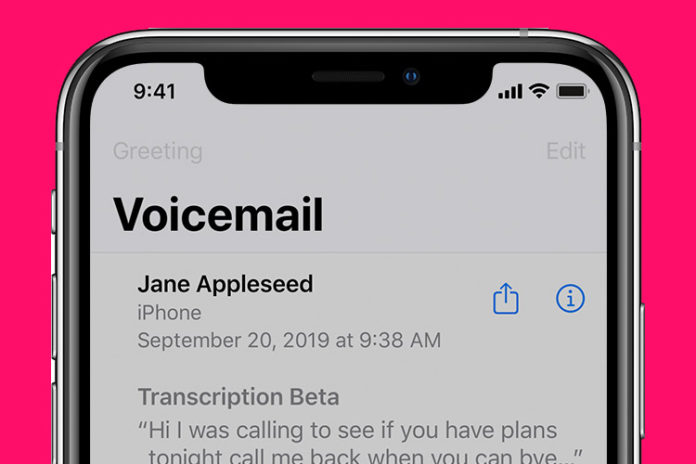
I’ve got the complete opposite mine doesn’t work with IOS 15 if I am on my home WiFi. If I turn on Mobile Data it works. It used to work fine now it doesn’t and I haven’t made any change to my network at home and I have no idea what is causing this. Either this is a bug with ISO 15 RC or something else.