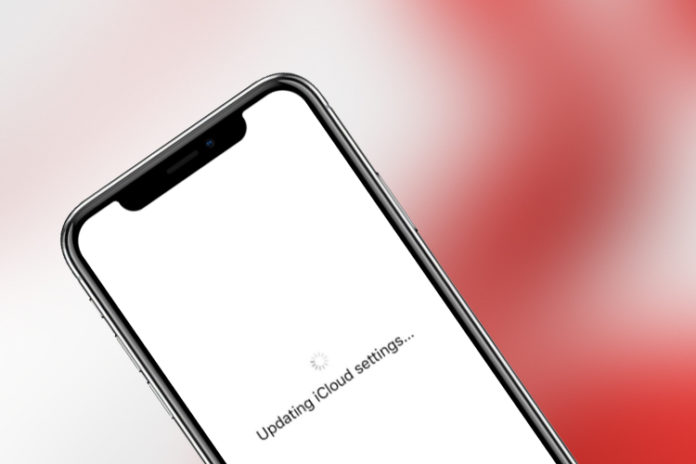Apple device stuck on updating iCloud settings is a common problem that occurs, when you have updated the iOS version in the device. Apple could have easily evaded the issue by adding a progress bar, and it would give an idea of how long you have to sit & wait for it to finish. We would say that Apple failed here because users are not able to tell the status of the “Updating iCloud Settings” and that’s what is causing the problem.
What causes Updating iCloud Settings error and how to solve it quickly
Do not skip this part because you have to know the root cause of the problem or else you will live in an assumption. We were stunned to know the problem, and why this is happening, and it will give you an insight into the issue. You wouldn’t know about the root cause until or unless you talk to an Apple certified software engineer.
- This is not an error or software-related problem because everything is working fine, and smoothly.
- The iPhone & iPad has successfully updated the iOS version, and it has wiped your phone’s internal storage. In short, your device does not have any personal files, media, documents, etc.
- iCloud is cloud storage that offers backup & restores options.
- The new iOS version installation deleted personal data, and Apple is using the iCloud restore option to restore personal files in the device.
Let us assume that the backup has Photos, Videos, Documents, Contacts, Apps, Apps backup, and more. An average iPhone or iPad has a minimum of 8GB worth of personal data. Yes, the “Updating iCloud Settings” is restoring 8GB data via internet connectivity.
In short, you have to wait for the phone to download the files from cloud storage and restore them in the device.
The Cupertino-based company should have added a progress bar and time estimation like Windows, Linux, Android-based operating systems are doing right now. The missing progress bar is giving everyone a headache.
Many scenarios come into play and we will explore them and solve your problem using official methods.
Upload Speed
If you have landed on this page, then it clearly states that your device is suffering from the “Updating iCloud Settings” problem. Your waiting time depends on the internet download speed because your device is downloading content from iCloud.
Note: Your internet connection stability makes a huge difference, so check your connection throughout the process.
- Go to the Speed Test website and check your upload speed.
- Click on “GO” to start the process.
- Let the website check your internet speeds and provide your insights.
In my case, I have used a laptop running on Wi-Fi and I was getting 74.49 MB download speed. Overall, my iPhone was guaranteed to fetch 5 MB – 10 MB per second. We recommend using a laptop and test over Wi-Fi for approximate information because wireless networks cannot take full advantage of high-speed over the air.
Update via iTunes in Recovery Mode
Millions of readers might have the same scenario, but have different situations and aspects. In such cases, we recommend going to the old school methods and follow the traditional method that has worked in the past. You can use iTunes to restore the data in Recovery Mode for a fast journey.
- Turn off your phone and put it in Recovery Mode using official methods.
- Launch iTunes and It will detect the device and offers the “Restore” option.
Click on the “Restore,” and follow the next process because iTunes will fix the problem, and puts the personal data back in the phone without issues. You shouldn’t have any problems as long as you don’t disturb the PC Suite and have Apple certified cable.
Force Restart
The missing progress bar doesn’t give us enough data on the session, and we don’t know if it has frozen or encountered any problem. You can try force restart and start all over again, but we don’t recommend this until or unless if you are sure about it.
Wait
We have gone through many discussions on Apple forums, and we found that there is an average waiting period. Yes, you have to wait for a while as the download over the cloud is happening, and it may put you shock state.
This calculation is based on our research and has nothing to do with Apple. But, it won’t change the fact that your device is downloading huge amounts of files from iCloud, and putting back it on the iPad or iPhone.
If you are not able to solve the problem, then we are asking you to wait for 12 hours because that’s all you can do in this situation.
Bottom Line
You can book an appointment to solve Stuck on updating iCloud settings on the iPhone or iPad with the assistance of an Apple-certified software engineer. However, the result won’t change and you have to wait for a maximum of 12 hours for the updating iCloud settings to finish.