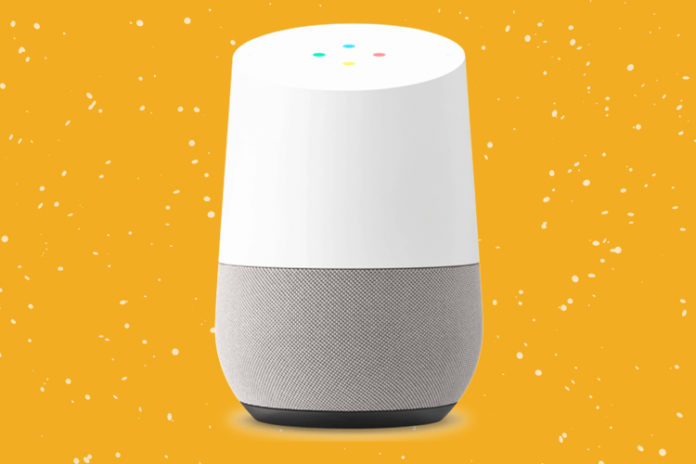Your device could not communicate with your Google Home speaker, then there are many solutions available in the knowledge base that will help you fix it. History tells us that a miscommunication between hardware and software creates errors. We are going to help the readers to determine, whether this is a software-based problem or if it requires professional assistance.
Why is Google Home unable to communicate?
Google designed the Home speaker for modern users, and it is a software-based technology. The company focused on bringing the best software technology for the users similar to what they did with the Pixel lineup.
The Californian-based company used third-party connectivity technology such as Bluetooth and Wi-Fi and coupled with Google’s software. It is safe to say that users will end up with common connectivity problems that have affected millions around the world.
We will implement official solutions to fix the errors, and that’s all you need in this case. Of course, if none of the mentioned solutions below work, then you should consult with the Google service center.
Reboot Router
Wi-Fi routers don’t get sleep time whatsoever because the owners prefer to keep it turned on for weeks and months. Every device in the world cannot run at 100% without good sleep time. Restart the router and give it ten minutes of shut-eye.
Check, if the internet is working normally on other devices and make sure to learn about connected devices because Wi-Fi routers do not support an unlimited number of connected devices.
Reboot Google Home
Your Home speaker might be new, but it is powered by hardware & software, which tends to sever the communication line. A quick restart will dump the old files and start a new session, thus everything will start working normally.
Note: Connect your Android or iOS device to the same Wi-Fi network or access it via the same Google account.
- Launch the Google Home app and choose a device from the list.
- Tap on the Settings > More > Reboot.
The Home speaker will reboot instantly and be patient.
Turn Off Google Home
Google launched Home speakers long back, and they have been in the market for a while. You should let the speaker sleep for a while because the internals might have overheated.
- Turn off the power and unplug the cord from the socket.
- Let the Home speaker sleep for ten minutes and turn it back on.
Try to connect the Home to the internet and see, if this fixes your problem.
Reinstall Google Home App
As I have mentioned earlier in the guide that Google is all about advanced software that we have witnessed in Pixel & Home speakers. An outdated or misconfigured app can create problems, and it is an ideal solution to reinstall it.
Turn on Airplane Mode
Pick up your smartphone and enable Airplane mode.
Android and iOS devices utilize Bluetooth & Wi-Fi technology, and it has similar problems across all devices.
Final Conclusion
You have an option to reset Google Home, and you can learn about it here. Follow the above solutions to solve the problem that could not communicate with your Google Home speaker.