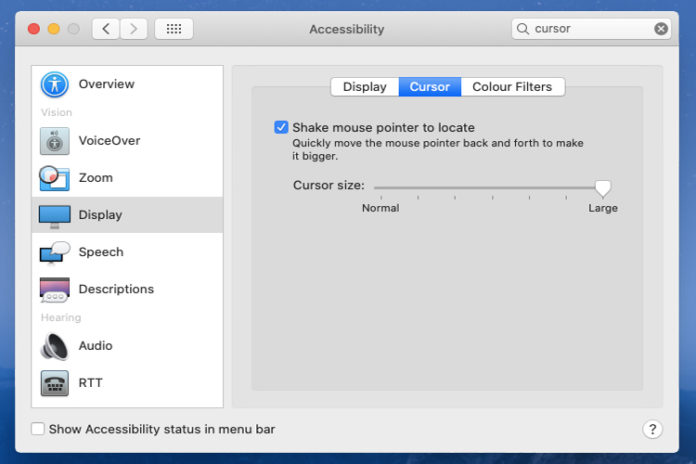Does your cursor disappear on Mac frequently? It is not an uncommon problem in macOS running machines because Apple utilizes high-grade components, but they are prone to software or hardware fail. There are many ways to address the cursor problem and fix it using official solutions. However, there are times when you can’t figure out the core problem, and that’s when you can implement multiple solutions to figure it out. Let us begin applying solutions and make sure the cursor doesn’t disappear again.
Why the mouse cursor disappears on Mac mojave or Catalina?
macOS is a complex operating system but unique in our opinion and lightweight at the same time. Apple official developers optimized the Mac OS X over the years for maximum performance on low-end machines, which has minor changes in the system behavior. Apple wants to keep the memory and CPU resources to a minimum for optimal performance, and it may have killed a certain part of the system during the idle state. Your cursor might have disappeared as part of saving mode in the macOS, and we can solve it using simple solutions.
Disappearing Cursor Scenarios:
- Your MacBook or iMac is connected to an external monitor that has a higher resolution.
- Your macOS machine consuming CPU & RAM resources, so the software is trying to manage it.
- Your machine might be suffering from bugs & glitches, which is a macOS problem.
- One of the installed third-party programs could be clashing with the internal functions.
We have listed down several solutions below, and you can apply them to resolve the mouse cursor issues in macOS machines.
Force Restart & Update macOS Software
Apple is notorious for launching new editions once a year, and macOS Big Sur is the 2020 edition from the Cupertino-based company. Many consumers complain that Apple releases a lot of software updates for the latest build. You can take a look at the Mojave edition, where there were 24 updates in 14 months. We cannot blame Apple for releasing multiple updates, which contains OS core updates, security updates, and supplement updates. You can take a look at Big Sur, which has two updates within 30 days period.
- Tap on the Apple logo and choose “System Preferences” to continue.
- Find and click on “Software Update” for more options.
- If there are any updates available, then it says ”Update Now” and if there’s an OS edition update, then it says ”Upgrade Now”.
- Choose the updates by clicking on “More info” for information.
- Click “Update Now” or “Upgrade Now” to update macOS software.
You have to keep the system up-to-date because it may contain a patch that can resolve the problem. Apple developers don’t mention all minor improvement logs, so it is recommended to keep the operating system up-to-date.
Movement
Your iMac & MacBook may have gone into an idle state, which will remove a lot of background processes. The cursor disappeared on Mac OS X because it may have been in sleep mode, and you can solve it using gestures.
- Move your mouse a little to inform the software that the user is active.
- Connect the external mouse and move it a little to inform the software that an administrator is active.
- Change tabs using Command + Tab keyboard shortcut, which will send an activation signal to the software.
- Touch the touchpad for a little to send an active signal.
- Press the command key to open CMD, which requires a keyboard and mouse/trackpad functionalities.
Apple-designed the Mac Mouse cursor (pointer) to disappear when the user is inactive. However, you can wake the system to tell that you are ready to use it. Of course, it could be an internal bug, which is a common scenario in most cases, so keep the system up-to-date.
Increase your Mac Cursor Size
Many MacBook & iMac computers are connected to higher resolution external monitors. Apple computers are known to have larger production & content creation users who connect external displays. Your current display could be 1080p, and the external display must have a higher resolution like 2K or 4K, which could disturb the cursor. You can solve the problem by increasing the cursor size in the settings and follow our lead to check it out.
- Click on the Apple logo at the top left corner.
- Click “System Preferences” from the drop-down menu.
- Choose “Display” to access settings.
- Now, increase the cursor size from the option.
- Click to select “Shake Mouse Pointer to Locate” and turn it on.
Once you have made changes, then close the window, and then restart the PC to end the session. Turn on the iMac or MacBook and check if the disappearing cursor problem persists again.
Third-party program interference
How can you identify whether this is an internal issue or an external issue? There are times when third-party software interrupts internal functions, and it is not difficult to identify them. Allow us to guide the readers through the process and help you find the culprit.
- Turn off the macOS machine.
- Press the “Shift” key from the keyboard and press the power button to turn on the machine.
- Keep holding the Shift key until the MacBook or iMac boots up on the dashboard or login screen.
macOS offers a safe mode for users who want to check out the system components without third-party interference. You should not have the cursor disappearing in macOS safe mode because it is running on Apple basic drivers.
Use the machine in safe mode for a while to confirm whether this is an Apple software issue or a third-party program is causing it. Boot the system back to the normal state and uninstall the suspected programs to resolve the disappearing cursor issue.
Final Words
We have listed down four solutions to fix the Apple mouse cursor disappearing on the Mac OS X computer. Apply all the mentioned solutions to the PC, and you don’t have to worry about the negative impact on the performance because we are not using third-party tools in the process.