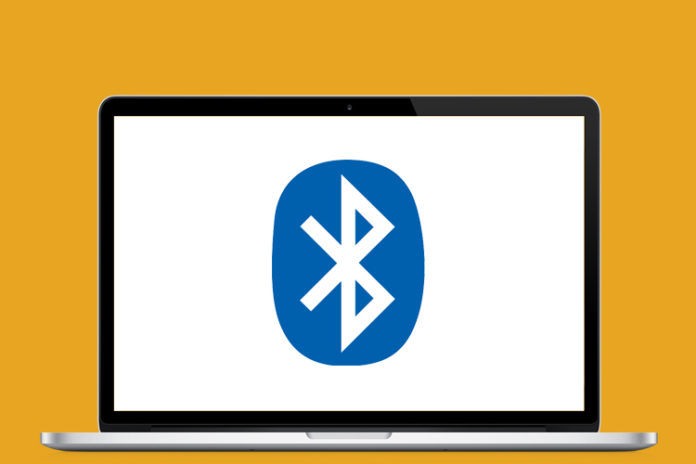Is your Windows 10 Bluetooth is missing from the device manager? There are many reasons why this is happening on your Windows PC. It is not uncommon for Bluetooth module to go missing, whether you are using on a desktop or a laptop. Fortunately, you can resolve the matter by following simple solutions and also determine whether this is a hardware problem or a software error.
Make sure Bluetooth is enabled on your Windows 10
We should go through the basics before applying the solutions and allow us to show you how you can enable Bluetooth on desktop & laptop.
On Desktop:
- Press “Windows Key + I” to open settings.
- Choose “Devices.”
- Choose “Bluetooth & other devices” to continue.
- Click to enable Bluetooth.
Anyone can enable Bluetooth module on desktop and laptop, and this works for dongle as well.
On Laptop:
Manufacturers added a dedicated key on the keyboard to enable Bluetooth, and you can do it with a press. Look for the Bluetooth icon on the keyboard or read the manual because that’s the source of machine functionalists.
Fix if Bluetooth Icon Missing in Notification Area
Missing Bluetooth icons are a common problem in Windows PC, and I started to experience it from Windows 7 edition. You can make the icon visible in the notification area by following the simple solution below.
- Press “Windows Key + I”.
- Choose Devices > Bluetooth & other devices.
- Select “More Bluetooth options” located on the right side.
- Tap on the Show the Bluetooth icon in the notification area > Apply > Ok.
The Bluetooth icon will be visible in the notification area from now on.
Uninstall or Roll Back Bluetooth Drivers
Windows allows the users to uninstall drivers from the PC, and you can rely on basic drivers for most of the basic tasks. Do not worry about the uninstalled Bluetooth drivers because Windows will reinstall the basic drivers after a quick reboot.
- Press the Start button and search for “Device Manager” and click to open it.
- Click on the Bluetooth icon to view drivers.
- Click to select the driver and right-mouse click to view more options.
- Choose the “Uninstall” option to remove it.
Repeat the same process for the remaining Bluetooth drivers and get rid of the old drivers.
Restart the PC, and fresh drivers will be installed in a few moments. In Windows 8.1 or earlier, you can view the fresh installation of the module drivers but it is invisible in the latest Windows 10 PC. You can go back to Device Manager to confirm its existence and clear all doubts.
Install latest Bluetooth drivers from Manufacturer site
All laptops & motherboards manufacturers have provided drivers with CD/DVD in the box, or you can download the drivers from the official site.
Follow the traditional installation process and install supported drivers in Windows PC. The manufacturer-listed drivers will provide maximum support and unleash the true potential of the chip. There is no harm in performing the task, and you can always uninstall the drivers as we have shown above.
Troubleshoot Bluetooth
The latest Windows 10 comes with an inbuilt troubleshooter that assists the administrator to fix minor problems. Allow us to demonstrate how to use a troubleshooter on Windows PC.
- Open settings and choose “Update & Security”.
- Tap on Troubleshoot > Additional troubleshooter.
- Choose Bluetooth and then click on ”Run the troubleshooter” to start the process.
- A new window will pop up and allow it to scan the module. Do not interrupt the scanning process and let it take a minimum of three minutes.
- You will have a Bluetooth module problem on the screen.
Start looking for solutions depending upon the problem.
Bottom Line
Don’t be surprised if your Bluetooth module in the laptop or desktop has a hardware problem. The cheapest way to resolve it to replace it with a Bluetooth USB dongle, which is cheaper and an ideal solution. I have purchased a Bluetooth USB dongle in 2011, and it is working flawlessly in 2021 as well.