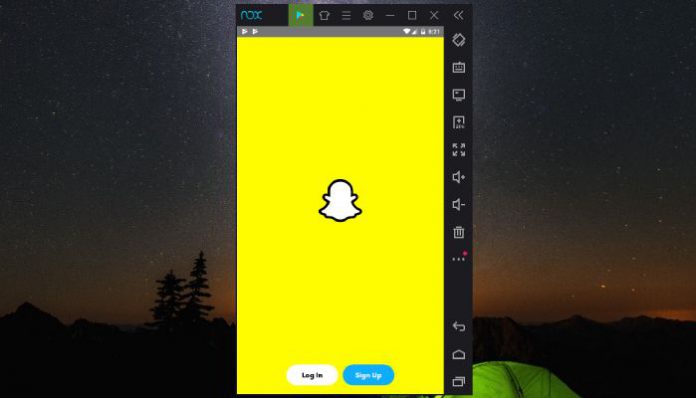Experiencing Snapchat on PC from a different perception is fascinating.
Snapchat is an instant messaging platform developed in 2010 when portable device applications were new in the market. The official developers saw a huge market, which they can take full advantage of it.
The instant messaging company did not develop & released an official version of Snapchat for Mac or Windows.
In such cases, we are going to go for roundabout methods, and the open-source Android project enabled us Android emulators for cross-platform operating systems.
How to use Snapchat from PC (Windows 10) using Bluestacks
Android simulation market is taken over by Bluestacks because millions of Bloggers, Professional people, and individuals promoted it.
Of course, Bluestacks requires a high-end machine to run multiple apps and services smoothly. Since we are focusing on installing Snapchat only, so it doesn’t consume a lot of resources.
- I am going to download and install Bluestacks along with you.
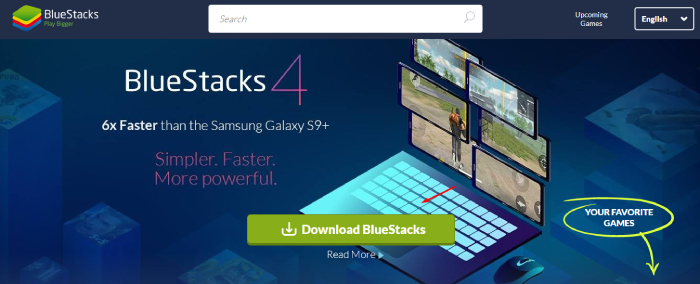
- The traditional installation process does not require additional instruction, so go ahead and install it. The installation size might exceed above 1 GB, so make sure to create enough space in C: or you can change the installation location.
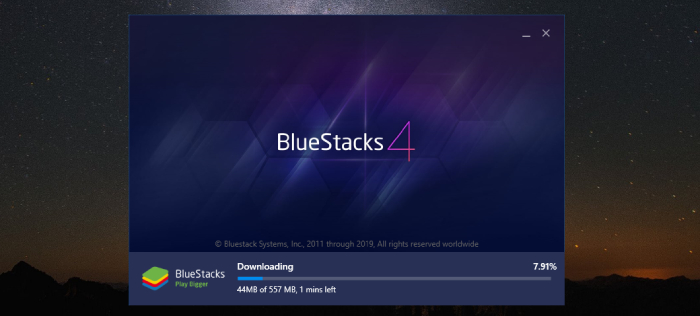
- I recommend the readers to download Snapchat on APKPURE because you need to login to Google account.
- The advanced simulators provide drag & drop feature, and you can install an application using it.
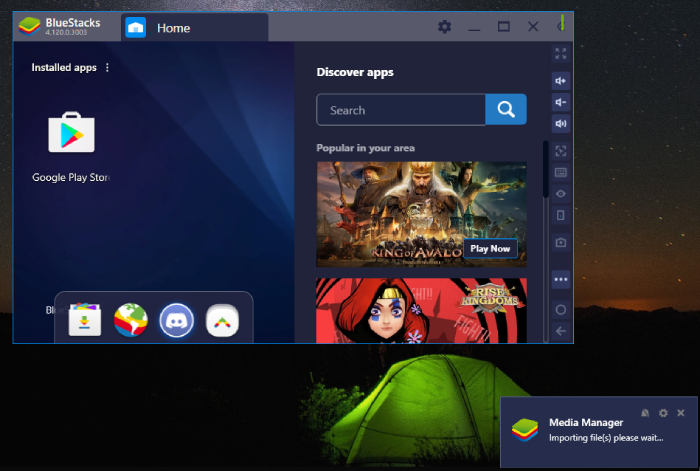
- In case, if you want to sign-in to Google account, and then click on “App Center” located the bottom of the main screen.

- Type “Snapchat” in the search bar, and then hit enter to proceed.
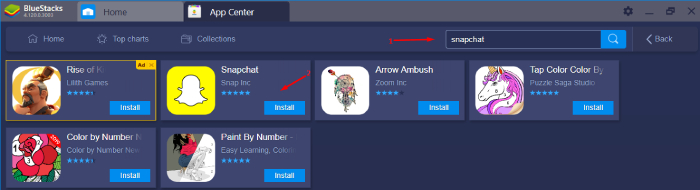
- A small window will show up on the screen asking the administrator to add credentials and login to the play store.
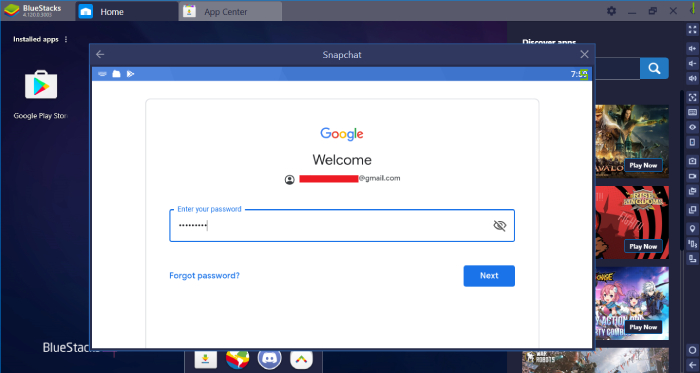
- Now, the simulator engine will automatically redirect to the download option and then click to install it.
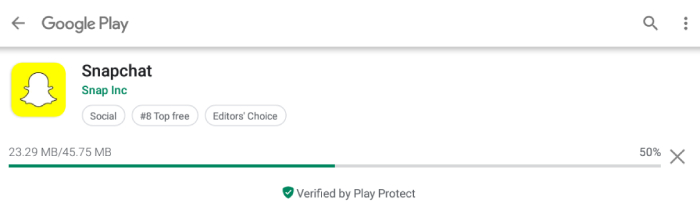
- After successful installation, you can access the services without restrictions.
Bluestacks requires an active internet connection and good hardware resources to maintain a responsive experience.
Make sure to go through the hardware requirement paragraph, so you don’t end up wasting time on something that will never work on the current PC or Laptop.
How to Get Snapchat on Windows without Bluestacks
The most popular solution may not work for your taste, and I always go for designed solutions.
I must way that Bluestacks requires modern hardware to function smoothly, and older machine might struggle here and there.
You cannot run Android apps on PC without emulator because Google OS is a unique design, which is not compatible with Linux OS, Windows OS, and Mac desktop environment.
- Step #1: Launch Nox App Player, and then drag & drop the file into the emulator to install it. You can locate the APK file and then double-click to install it because of Nox App Player support file recognition features.
- Step #2: You have an option to install manually or sign-in to Google account and download it from Play Store.
- Step #3: Launch the application from the menu, and start exploring Snapchat.
The company does not approve the non-Android machine to run its services because it disturbs their privacy policies. Create a new account on mobile, and then log in to the newly created account on emulator.
Methods to Run Snapchat on Windows and PC without Bluestacks
Method #1: Install Snapchat Using NOX App Player
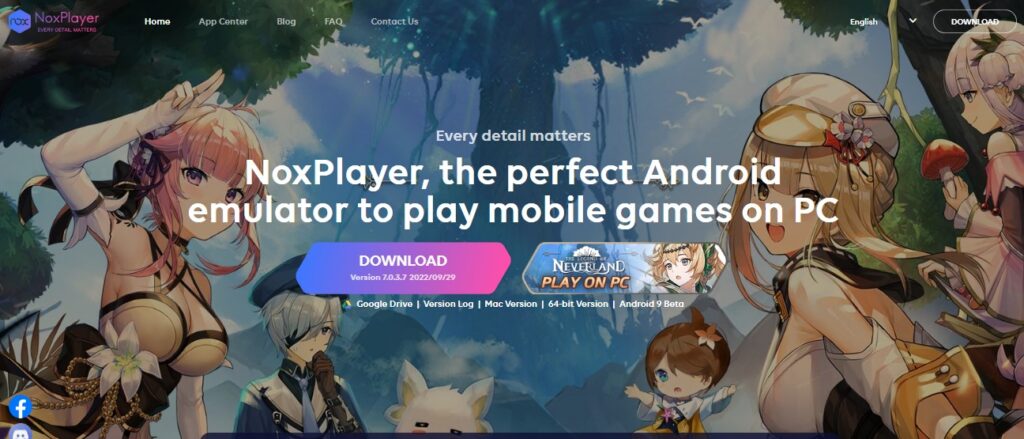
- Step #1: Get it from the Official NOX Website and set it up on your computer: Visit NOX App Player’s home page. Use the main download link on the homepage to access the version.
- Step #2: Gain Google Account Access and Sync Play Store: Those who wish to download content from the Google Play Store must first sign in with a valid, linked Android account.
You can shop once you’ve synced your account. - Step #3: Use the NOX Interface to look for Snapchat in the Google Play store: The Google Play Store’s extensive catalog can be accessed directly from the search box.
If you look for “Snapchat” in the search bar, the Play Store page will appear. - Step #4: You can download Snapchat via the Google Play Store: Choose the “Install” option. Now, you may easily download and install the Snapchat app from within the NOX interface.
- Step #5: Check out the NOX Interface Main Menu to find the Snapchat App: Once you install the NOX, you can access Snapchat from within its UI.
- Step #6: Get Snapchat by clicking the NOX icon: Snapchat may get opened on a computer by clicking the appropriate button.
Method #2: Install Snapchat Using GameLoop
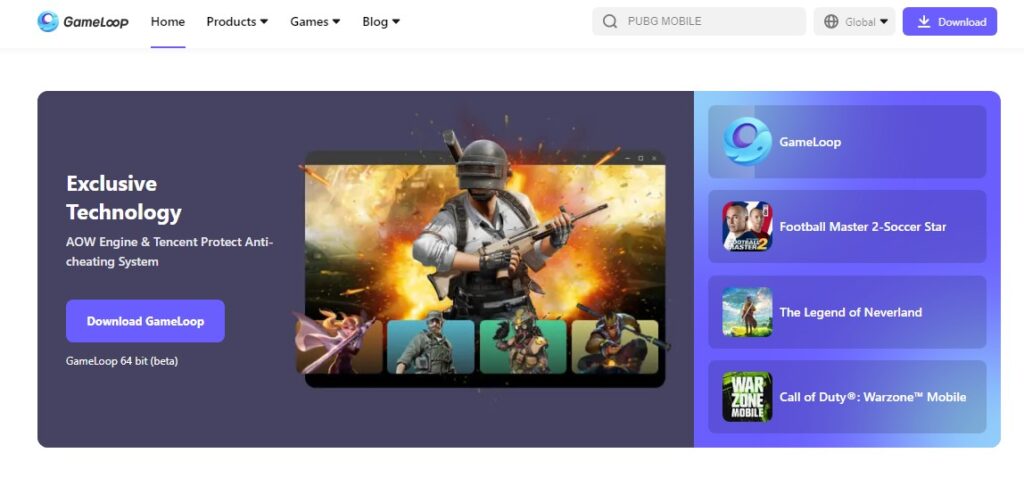
- Step #1: The GameLoop Official Website is where you can get the download and installation files: Go to GameLoop’s main page.
- Step #2: Gain Google Account Access and Sync Play Store: Those who wish to download content from the Google Play Store must first sign in with a valid, linked Android account. You can shop once you’ve synced your account.
- Step #3: Use the GameLoop Search Interface to look for Snapchat in the Google Play store: The Google Play Store’s extensive catalog can be accessed directly from the search box.
If you look for “Snapchat” in the search bar, the Play Store page will appear. - Step #4: You can download Snapchat via the Google Play Store. Choose the “Install” option: Now, you may quickly and easily deploy the Snapchat app from within the GameLoop dashboard.
- Step #5: You can access Snapchat from the Main Menu of the GameLoop User Interface: Once you set up the GameLoop, you can access Snapchat from within its user interface.
- Step #6: You may launch Snapchat through the GameLoop shortcut: You may open Snapchat on a computer by clicking the appropriate button.
Method #3: Install Snapchat Using MeMu
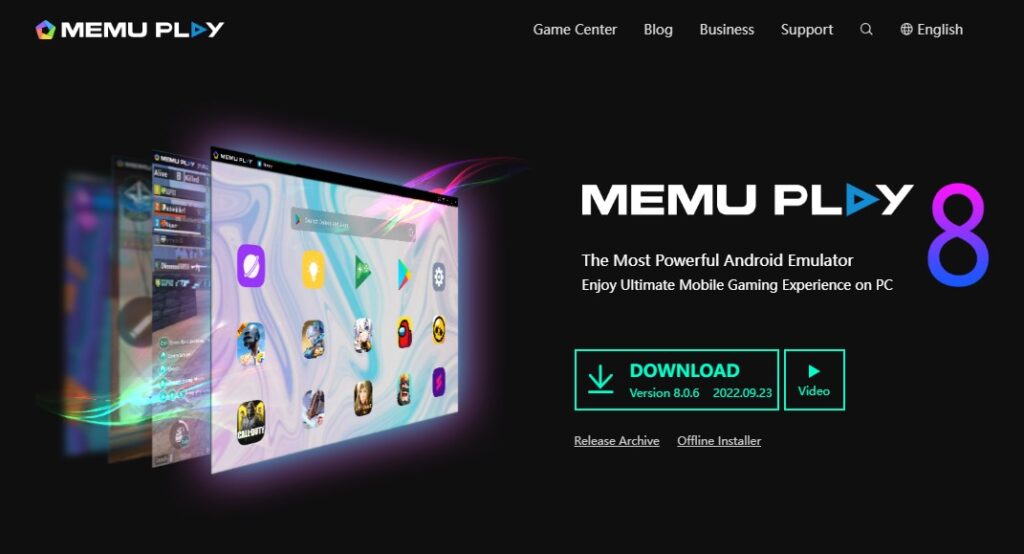
- Step #1: Get it from the official MeMu website and install it. Go to MeMu.com, the company’s main webpage.
- Step #2: Gain Android/Google Account Access and Verify/Sync Play Store Content. Those who wish to download content from the Google Play Store must sign in with a valid, linked Android account.
You can shop once you’ve synced your account. - Step #3: Find Snapchat by browsing the Google Play Store with the MeMu Interface. You can access the Google Play Store’s extensive catalog directly from the search box.
If you look for “Snapchat” in the search bar, the Play Store page will appear. - Step #4: You can download the Snapchat app via the Google Play Store. Choose the “Install” option. You may install Snapchat from within the MeMu app itself.
- Step #5: To access Snapchat, go to the Main Menu on your MeMu Device. After you install MeMu, you can access Snapchat from within the app’s main menu.
- Step #6: You can open Snapchat by clicking the MeMu icon. You may open Snapchat on a computer by clicking the appropriate button.
Method #4: Install Snapchat Using Chrome ARC Welder
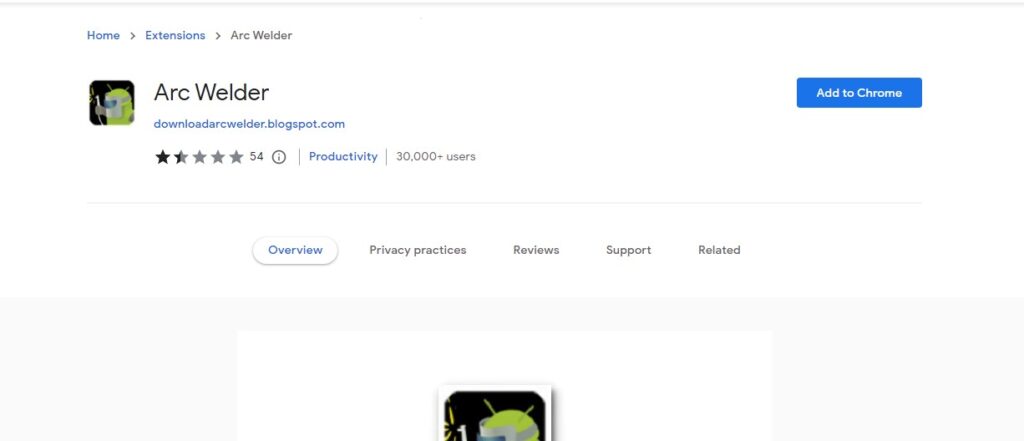
- Step #1: Get yourself Google Chrome. To download Google Chrome, if you don’t have it already, go to Google.com. The setup and installation procedure takes very little time, is entirely safe, and is straightforward.
Chrome ARC Welder requires the Chrome browser to function. Launch Google Chrome and go online. - Step #2: Seek out add-ons that work with Chrome. Your browser has a puzzle piece icon at the top right of the URL bar.
Further, when you click the jigsaw piece, a menu will appear from which you can choose “Manage Extensions.”
By clicking this link, you’ll get a repository for all your Chrome extensions and a handy search bar. - Step #3: Click the “ARC Welder — Add to Chrome” button. You may choose the ARC Welder extension after you locate it using the search bar. A green button is present for clicking to install the add-on.
- Step #4: Finalize the Setup Procedure. With your go-ahead, the installation will begin immediately.
- Step #5: Ensure you’ve linked your Android device to your Google account.
Those who wish to download content from the Google Play Store must sign in with a valid, connected Android account. In addition, you can shop once you’ve synced your account. - Step #6: Get on the Google Play Store right away! If you look for “Snapchat” in the search bar, the Play Store page will appear.
- Step #7: Enter “Snapchat install” into a search engine. Choose the “Install” option. The Snapchat app will be downloaded and installed automatically.
- Step #8: Launch the ARC Welder Program. Launch ARC Welder by clicking its icon in Chrome or finding it elsewhere in your downloads.
- Step #9: Start the Program in ARC Welder. Send a “Test Your App” command to ARC Welder. A Snapchat client will load in a new tab or window.
How to Run Snapchat on Macbook or Mac
MacBook and Mac PC runs on macOS developed by Apple. The desktop environment differs from the rest of the competitors, and you can run the Snapchat using Nox App Player as well.
Oh yes, I have mentioned above that Nox App is available on Windows & macOS Mojave.
Conclusion
Bluestack is one of the most popular emulators that help you use Snapchat on a PC. Many people utilize it. But they don’t know that other ways allow you to use Snapchat on PC or Windows.
The abovementioned methods will help you quickly use Snapchat on your Windows or PC without any problem. Here, I come to the end of my article.
Hopefully, now you know how to use Snapchat on windows and pc without bluestacks. For more information, stay tuned!