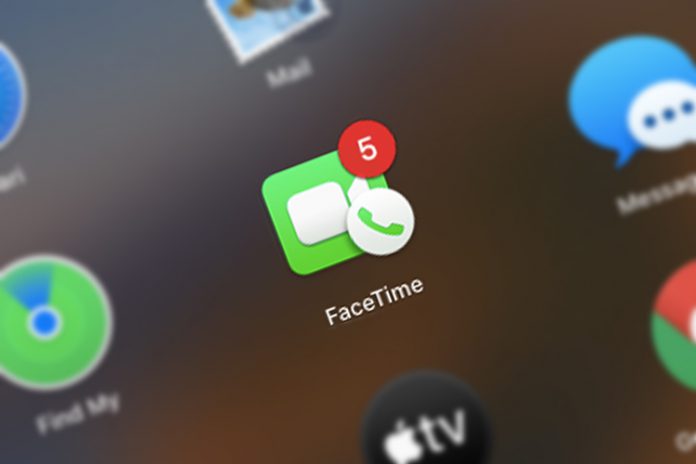Apple developed unique communication technology for iPhone, iPad, iMac, and MacBook machines. The Cupertino-based manufacturer invented FaceTime that rivaled then competition Skype, which was the primary choice of consumers for video conferencing. FaceTime is indeed a better choice as it can stream visual content and audio content in high quality, and it also depends on internet connectivity. FaceTime requires your Apple ID and phone number to create a unique line of communication. You can change your FaceTime numbers or caller ID on an iPhone or iPad by following simple instructions.
What do you need to know to change your FaceTime number?
Yes, there are restrictions when it comes to changing the phone number in FaceTime. You cannot simply enter a random mobile number in the device and use it as a FaceTime number. Unfortunately, none of the iPhones or iPad support Dual SIM technology, and it is a major limitation, in our opinion.
- You have to remove the existing SIM card in the iOS device and then insert a new SIM card to change the mobile number.
- You cannot add multiple mobile numbers to one device.
- Your Mac will allow the owner to add multiple email addresses, so the callers can use it to contact you.
- If you are planning to change the FaceTime mobile number, then it will impact the iMessage contact number as well. I mean, your friends and family cannot text you anymore from the old number.
You could have added two mobile numbers in FaceTime if the iOS device supported Dual SIM technology. Nonetheless, you can change FaceTime & iMessage mobile number in iPhone and iPad.
There is a reason why I don’t consider Apple technology advanced for the modern standards. The number of limitations is piling up each year and the official developers are not bothered to address it.
How to change your FaceTime number on an iOS device?
The following instruction works on any iOS device. Make sure to check the software version and FaceTime options to change the number in the device. Make sure to stay connected to the internet via Wi-Fi or carrier connectivity services.
I want the readers to be informed that this method will cut off the old number from the FaceTime and iMessage chats. Your old number will be de-registered from the Apple server, and you will lose newer text coming from the recipients.
- Open the Settings > FaceTime.
- Tap on your mobile number.
- Tap on “Remove” to continue.
- Your phone number is removed from the smartphone.
- Remove the old SIM card and insert the new SIM card.
- Now, go back to FaceTime settings and choose the new mobile number.
- Your iOS device will send an SMS from the new mobile number to confirm and register it in the Apple server.
The chats and old FaceTime & iMessage data will be erased from the iPhone or iPad, so you can start a new conversation. However, if you have connected Apple ID (email address), and then most of the chats will remain on the device.
Remove SIM Card
FaceTime is directly connected to Apple ID and phone number. The video conference technology works with your phone number, and removing the SIM card from the device will automatically deregister in the iPhone or iPad. Removing the physical requirement of SIM will force the iPhone and iPad to revoke access from the server. The server of FaceTime won’t deregister the phone number whatsoever, but it will stop providing the services.
Change Password
If you no longer have access to the iPhone or iPad with FaceTime register in it, then you can revoke access in one moment. Change your Apple ID password, and it will prompt the device holders to enter the password to continue.
Existing Apple ID users can change the password via device or website. I suggest the users change the password via the official iCloud website and it allows you to control the connect devices, and revoke access in a few moments.
Bottom Line
Apple did provide alternative options to deregister or change mobile numbers, but there is a risk of losing personal FaceTime data in the process. Make sure to create a backup of personal files including SMS and FaceTime records as a precaution. Let us know which method worked for you in the comment section below.