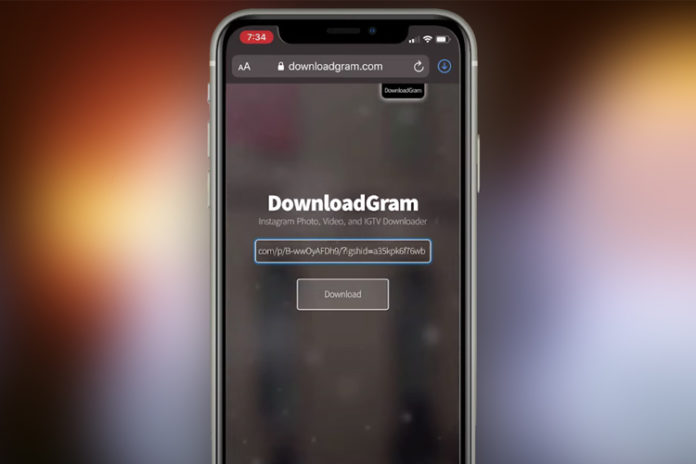There is no official Instagram video downloader because Instagram is an image-sharing site, and it wasn’t meant for it. The founders wanted the users to share photos and then videos later of themselves with the world. However, modern users changed the landscape of the site over the years, and you have tons of entertaining content on the platform. Allow us to show you how you can download Instagram videos from iOS, Android, Windows, Linux, and Mac machines.
How to download Instagram Reels Videos and Image on iOS?
- Open Safari browser or another browser.
- Go to the Instagram post that you want to save.
- Go to downloadgram.com.
- Copy the Instagram post URL.
- Paste the copied URL into the website and then tap on “Download” to proceed.
- The site will load the information, and the “Download Image/Video” button will show up, and tap on it.
- The download pop-up shows up on the screen, and then tap on “Download” to save it.
I choose the image for the demonstration purpose, and you can save Instagram videos using the online site.
How to download Instagram videos and reels on Android Device?
Readers can follow the iOS tutorial because it requires a browser, and Android is more flexible than iOS software. Android doesn’t have restrictions because the developer allows the users to make decisions when it comes to what to download and what not to download. However, we are taking a different approach this time and use a dedicated app to save videos from social media websites.
We are going to use TubeMate.
However, I did check the app permissions, which were outlandish.
TubeMate is a Chinese app, and they are accessing phone apps, location, physical activity, storage, and more. I understand that the app requires location access to display relevant advertisements and storage access to save the files. However, I cannot comprehend why the Chinese app requires physical activity and phone app permission.
- Open the browser and download the APK file from any trusted source.
- Install the app.
- Visit your Instagram page or profile.
- Open the post and copy the URL.
- You will get an error or warning, but you can ignore it.
- You will get the round-shaped download button. Play the video and then tap on the download button to save it.
- Choose the video quality.
- Enter the video title and tap on “OK” to continue.
- Let the media file finish saving.
- TubeMate took over a minute to finish the 14 MB video file.
We cannot blame the app for slower download speed because I noticed that it has happened on other solutions as well. Either way, you can save Instagram videos, images, and stories in local storage using TubeMate on Android devices.
How to save Instagram videos on Windows and Mac PC?
Windows is the primary operating system in 80% of the computers around the world. It would be a sin if we don’t cover how to save videos from Instagram on Windows PC. We are going to use an online tool instead of using a traditional tool.
- Open browser (Firefox recommended).
- Go to iGram.io.
- Copy and paste the Instagram URL and click on the “Download” button.
- Click on the “Download Image/Video” to save the file.
- Wait a few seconds, and the download option will pop up on the screen, and click on “OK” to continue.
The video plays smoothly and I did not experience audio or video stutters. The video quality is untouched and is indeed similar to what I watched on the Instagram post. The audio quality didn’t seem any different either and I was able to hear everything as it was on the Instagram post.
Bottom Line
The popular image-sharing site does not have an official Instagram video downloader but you can take roundabout methods to save the videos, and images in local storage. Of course, you have to look out for a couple of things such as ad-blocker, anti-virus system and don’t give permissions to (TubeMate) apps.