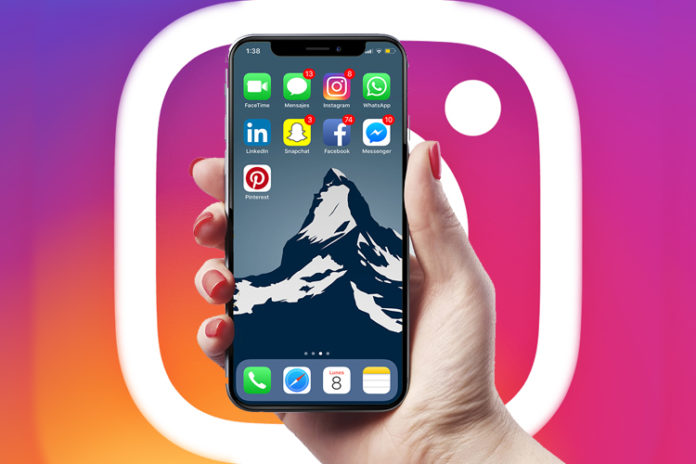Facebook-owned Instagram has a recovery option to restore posts, photos, and videos. The development of photo and video sharing social media platforms continued, even after FB took over the year. Now, you have modern features in the mobile app and web-interface to meet modern standards. We are going to show you how you can recover or restore Instagram posts in this tutorial.
How does it work?
Facebook is the company behind the new changes, and they are constantly making changes to the features. The restore or recover option name has changed to “archive”, but the concept remains the same. The Instagram post will disappear from the profile, and it can be found & restored to the profile. We are going to look at how you can archive a post on Android, iOS, and desktop clients and then unarchive the post.
How do you archive a post on Instagram?
- Open the app or website in a mobile web browser.
- Open the profile page.
- Tap to view the post that has text or video, or photo.
- Click on the three-dotted option bar located at the top right side.
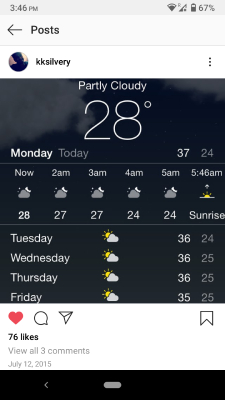
- Click on “Archive” from the options.
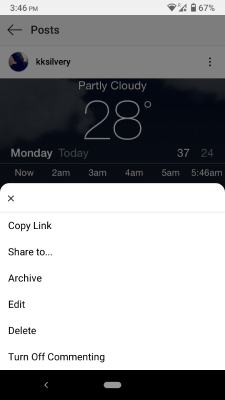
- The post disappears from the menu, but it will remain in the account itself.
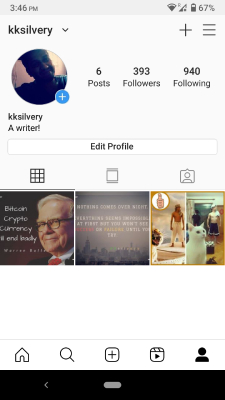
You can do the same on iPhone, iPad, macOS, Windows, Linux, and other clients.
How to get back Instagram posts on Android devices?
Now, we are going to recover the archived Instagram post on the Android device. You have the option in Instagram and Instagram Lite versions, so there are no missing features whatsoever.
- Open the app or website in a mobile web browser.
- Open the profile page.
- Tap on the three-dash setting and choose “Archive” to continue.
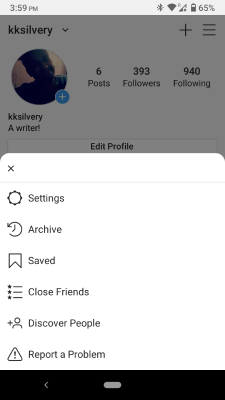
- Choose “Posts” because that’s where the content is saved.
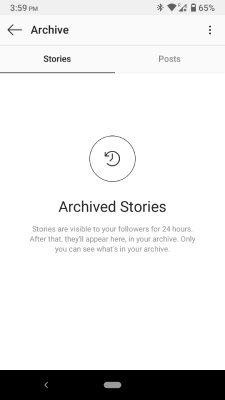
- Tap on the post that you have archived.
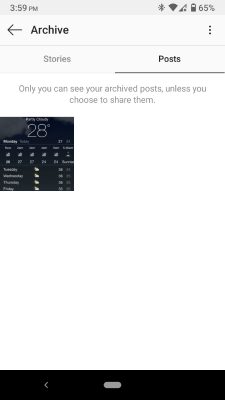
- Click on the three-dotted option bar located at the top right side.
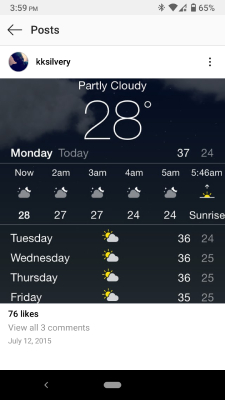
- Tap on “Share on Profile” to finish the process.
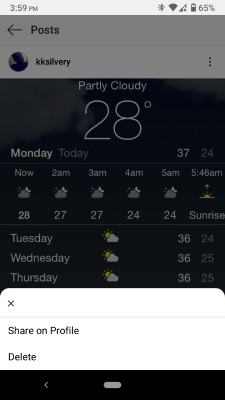
- The post is restored in the profile, and it is available in the public domain again.
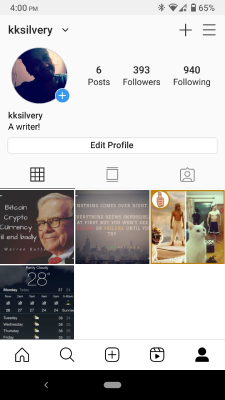
You can use the same method on a regular app or lite edition, and this solution works on a mobile browser as well. Instagram respects the users as long as they are accessing it from a smartphone.
How to recover Instagram post on iOS Device?
iPhone & iPad may sound and have a different operating system, but they are relatively the same. Follow the steps to recover Instagram posts from the app installed from App Store.
- Fire up the app and click on the profile icon located at the bottom right.
- Tap on the three-dash setting and choose “Archive” to continue.
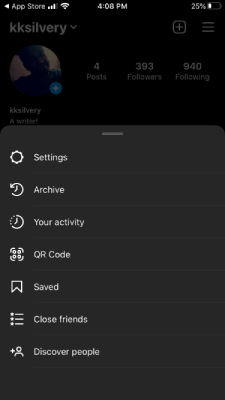
- Tap on the Archive drop-down button to reveal more options.
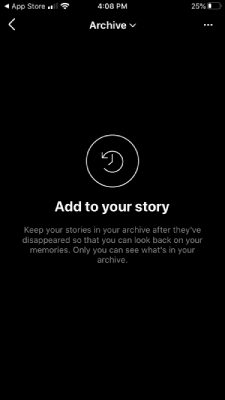
- Choose “Posts” from the options.
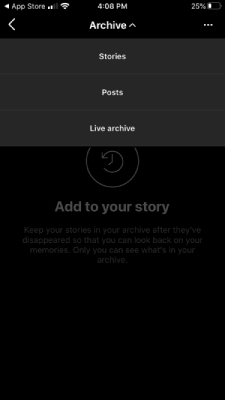
- Tap on the post that you want to recover from the list.
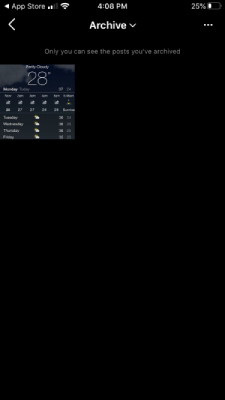
- Tap on the three-dotted option bar located at the top right side.
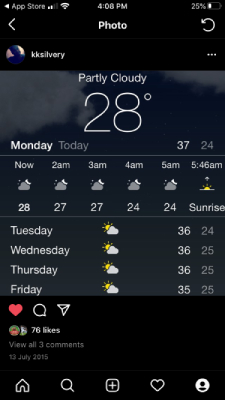
- A pop-up appears on the screen, and tap on “Show on profile” to finish the process.
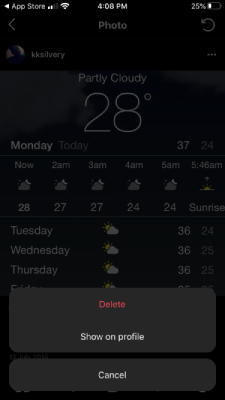
- You can confirm the action by checking the profile, and the post is visible to the world.
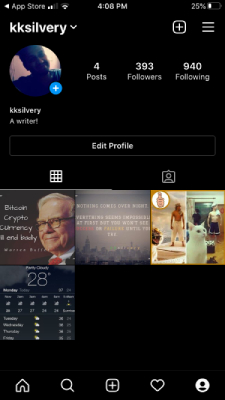
How to recover Instagram posts on a macOS machine?
Instagram is not available for desktop platforms, but it is available for macOS computers.
- Launch the Instagram app from the launcher.
- Tap on the profile icon to access your public profile.
- Find “Archive”, which is a dedicated option, and click on it to reveal more options.
- Click on the post that you want to recover and restore in the public profile.
- Click on the three-dotted button to reveal options and then choose “Show in profile” to finish the process.
Now, you can view the public profile to find the post and confirm that it is restored.
Bottom Line
We have shown you how to recover Instagram posts on iOS devices, Android devices and busted several myths. We will update the tutorial in the distant future as there are developments in the subject.