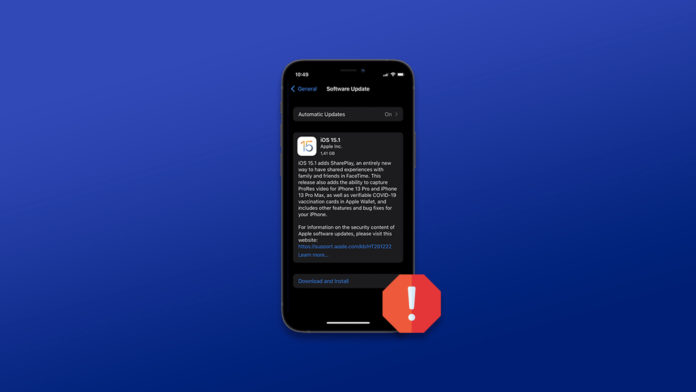iPhone and iPad are unable to install iOS 15 on the device. Apple designed the hardware to pick up the software updates and install them over the Wi-Fi network. It is not uncommon for an Apple device to come across iOS software upgrade problems. We are going to dig deeper into the software upgrade issue and resolve it using official solutions.
Solved: Why can’t I install iOS 15 on my iPhone and iPad?
An iOS update is a major upgrade that requires the device to meet certain requirements. Your device should be ready for the software upgrade because the automation process shouldn’t get interrupted by any unforeseen problem. The software package will end up getting corrupted along the way and that’s when your iPhone is unable to install iOS 15.
- Your iPhone should have a 99% battery charge.
- Leave a minimum 8 GB free space in the internal storage.
- Connect the iOS device to high-speed internet connection.
Leave the smartphone alone, while it is working in the background and do not stress out the internal components by watching videos or with any other tasks.
Lack of Free Space in Internal Storage
Steve Jobs never appreciated storage expansion slots, which led to eliminating SD cards from the iPhone models. Users had to rely more on the iPhone internal storage that carries media files, apps, and software updates. Clean up iOS device internal storage by moving the saved data to cloud storage. I have shown you how to clean up cloud storage and provided an alternative to iCloud in a separate tutorial.
Free up internal storage, so iPhone or iPad can download the iOS 15 packages in the local storage. Right now, iOS 15.1 requires 4.4 GB of free space and requires additional storage to decompress the files, then install the update.
Delete iOS 15 Software Package
Remove the iOS 15 software package in the iPhone or iPad device. Your iOS device saves the software packages in the internal storage until it is unused or another update is available.
- Tap the Settings > General > iPhone Storage.
- Let iPhone or iPad load the storage device.
- Swipe down and choose “Software Update”.
- Tap “Delete Update” to continue.
- Confirm the action by tapping on “Delete Update”.
- iOS 15 packages are removed from iPhone.
Removing the iOS 15 package from the device will bring you back to stage one and start all over again. Software corruption is no longer part of the equation, thus you can move on with the normal upgrade process.
Switch to Wifi Network
Mobile networks have gotten powerful in recent years with 4G and 5G taking over the world. I never imaged that I could watch YouTube videos on a smartphone without buffer. Yes, I’m talking about the original iPhone that was released in 2007.
No doubt that 4G is good enough to update iOS software, but there is a hiccup. Several telecommunication companies are unable to maintain the internet download speed and bandwidth. Your mobile internet is ending up having disconnections, which is leading the software to crumble. Switch to reliable Wi-Fi and update the software quickly.
Disable Low Data Mode in Wifi
You may have enabled Low Data Mode in the Wi-Fi network, which is limiting the data usage. Major iOS software size is always above 2GB, and iPhone won’t download iOS 15. Follow my instruction to resolve the issue and install iOS 15 on the device.
- Tap on the Settings and choose Wi-Fi.
- Click to turn on the Wi-Fi module on the iPhone or iPad.
- Tap the Wireless network to join it and then tap the (i) button.
- Toggle “Low Data Mode” to disable it.
- Low Data Mode is disabled in the Wi-Fi network.
It takes only a few seconds to enable/disable Low Data Mode, which will limit the data usage.
Turn off Low Data Mode in 4G Network
Don’t be surprised, if you find Low Data Mode enabled on 4G or 5G network. Mobile data is the most common way to connect internet, and millions are consuming videos, movies, social media, texting, emailing, etc. We have already shown you how to enable, disable, and use Low Data Mode in mobile data.
Force or Hard Reboot iPhone
A hard reboot is an effective solution to resolve several problems, and I have used it to bring a dead iPhone back to life.
After applying the process, Your iPhone will force reboot, and the software will dump the temporary files. Try to upgrade the iOS 15 software in the iPhone and iPad devices.
Reset Network Settings in iOS device
Your network is creating unknown problems, which iPhone is connecting to the Apple Servers. I must point out the network problem here, and you can get rid of it by resetting network settings. Resetting network configuration will erase custom settings, which may resolve the problem.
- Tap the Settings > General > Transfer or Reset iPhone.
- Click the Reset > Reset Network Settings > Reset Network Settings to begin the process.
Your iPhone will restart and dump all network-related options from the device. You will lose the saved network points, but it will also clean up the mess that is causing the iOS 15 update to fail.
What’s next?
Now, it’s time to contact Apple Service Center, so they can find out why iPhone or iPad is unable to install iOS 15. We cannot rule out the hardware problems, and if your device is under warranty, then you got more reasons to reach out for professional assistance. Let us know which solution helped you solve iOS 15 software upgrade problems in the comment section below.