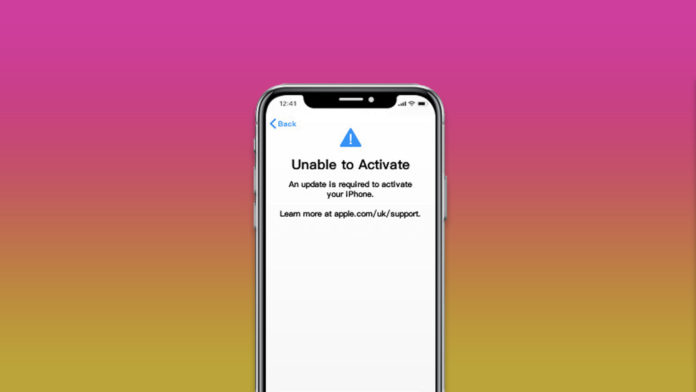Many Apple device owners have reported that they are unable to activate iPhones after updating the iOS version. New iOS software is a major upgrade for the iPhone and iPad, so you have to keep the device prepared for the process. Apple took advanced measures to ensure security and ultimate protection to prevent unauthorized users, so we have tailored solutions that counter almost all situations.
Why you can’t activate iPhone or iPad and how to fix it?
iOS software upgrades may trigger bugs and glitches that interrupt the device from finishing the setup process. Users can resolve the minor problem by following the solutions listed below. I implore everyone to secure the data backup in the iCloud and PC/Mac. Let me prepare you to apply the solutions, so you don’t waste time later on.
- Memorize Apple ID credentials.
- Carry another device such as smartphone, and desktop.
- Keep the lighting cable aside because you are going to need it.
- Update iTunes on PC and Mac computers.
- Bring SIM ejector tool.
- Reach nearby WiFi network.
Now, you are ready to apply the solution to the activate iPhone after the iOS update.
Restart an iOS or iPadOS device
What did I tell you about the iOS software glitches and bugs?
You can kick them off the software by restarting the device in the middle of the setup process. I have tried it before, I suggested here, so do not hesitate to restart the smartphone using the side button or Sleep/Wake button.
Read our dedicated tutorial on how to force restart the iPhone, if the iOS device is in a non-responsive state.
Clean SIM Card
Your SIM card might have dust particles on it, which is preventing the iOS device from reading the SIM card.
- Turn off the iOS device.
- Pick up your iPhone and remove the SIM using the ejector tool.
- Use a dry cotton cloth to clean the silicone part gently.
- Insert the SIM back into the device.
Turn on the iPhone using the Sleep/Wake button or Side button and try to set it up again. Meanwhile, do not try to use e-SIM in the process and focus on inserting regional SIM cards.
Unlocked SIM Card
Apple doesn’t activate an iPhone without a valid SIM card. It has happened to me in the past, where I owned an iPhone purchase from the USA, but it was brought to India. The Indian SIM card didn’t work with the latest generation and prompted to insert a USA-based card. Many SIM cards are locked by the user and if you have locked it, then iPhone cannot identify the origin.
So, you are left with three options on the table and choose one wisely.
- Memorize the SIM unlock code.
- Contact the carrier and unlock the SIM card pin.
- Insert a new SIM card.
Apple wants to identify the SIM card origin and match it with iPhone’s purchased country. An iPhone purchased in the USA should have a USA-based SIM card, which may sound hilarious to some. Unlock your network card and activate your iPhone instantly.
Switch to Wi-Fi Network
I enabled 4G network with 1.5GB data left in the package for the day, but iPhone requires a stronger network connection. Try to connect the iPhone to a Wi-Fi network that doesn’t have bandwidth limitations and speed.
Kindly, follow a few steps to prevent being unable to activate iPhone.
- Connect to secure Wi-Fi networks such as Home or Work.
- Avoid hotspots, even if they are coming from secure networks.
- Avoid public hotspots such as cafes, hotels, restaurants, etc.
- Ensure the Wi-Fi network doesn’t have bandwidth limitations and isn’t getting interrupted by intervals or timeouts.
Do not take the connectivity part lightly because your iPhone is trying to connect with Apple servers. Apple’s unique selling point (USP) is “Privacy”, and they have added parameters to meet the standards. Go with Home Wi-Fi networks for an uninterrupted experience, and it will prevent activation problems in the iPhone.
Remove iPhone or iPad from iCloud
Remove your iPhone or iPad from an iCloud account, and the Find My feature plays a crucial role in the activation. We shouldn’t let “Find My”, and iCloud security protocols hinder the activation process and restore the data manually.
Activate iOS device using iTunes
Update iTunes in Windows and Mac computers. As for Catalina users, you should update the macOS to the latest version since iTunes is integrated into the Finder app.
- Open iTunes as administrator.
- Connect iPhone to the computer using a lightning cable.
- Choose one option and click on “Continue”.
- Set up as new iPhone
- Restore from this backup
- A message sent to your registered mobile number with Two-Factor Authentication.
- Disable the “Find My” feature.
- Follow the steps again, and it will begin restoring the data in the device.
- I have around 14GB worth of data to restore, which took less than three minutes to complete.
- Click on “OK” to finish the process.
- Your iPhone will restart and land on the Apple logo with a progress bar on the screen.
- Launch iTunes and confirm the iPhone status.
Your iPhone is working normally, and the data is restored from iTunes backup. Meanwhile, you can restore the data from iCloud, and follow the traditional method to re-authenticate the services in the device.
Final Words
Avoid trying third-party tools and programs online, which promise to resolve the iOS software-related issues. Maybe, it’s time for you to meet an authorized Apple engineer to take a look at the iPhone. New iPhone devices are covered under a one-year warranty, and you should claim the service while it is applicable.