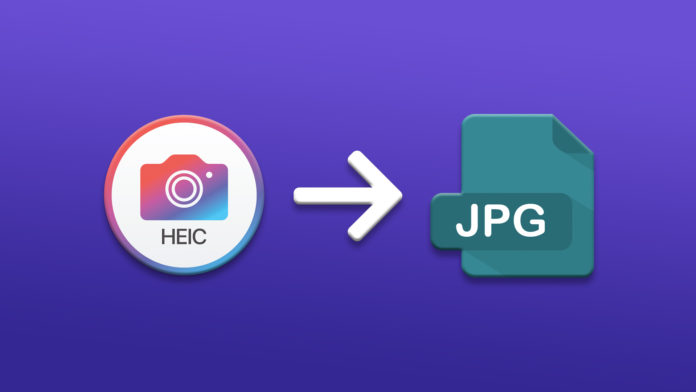You can convert HEIC to JPG on iPhone and iPad efficiently and never have to bother with compatibility issues. iOS software doesn’t have an inbuilt converter but we can take roundabout methods to convert the image format into universal JPG format. Apple switched to HEIC file format in the iOS 11 back in 2011, which is fairly a new format in the industry norms.
Why did Apple change from JPEG to HEIC?
Many were surprised by Apple’s decision to dump JPEG format and switch to High-Efficiency Image File Format (HEIC) in iOS 11. Yes, the file format was developed by Apple in-house developers, and it makes sense, in our opinion. Millions are taking pictures every day, which pumps the storage demand in upcoming years. The Cupertino-based company knew that increasing internal storage won’t solve it.
A larger image size requires a powerful CPU and internal components to open it in the image viewer. The official developers started to work on the new image format that captures high-quality photos and doesn’t ramp up the size.
HEIC stores high-quality photo details while keeping the file size to a minimum compared to JPEG. However, Apple’s proprietary format is not added in every photo viewer out there, so compatibility is indeed a cause of concern. Meanwhile, JPEG or JPG is a sophisticated file format that supports almost every viewer, device, or software out there.
How to convert Photo Format to JPG in Files App
iOS software has a Files app, which has an interesting feature to convert the photo to JPG.
- Tap on the “Photos” app.
- Open the photo and tap on the “Share” button.
- Swipe down to choose “Copy photo” to continue.
- Open the “Files” app and choose “On My iPhone” to continue.
- Tap and hold the empty area and then tap on the “Paste” option.
- The photo will show up in the Files app, and it is in JPG format.
- Tap & hold the photo and then choose “Get info”.
- The snapshot confirms that it is a JPG format photo.
Now, you can share it with friends and with the world without compatibility issues.
How to change Format to PNG in iOS Device
Why JPEG? Why not PNG? PNG is a universal format that works on every image viewer that supports JPEG. Snapseed is a Google photo editor app available on App Store, and it is 100% free. You can use the Google photo editor without logging in to the account or creating an account and convert HEIC photos in PNG format.
- Open Snapseed and tap on the + icon.
- Tap on “Select more photos” to continue.
- Select the photo that you wish to add to the editor.
- Tap on “Open from device” to load it.
- Click on the “Export” option located at the top-left corner.
- Tap “Save” and nothing else.
- Tap on “Modify” to continue.
- Find the converted photo in the Files app, and it is saved “On My iPhone”.
- Tap & hold to view more options and choose “Get Info”.
- The converted photo is in PNG format.
Wasn’t that easy? I have been using Snapseed for a few months, and it is an excellent image editor to modify pictures for social media platforms.
How to send Photos as JPG on PC
Apple privacy policy doesn’t Windows or Linux, or Chrome machines to access the library via a wireless network. You have to connect an iPhone or iPad to a PC using the traditional lighting cable. iOS software quickly detects the operating system and prepares the machine to provide software-eccentric functions.
Why don’t you allow iOS to transfer photos as JPG on PC?
- Open the Settings and tap on the Photos.
- Swipe down until the “Transfer to Mac or PC” section shows up on the screen.
- Choose “Automatic”.
iOS software will convert the image file format from HEIC to JPG while transferring or copying the photos in the machine. It’s fascinating how Apple utilizes iOS software functionalities in unprecedented ways.
How to stop iOS Device from taking HEIC Photos
Fortunately, Apple didn’t force the users to accept the new change and allowed them to opt-out of it. You can disable the Camera from snapping pictures in HEIC format and switch back to the previous format.
- Open the Settings > Camera.
- Choose “Formats”.
- Select one option.
- High Efficiency
- Most Compatible
Choose “Most Compatible” to allow the camera to snap photos in JPEG format and restart the iOS device.
Bottom Line
HEIC is a superior format due to its compression capabilities while maintaining a less file size. Of course, it will take a long time for all image viewers to adapt to the new file format. Let us know why do you want to convert HEIC photos in the comment section below.