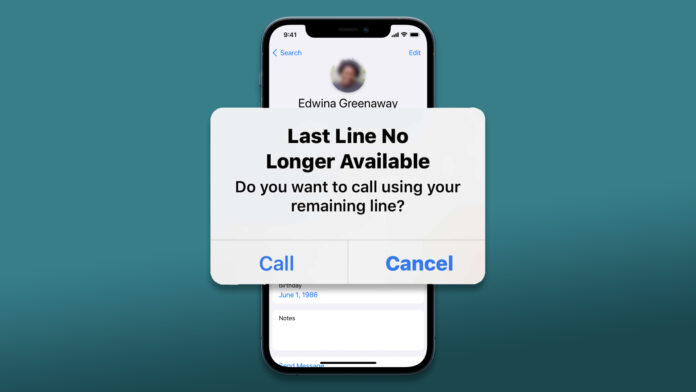There are a number of users who have reported that the last line no longer available when making a call. This is one of the common issues that can happen for a wide range of reasons.
The message usually appears when you try to call someone from the recent call list or using the contacts app.
However, the good part is that fixing the issue is not as complicated as it might seem. There are a bunch of easy methods to get rid of the error.
Why Does ‘Last Line No Longer Available’ occurs on iPhone?
The last line no longer available is not really a new issue. It is one of the common errors with iPhones since iOS 13.
The issue mainly occurs with dual SIM supported iPhone models, which include the iPhone XR, iPhone XS, iPhone XS Max, and others.
The error appears when you try to make a call using the default line from the recent call logs. The message says, “Last Line No Longer Available. Do you want to call using your remaining line?”
Now on Apple devices, you can set a default line or phone number, which can be used with iMessage and Facetime if you are using a dual SIM iPhone.
However, when you see the error, it means your iPhone is preventing you from dialing a contact through their preferred SIM card.
Clear your iPhone call log
Several users have reported that the issue got fixed after they had cleared their recent calls.
- First of all, launch the Phone app from your iPhone.
- Then from the bottom, select the Recent tab.
- Now on the top right corner, click on the Edit button and tap on Clear at the top left corner.
- Next, confirm your action by clicking on the Clear All Recent button.
That’s it. All your recent call logs are now deleted. Now reboot your iPhone, try making a call, and see if the last line no longer available appears again.
Force reboot or restart your iPhone
You can also force restart your iPhone to fix the issue. Force restart flushes cache and deletes temporary files which can cause different issues.
Force restarting your iPhone is extremely easy. And we already covered an article on it. There are different methods for different iPhone models.
Remove your SIM from your iPhone and Reinsert
The issue can also be fixed by removing the SIM card and reinserting it. Most times, this does the trick and helps you to fix the issue.
- So go ahead and turn off your iPhone.
- Then use the sim ejector tool to remove the SIM tray.
- Then wait for a few seconds and insert the sim tray and turn on your phone.
Finally, try making a call using the default line on your iPhone and see if you face any errors.
Switch Between SIM in iPhone
You can also switch between SIMs to check if the issue appears. iPhone allows you to choose a sim card for calling and data. So, if you do have a dual sim on your iPhone, then follow the below steps to switch it:
- Go to your iPhone contacts.
- Tap on the contact you wish to call.
- Then tap on the default: SIM button option.
- Now you will see both of your SIMs. Click on the alternate number and tap on done.
After that, call the person and see if you are able to make a call or not. If not move to the below fix.
Turn on / Turn off Flight mode or Airplane mode
Turning on and off airplane mode fixes a bunch of network-related issues. So, in case, if there is a glitch with your network, then turning on and off flight mode will refresh it. Also, it is a pretty easy hack to try out.
- First, swipe down from the top right corner of your iPhone screen.
- Tap on the Airplane icon to enable flight mode.
- Once enabled, wait for a few seconds.
- Finally, tap on the airplane icon again to disable Airplane mode.
That’s it. Now try making a call and see if you are still getting the same error or not.
Update your iOS device Carrier Settings
Next, you can update your carrier settings to get rid of the last line no longer available. As there is a high chance that the issue can be with your carrier settings. To update the carrier settings, you will need to follow these steps.
If you don’t see any such alert, there is no need to update your carrier settings. And you can move to the other fixes.
Reset iOS Network Settings
You can also try resetting your network settings. This often fixes the ‘Last Line No Longer Available’ error.
To reset your network, you have to follow these steps:
- Go to iPhone Settings.
- Navigate to General > Transfer or Reset iPhone > Reset.
- Then tap on Reset Network Settings and enter your passcode and tap on Reset Network Settings.
Once done, all your network settings will get rebooted. Then reboot or restart iPhone and try to make a call.
Resetting your iOS Phone
Whenever you encounter any iOS issue that cannot be fixed in any way, then resetting your iPhone is the best idea.
However, this will erase all your iPhone settings and files. So, I would recommend you take a backup of your iPhone before processing ahead.
Once you have taken a backup, follow these steps:
- Go to iPhone Settings > General.
- Tap on Transfer or Reset iPhone > Reset > Reset All Settings.
Next, enter your passcode and tap on Reset All Settings, and your iPhone will reboot right away. Wait for the process to get completed.
Update iPhone iOS software
Finally, you can also check for a software update. Since there is a good chance that the issue is appearing because of any bug. And Apple has already fixed it with an update.
To check for an update, follow the below steps:
- Go to Settings.
- Navigate to General > Software Update.
- Now your iPhone will look for an update, and if there is any do install it.
Once you are done installing the software update, try making a call and check if everything is working fine or not.
Final Words
So that was all about how to fix last line no longer available. I hope the above methods did help you fix the issue. Also, if you are stuck at anything, do comment below.