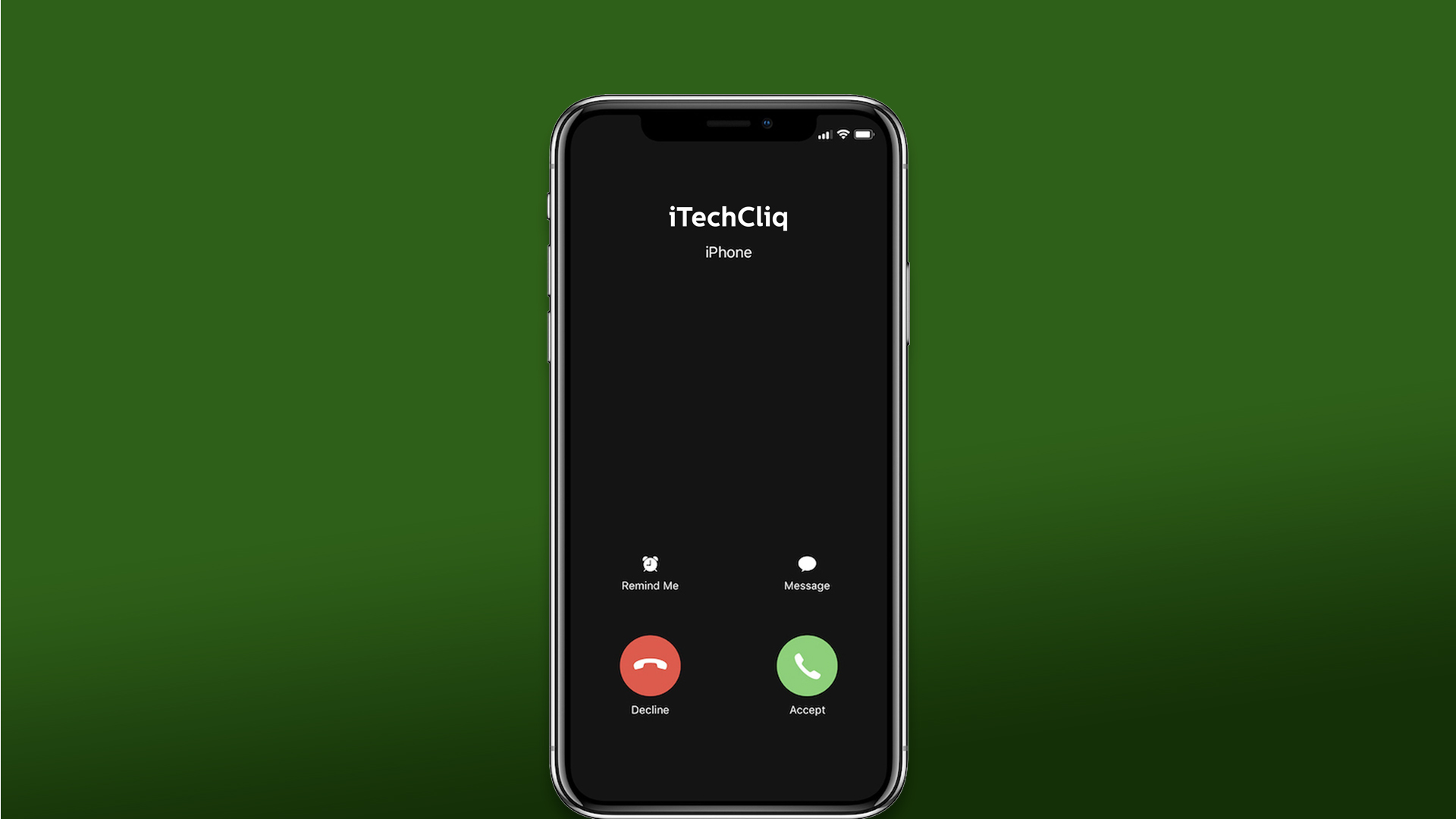There is no need to panic if your iPhone is not receiving calls or not able to make any calls. One incorrect setting or configuration is enough to create problems in the iPhone, and it may stop you from placing calls. You can seek assistance from the Apple Service Center, but you should the software-based solutions a try.
Manually restart your iOS device
Apple is known to the world for quality and innovation, but it’s not perfect. The iOS firmware is a software, which accumulates junk over time despite the official developers having optimized RAM management. You should allow the iOS device to sleep from time to time for optimal performance. We cannot eliminate bugs and glitches caused by system apps and third-party apps into the account. Restart iPhone or turn off the device manually, then turn it back on.
- Click on the Settings > General > Shut Down.
In case, if the Side or Sleep/Wake button is not working, then connect the iPhone to the charger, and it will wake up the smartphone automatically. The “Restart” option is available in the Assistive Touch, and you have to enable it manually.
Clean iPhone SIM Card
The demand for eSIM is increasing, and it is considered the next-gen replacement technology for the physical SIM card. Unfortunately, it would take a long time for the emerging digital SIM technology to arrive in every country.
I wouldn’t say this is a permanent solution if the card is wearing off. After all, it is made up of silicon, phosphorus, and gold. You should consider getting a replacement from the nearby carrier store, and you should get a new one within a couple of days.
In the meantime, you can try cleaning the card with a cotton swab or cotton bud. Of course, you can put the microfiber cloth in use and remove the accumulated debris.
- Remove the card from the iPhone using the ejector tool.
- Grab dry cotton swag and clean it gently.
- You can rinse the SIM card gently and don’t let the liquid get near it.
- Clean it for twenty seconds.
Re-insert the SIM card back in the iPhone, and it will start working instantly. I recommend the readers to reach out to the carrier store and ask them to replace the card, or you can sign up for eSIM.
Turn Off Focus and Do Not Disturb
Focus is next-level of the Do Not Disturb feature, and it empowers users from limiting the smartphone functions. You have the power to add or remove people from calling you and that can prevent the callers from connecting you. Allow me to show you how to turn off Focus on your iPhone.
Turn Off Focus from Control Centre:
- Unlock your iPhone.
- Swipe up from the bottom on iPhone with Face ID.
- Swipe down to open the Control Center.
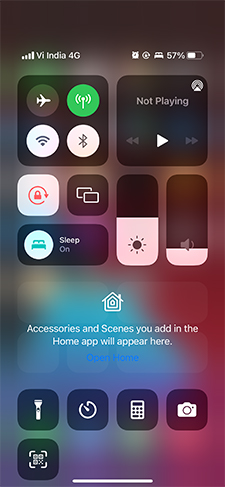
- Click the Focus you want to turn off.
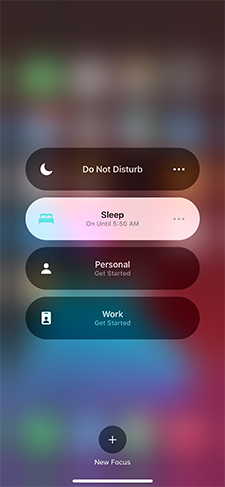
- Focus is turned off in your iPhone.
The Focus icon is present in the Control Centre by default and if it is missing in your device, then add it from settings.
Turn Off Focus from Settings:
- Open the “Settings” app.
- Tap the “Focus” setting.
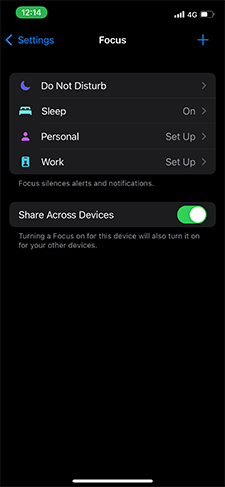
- Choose the Focus that is turned on and tap on it to turn off.
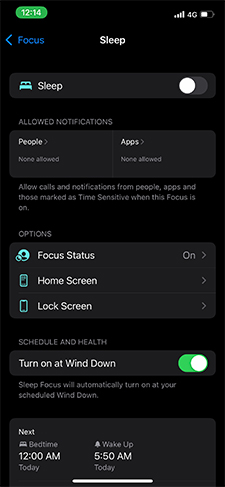
- Focus is turned off on the iOS device.
iOS software allows you to do the same in the Control Centre, and you can add the icon from the settings. Readers can enable/disable Do Not Disturb by following the same instructions in the iOS 15.
Turn off iPhone Silence Unknown Callers Feature
iOS 15 was the most expected mobile operating system upgrade after the iPad was released with the Apple M1 processor. The official developers focused mostly on the software progress, and the Silence Unknown Callers feature.
- Tap on the Settings > Phone > Silence Unknown Callers.
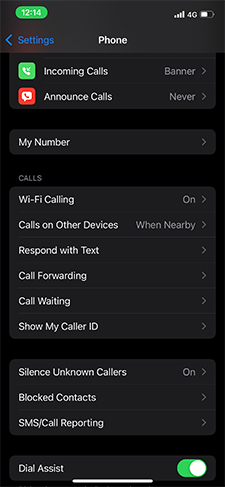
- Toggle “Silence Unknown Callers” to turn off the feature.
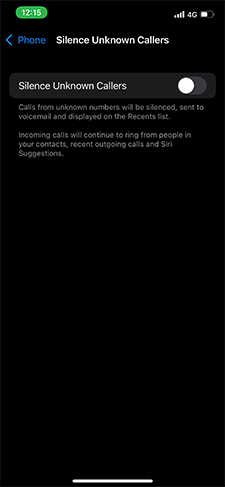
- Make sure the feature is turned off.
Try to make the call from another phone and find out if the problem is resolved or not. You can move on to the solution if the Apple device is not receiving calls despite applying the solution.
Unblock Number from iPhone
Have you mistaken a phone number and blocked it? The caller might be blocked in the iPhone, which is preventing the call from showing up on your screen.
- Open the “Settings” app.
- Choose the “Phone” setting.
- Swipe down and tap “Blocked Contacts” to view all blocked contacts.
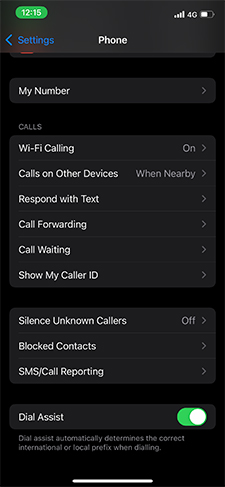
- You can find all blocked contacts here and find the contacts that you no longer want to be blocked in the device.
- Slide the contacts to the left side to reveal the “Unblock” button and tap on it.
- The phone number will be removed from the list.
Try to contact the previously blocked number and find out whether the solution has worked for you or not.
Configure Mobile Data
Telecommunication companies have taken a different approach in different parts of the world. VoLTE is the most popular choice in India and requires active 4G cellular data to make calls.
Do not miss a beat and follow the instructions properly, and enable Wi-Fi calling, if you don’t have an alternative. However, I recommend you to keep Wi-Fi calling turned off and do not turn it back on until or unless you don’t have a choice.
Reset Network Settings
I told you in the beginning that an incorrect setting or network configuration can mess up the connection. It’s time to reset network settings in the iPhone, and it will remove carrier configuration, saved Wi-Fi connections, Bluetooth connections, VPN, etc.
- Click on Settings > General > Transfer or Reset iPhone.
- Choose the Reset and tap the Reset Network Settings.
- Enter the Passcode to confirm the action.
- Click “Reset Network Settings” to reset the network settings.
Your iPhone will restart, and the Apple logo appears on the screen. The network reset process takes less than ten minutes to finish, so do not force restart the iPhone.
Bottom Line
It’s time to contact the carrier customer support team if the iPhone is not receiving calls despite efforts that went into solving the problem. Remember, you should book an appointment with Apple because this could be a hardware or logic board problem.