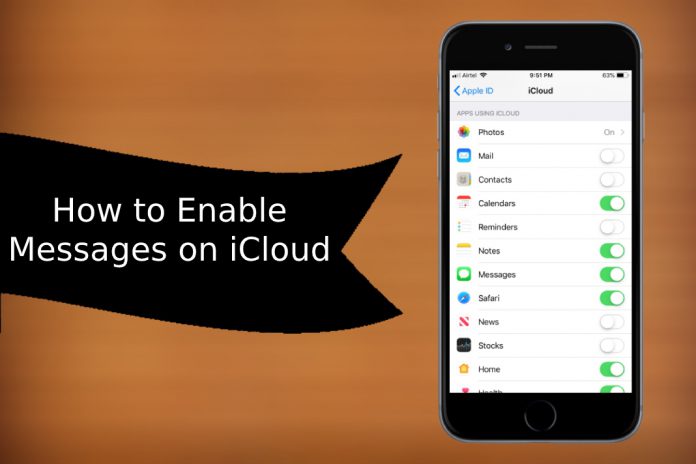Apple does not iMessage in iCloud enable it automatically, and device owners have to enable backup manually. Unfortunately, Apple did not provide in-depth information on the topic, and it has led the consumers to many problems later on. Losing personal data is not a pleasant moment for any of the consumers, and iCloud come in handy in recovering SMS & iMessage data.
Speaking of Cloud Storage, you need an active iCloud account and manage the storage space because there are certain limitations in the storage capacity for the free account.
The iMessage was released on iOS 8 edition, and your device must run iOS 11 for a smoother experience. I have conducted 30-days of testing on iOS 12, and I experienced lag less environment.
How to Enable iCloud in iPhone & iPad?
I haven’t enabled iCloud in my device because I didn’t feel like I needed the services from Apple cloud storage. I was also afraid of Apple iCloud lock, and I’m accurate that some of you may not be confident. We implore the readers to login to the iCloud account from the web browser. Double-check recovery email address, phone number, security questions, and other personal information added to the account.
Allow me to guide the Apple consumers on how they can connect iCloud account to an iPhone, iPad, and iOS running devices. My device is running iOS 12, and I believe Apple didn’t make many changes to the user interface.
- Tap on “Settings” and then tap on “sign in to your iPhone” to continue.

- Now, login to your account using correct credentials. Enter your email address in the empty field to continue. There’s no enter button available, and it will automatically start detecting for an account.
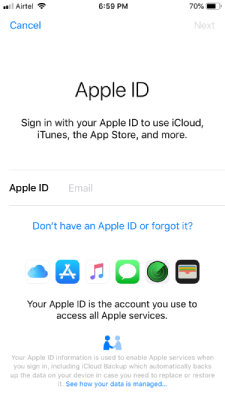
- Once the email address is confirmed, then enter the password in the empty field to complete the login process.
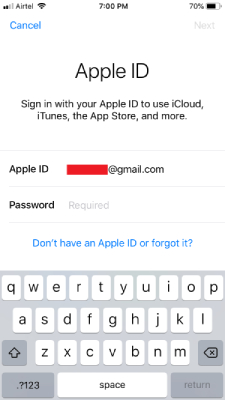
- I mentioned an active internet connection, and the Apple device is connecting to the servers. In my case, the service took around 20 seconds to 30 seconds to proceed further.
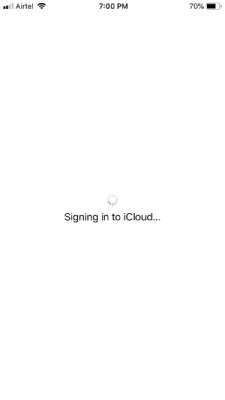
- Now, enter the lock screen password or Face ID or Touch ID to confirm the identity.
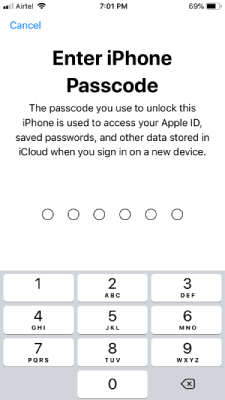
- A quick notification will appear at the bottom asking the device owner to confirm the merge. You have an option to merge the News, Reminders, Contacts, Stock data in the iCloud. This is your call so that I won’t bother meddling, and I have selected “Don’t Merge” because I can make changes later on.
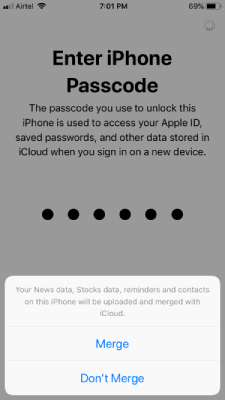
In a couple of seconds, the iCloud account will be connected to the iPhone/iPad. Make sure to keep the device connected to the internet because we need to enable iMessage backup on the cloud storage.
How Do I Enable iMessage on iCloud?
I had to cover this because Apple does not provide a proper guide or knowledge on manual actions. Read minimum requirements to avoid further problems and interruptions.
- Tap on the “Settings” app to begin the iMessage backup process. Click on the username or device owner’s name to continue.
- Tap on “iCloud” to continue.
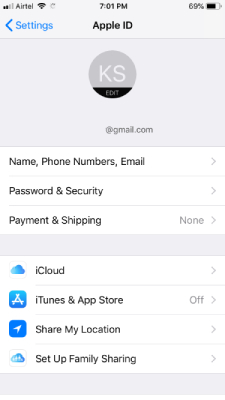
- Swipe down until “Messages” shows up on the screen.

- Tap to enable “Messages” backup in cloud storage. Remember, Apple considers SMS/iMessage the same technology and will keep the threads safer in the storage.
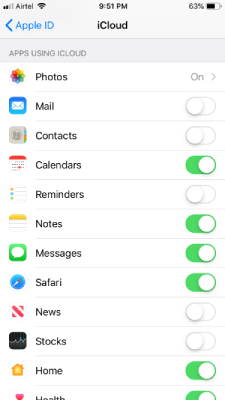
- Make sure to keep “iCloud Backup” turned on, and the option is available in the same section.
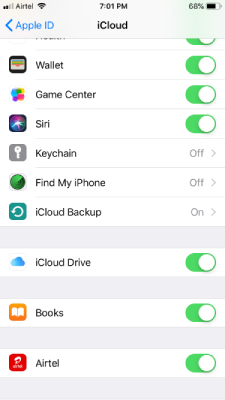
Apple knows SMS/iMessage are similar to each other, but they will differ by maintaining separate threads. No need to worry about mixing them up and causing confusion because iCloud designed to organize the “Messages” in the global order and won’t mix up other threads.
How to confirm iCloud Backed up the Messages?
I never trust technology because it does have flaws, and we should be prepared for the worst outcome. There is a popular saying, “be cautious or suffer the loss later,” and I don’t want the readers to go through it.
- Open the “Settings” and open Apple account options by tapping on the name.
- Click on “iCloud” and tap on “Manage Storage” to continue, and let the phone fetch further account details.
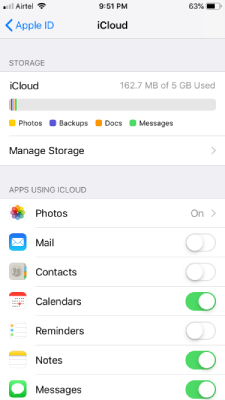
- You should be able to see “Messages” in the list and tap on it.
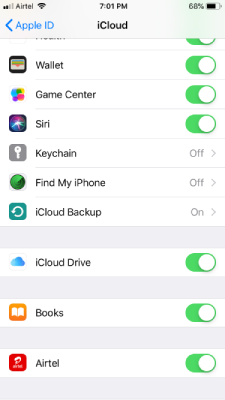
That’s how you can manage the storage, and learn about storage space.