Apple added several features to iPhone & iPad devices. Personal Hotspot is not working on the iPhone and iPad, even after configuring the device properly. iOS designed to work smoothly on Windows, Linux, and macOS computers. Solving the problem includes software related tweaks and network related solutions.
How do I fix my personal Hotspot if not working properly
Our website has readers from different parts of the world, and every country telecommunication system has unique products to sell. By contacting the network support team, you can learn about the limitations of the package and what is available right now. If your wireless network doesn’t support Mobile Hotspot, then you are going to have a hotspot working problem. Always contact the wireless network provider or network customer care team.
Compatibility
I have people around me who don’t understand technology because they are not tech-savvy individuals. Personal Hotspot works when you meet certain requirements, and that’s how it functions. You cannot create Wi-Fi to Wi-Fi hotspot connection.
Scenario One: I have an iPhone connected to an existing nearby Wi-Fi router, and you are trying to share the same Wi-Fi internet using the hotspot. Personal Hotspot won’t function because you cannot connect or create Wi-Fi to Wi-Fi connection.
Scenario Two: I have mobile data or cellular data activated to my SIM card, and I want to share GPRS, 2G, 3G, H+ or 4G internet connections with others. I can create a Personal Hotspot, and start using my device Wi-Fi technology to spread it.
When your Wi-Fi chip is busy connected to the router, then it won’t be able to create another route for the hotspot, and that’s a limitation. Of course, this is a universal problem on Android mobile OS as well. I believe Windows 10 can create Hotspot while connected to an existing Wi-Fi router.
Enable Personal Hotspot Manually
After using the iPhone or iOS device, in particular, I realized that you could not enable or anything via shortcuts. Of course, they provide basic functions in the quick toggles, but I believe it isn’t enough. Maybe, you haven’t enabled it correctly because you have to set-up Personal Hotspot before the device can start providing a seamless connection.
- Tap on the “Settings”.
- Click on the “Mobile Data” or “Cellular Data” to proceed.
- Turn on “Mobile Data” and then tap on “Personal Hotspot.”
- Tap to enable Hotspot.
- A pop-up will appear on your screen and select one of the options.
I turned off Bluetooth because I’m not planning to create an internet connection using it. Wi-Fi is a faster solution for me, and I suggest that you proceed with it. Of course, you can add multiple devices and connect them to multiple machines.
Restart or Reboot your iPhone
iPhone and iPad owners choose not to switch off the phone for weeks, and they keep charging the device continuously. Device owners should give the machine rest, once in a while because it requires rebooting every now & then.
Even iOS is prone to bugs and glitches because iOS is a software, and they are not immune whatsoever. Turn off the phone for 10 minutes, and restart the device again to resolve the issue. The hotspot will begin working smoothly, and a software refresh does not affect the machine negatively.
Update your device with the latest iOS version
In a span of 50 days, Apple released eight software updates for iOS 13 running devices. The precious company made errors during iOS 11, which led to the iOS 12 release on old machines. No one expected iOS 12 to hit on iPhone 5S device because Apple did not want to leave on bad terms. I recommend the readers to update the iOS version immediately because Apple fixed plenty of bugs & glitches in iOS 13.1.2 & iOS 13.1.3 version.
Reset your iPhone or iPad Network Settings
Personal Hotspot directly connected to the “Network Settings” and iOS offers reset options for the users. The wrong configuration can tear things apart, and nothing works smoothly. I recommend the readers to reset the network configuration because it will delete the old settings from the phone. You won’t lose personal data during the “Network Reset,” and none of the personal files will be tampered. However, your SIM Card or Telecommunication network settings, Wi-Fi, and Bluetooth also come under the radar. You will lose connected devices of other wireless networks, so make sure to keep this in mind.
Try this if you are unable to connect Personal Hotspot with USB
Windows PC administrators require the latest version of iTunes because Apple installs supported drivers to detect iPad & iPhone. You need an Apple PC suite for other purposes as well and make sure to update the program. Keep a compatible lightning port nearby because that’s what you need to connect the Windows PC via USB cable. OEM cable or good quality cable is required for the process, and I’m using a $3 lightning USB cable manufactured by a good company.
- Press Windows key + S and then type “iTunes” and make sure to run it as administrator.
- Connect the iPhone or iPad using lightning cable and iTunes should recognize it. Change lightning cable, if the connection is not happening and Windows is not recognizing the device.
- Enable Personal Hotspot by following our instructions above and make sure to select “Wi-FI & USB” in the final step. Turn off WiFi in Windows PC because it will interfere.
- A confirmation notification will pop-up on the phone because you are sharing internet connection, so tap on “Trust” to continue. Nobody can access the device nor make changes until or unless you tap on “TRUST” on the device itself.
- iTunes will automatically create a connection, and you can check out the desktop icon below in the network section.
How to join Personal Hotspot with Wi-Fi if can’t connect
Make sure to turn off Wi-Fi in the phone and reboot it. I recommend the device owners to provide 10 minutes of rest by shutting the device. Changing the Wi-FI network’s name always invites good results, so I recommend changing the name if you want to fix software error.
- Open “Settings” and then tap on the “Wi-Fi” option. Click on the Wi-Fi network that you are trying to connect.
- Tap on “Forget This Network” to remove pairing information. Remember, you have to provide the password again, so don’t make any mistakes.
- A confirmation pop-up appears on the screen and tap on “Forgot” to continue.
- Enter the correct password.
- You have successfully connected to the Personal Hotspot network.


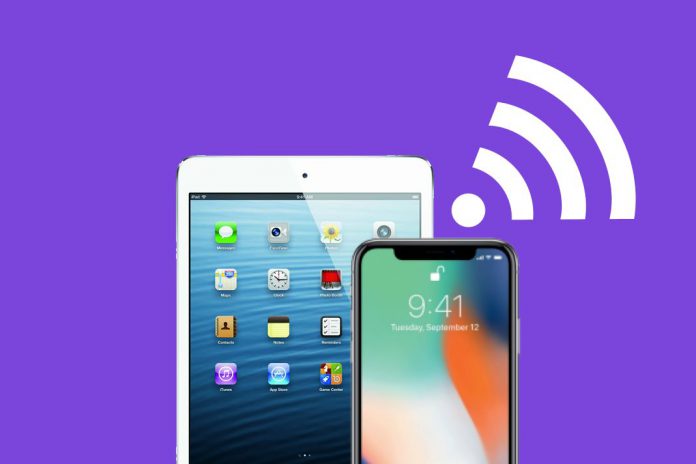
Most likely it’s because your laptop can’t connect to WPA3 hotspot. A pretty poor design from Apple – just one toggle WPA2 / WPA3 would do the trick.