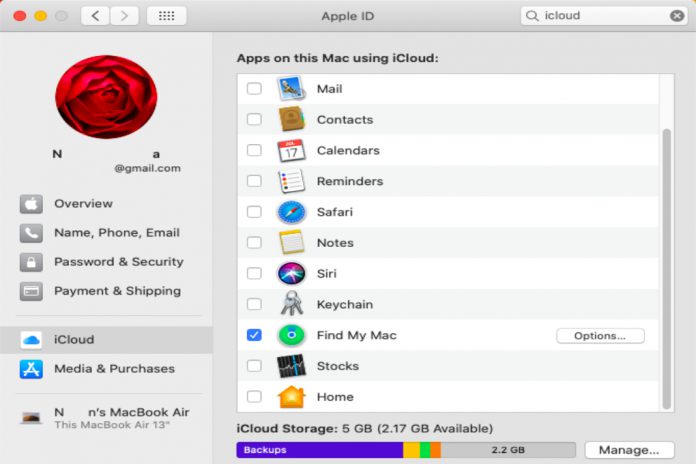Apple created iCloud to fill the gap in the eco-system. iCloud keychain is a core element in the eco-system as it stores account credentials. Apple device owners no longer have to remember the credit card number and expiry details because of iCloud keychain stores the information. The concept started to rise in the demand list when there were services that did not support Apple Pay.
Many third-party applications & services started to emerge that promised password managing functions. Now, Apple offering the “Keychain” feature that allows existing consumers to save all sensitive data in the secure servers. Nobody will be able to access personal credentials without your consent. Overall, Apple promises to provide high-end security and keeps authorized access.
How do i enable/disable iCloud Keychain?
Did you get an iPhone or iPad? If yes, then you can enable iCloud Keychain on the smartphone, and allow me to guide the readers. I want to confirm the readers that this is an iCloud feature, and the minimum requirements are iOS 11.
- Go to the “Settings” and click on the “iCloud Account”.
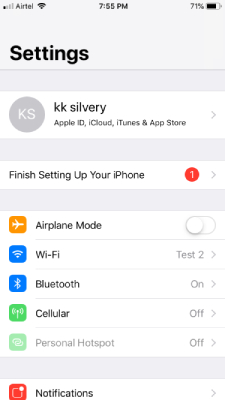
- Connect the phone to the internet, and then tap on “iCloud” to access advanced options.
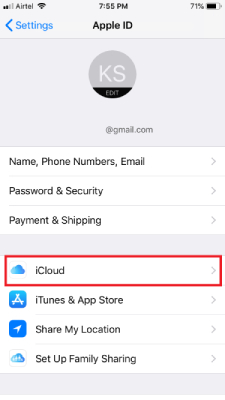
- Swipe down and tap on “Keychain” to start the process.
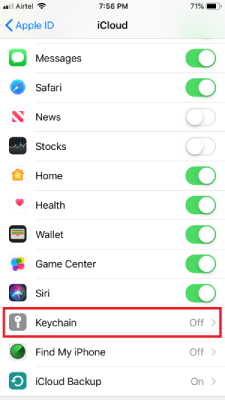
- Tap on the grey button to turn it into green colour, and that’s how you know it is enabled.
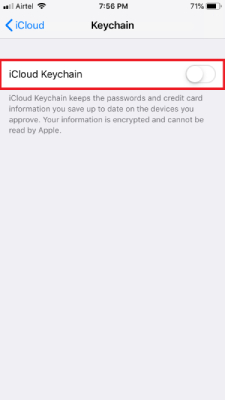
The phone will ask the consumer to enter the screen password or Touch ID or Face ID. I didn’t add any locking solution, and that’s why I did not need to confirm the action. You need to connect the phone to the internet because iCloud servers require device synchronization.
How to add personal information to iCloud Keychain manually?
Apple device owners have to provide information manually or else, nothing will work correctly. In this matter, I will show the readers on how they can add personal information in the “Keychain” and it will auto-fill provided information.
- Fire up the “Settings” and open “Safari”.
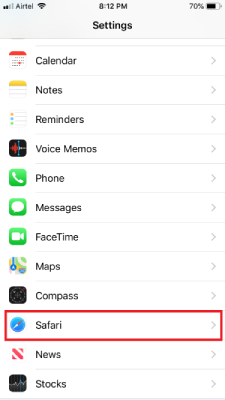
- Tap on “AutoFill” to begin the process.
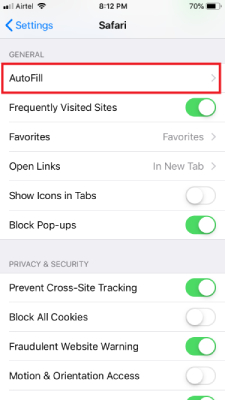
- No, tap on “My Info” to add a new contact.
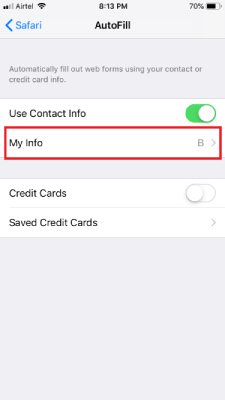
- Now, find your contact information from the list, and then tap on it to complete the process.
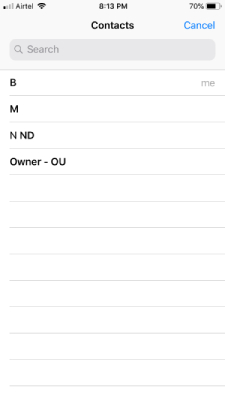
- The contact name should reflect in the field.
Apple device owners have to create their own contact in the phone contact list, and that’s what’s going to be used in this process. Do not waver because this is an official solution created by Apple, and they have structured it this way.
How to add credit card information to iCloud on iPhone & iPad?
Apple Keychain selling point has always been saving credit card information because that’s what comes under Apple Pay & sensitive information. Follow the guidance to add a credit card or debit card to the “Keychain” and start making payments on websites that don’t support Apple Pay.
- Open “Settings” and tap “Safari” and then click on “AutoFill” to begin the process.
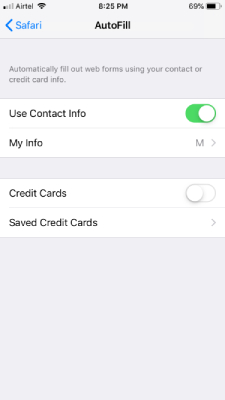
- Tap on “Credit Cards” to enable the option.
- Select one option 1) Turn on Passcode Lock, and 2) Use without Passcode.
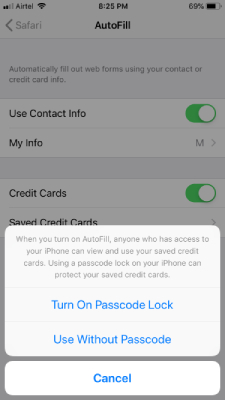
- Tap on “Saved Credit Cards” to continue.
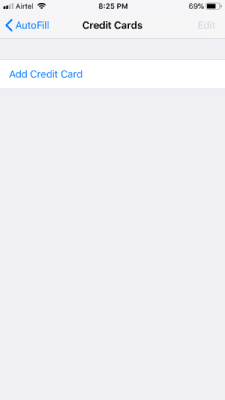
- Click on “Add Credit Card” to begin adding your card.
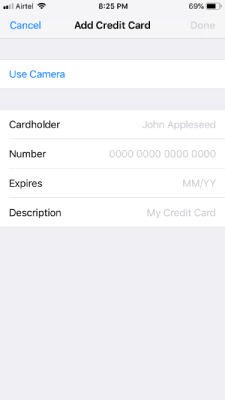
- Pick up the card & fill up the empty fields or you can use the camera app to capture the information.
Once, you have added necessary information, and then tap “Done” to finish the process. Apple device owners can always remove the information by following the same instructions, so don’t worry about reversing the actions.
How to Create Random Password in iOS?
Social networking websites to internet banking portals suggest the consumers utilize strong passwords. However, I don’t think that common people can come up with a strong password and remember them at the same time. Apple offers a random password generator and stores the information on Apple servers.
- Launch the Safari browser from the phone.
- Now, go to the signup page of any website.
- When you reach the password section, then you will have two options “Passwords” or “Suggest Password” to add a new password.
- Now, tap on “Use Suggested Password” to complete the process.
Cloud servers will record the newly created account credentials, and it will use the provided username & password next time.
Unfortunately, iCloud Keychain is not supported by many websites and some of them even block the functionality. For instance, Google doesn’t support Keychain, and they block “Suggest Password” during the account sign-up process.
How to remove account credentials in the Apple device?
Unfortunately, Apple products are not compatible with the majority of the outside services, and this might not come in handy for you. I believe in privacy and freedom to make changes in the future, and I think that everyone should learn how to undo our previous actions.
- Tap on the “Settings” and click on “Passwords & Accounts” to remove account credentials.
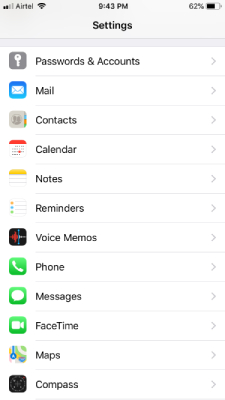
- Click “Website & App Passwords” and then tap on the account credentials to start deleting it.
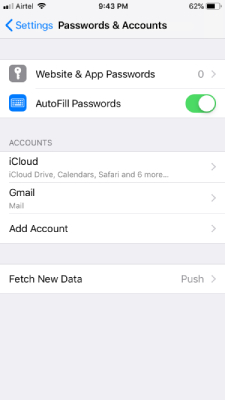
- Click on “Edit” and then tap on the red button to remove the credentials.
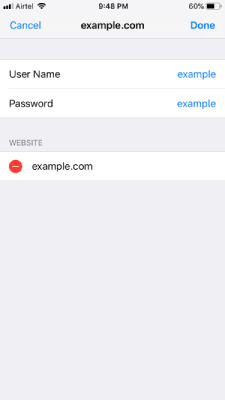
Make sure to tap on “Done” to complete the process. You can create a dummy account credentials for practice purposes, and try to delete it. No need to panic, when deleting the account because you can always recreate it and repeat the same process.
Final Words
iCloud Keychain is a powerful feature, and the functions should be used by cautious individuals. Apple did provide Face ID & Touch ID to keep personal information and sensitive data away from unauthorized individuals.