You can make your AirPods louder using an iPhone or iPad device. Yes, your wireless earphone may not have the highest volume preset, and you may be hearing a low-volume sound in the earpiece. Fortunately, Apple does not want to restrict the device owners to feel locked in the eco-system. The Cupertino-based company added enough options to make AirPods louder, but it is not a known knowledge
Why does Apple Restricts AirPods Volume?
The American manufacturer wants consumers to maintain a healthy life. You may not know this fact, but millions of earphone users are suffering from ear ailments, and it is not happening due to natural reasons. Millions of consumers have ear ailments as a consequence of longer period usage. Listening to music or sounds for a longer period in high volume causes hearing impairment or some degree of hearing loss. Unfortunately, it is a less-known fact, but Apple does not want device owners to suffer from hearing problems.
Note: Listening to music or sounds in high volume for a longer period does damage ears.
We have provided in-depth information on how you can make AirPods louder without third-party tools. We have covered the software & hardware part as well, so you know when to book an appointment with Apple.
Remove Volume Limit on your iOS
iOS or iPadOS comes with an advanced sound option, so the users don’t have to suffer from high volume. We are going to turn off the option to make sure that it doesn’t limit the volume. Follow the guide to access the setting and turn it off from the device.
- Tap on “Settings” and then “Music” app.
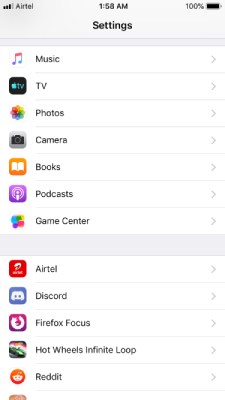
- Swipe down to tap on “Volume Limit” to continue.
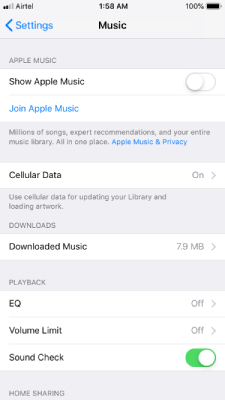
- Now, tap on “EU Volume Limit” to turn off the setting.
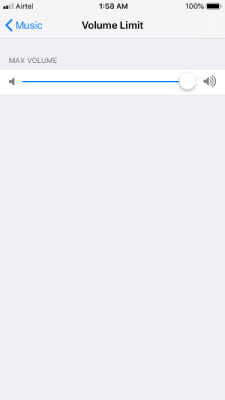
Your device does not have a volume limiter, which means that you can increase the volume without issues. You can restart the device if you think that the recent changes did not have any effect, but it’s not necessary.
Turn off iPhone Equalizer
We have to thank that Apple added equalizer in the iOS mobile operating system, but it can decrease the volume significantly. Remember, the presets are designed to deliver the output, which alters the sound waves. You can disable the equalizer to remove all filters and listen to the original sound output.
- Fire up “Settings” and tap on the “Music”.
- Swipe down to tap on “EQ” to continue.
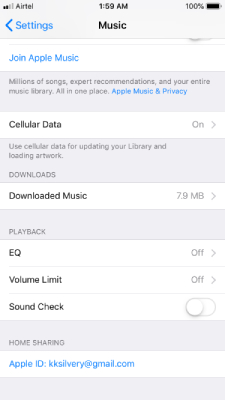
- Now, tap on “Off” to turn off the equalizer.
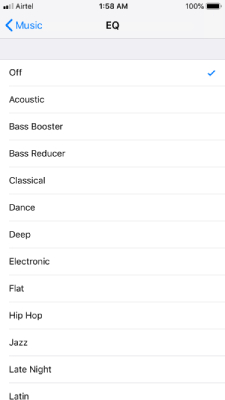
We have to appreciate Apple developers for adding an off button, where many popular apps ask you to switch to a classic sound preset. You can turn off the EQ from the music apps and listen to the original sound output.
Disable Sound Check
iOS developers introduced the “Sound Check” feature in the latest software to maintain volume balance. The developer did not want the listeners to find one track louder than the other then users had to adjust the volume for each track. The Apple developers solved the problem by adding a software function to control the pattern and maintain the volume equally for all tracks. You can disable the function to listen to the track at 100% volume without restrictions, but you may get startled.
- Click on “Settings” and the “Music”.
- Swipe down to tap on “Sound Check” to disable it.
The green button should have turned in gray, and you have disabled the Sound Check feature successfully.
You don’t have to restart the phone because the option will take effect as you change the track in the device. Your AirPods won’t have to suffer from the restriction anymore and continue to listen to the music at high volume.
Check Sound Balance Setting
There is a possibility that you may have an in-balanced sound setting on the iPhone/iPad. You can make adjust or reset the sound setting and ensure that it is not lowering the sound output. Allow us to guide you through the process on an iOS device.
- Go to “Settings” from the menu.
- Swipe down to choose “Accessibility.”
- You should find the “Hearing” section.
- Tap on “Audio/Visual” to continue.
- Now, check whether the “Balance” button is in the middle or slightly moved to one or the other side.
Make sure that the Audio/Visual setting is balanced, and the white button should be in the middle. Remember, an in-balanced sound setting can make the volume of one side lower, or it can even compress the sound output.
Restart/Unpair AirPods
AirPods is a combination of software & hardware, which doesn’t mean that it cannot suffer from limitations. Apple did not fix a lot of bugs & glitches because they are working on it as of now. However, you can solve the problem by restarting the wireless earphones.
- Turn off the wireless earphones.
- Turn on the wireless earphones after 10 minutes of break.
A quick restart should be enough to reset the session and let the AirPods work normally.
The worst-case scenario would be re-pairing the AirPods.
- Tap “Settings” to begin the process.
- Choose “Bluetooth” from the settings.
- Now, find AirPods and then tap on the (i) button.
- Tap on “Forget This Device” to unpair the device.
- Tap on “Forget Device” to remove it.
Now, turn off the wireless earphones for a while and then pair the device with the iPhone/iPad.
Bottom Line
Now, you can make AirPods louder or solve AirPods connected but not playing sound by following the simple solutions. However, if none of the solutions work in your case, then you should consider visiting a nearby service center. Remember, it is not uncommon that AirPods is not working.


