You sent an important text to the client, and find Message+ not working in your device. We know that it is a frustrating moment for the professional people as it holds important documents, information, and other things that could lead to a sale.
You can approach the customer service team for further assistance, but you don’t have the time to go through basic troubleshooting that waste the majority of your time. Considering your time, and efforts, we have compiled a list of solutions that have fixed Message+ not sending or receiving issues.
Solved: Verizon Message+ plus issues 2021
Verizon technologies developed Message+ for customers to help them communicate online easily. Customers can receive calls, make calls, send messages, receive messages, and even customize the chats as per the requirements. The American telecommunication company named the app Verizon Messages & it is Message+ and is available on Android & iOS devices.
Uninstall new updates to solve Message+ keeps stopping issue
Message+ is designed to work with multiple smartphones including different operating system versions. Your model & software may be having trouble with the latest update, and it is a common problem.
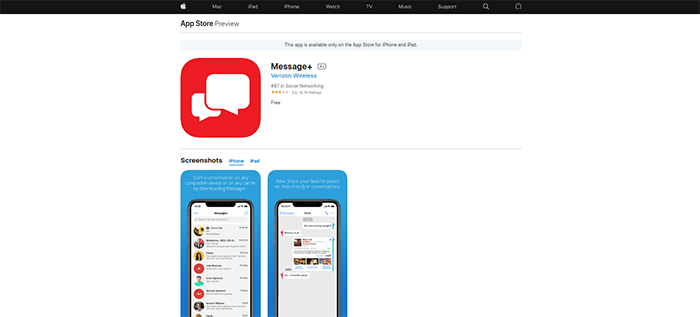
You can downgrade the app one-step behind if it is available in the app store. Apple App Store offers downgrade when it is available and it is a good way to downgrade to an earlier version.
Make sure to follow our next step as it has proven an effective solution when used in combination.
Remove Cache from your device
Verizon Message+ not working can happen due to the unnecessary chunk of junk in the cache. Verizon worked on a synchronization feature to ensure that you are not missing anything important from default texting utilities in the smartphones & tablets.
Your phone must be filled with junk files since software stores a lot of cache to function & keep everything up-to-date. You must remove the unnecessary files and cache from the app, and you can do it by following the guide below.
- Fire up “Settings” and tap on “Apps” to continue.
- Find Message+ from the list, and then click on it to continue.
- Click on “Storage” to view more options.
- Tap on “Clear Cache” from options to finish the task.
- Cache data color should turn into grey.
This solution was meant for Android phones as Apple configured iOS to manage application cache and it dumps them smartly. Meanwhile, Android gives more control to the application and user at the same time.
Permissions Granted
If you are a new Verizon customer, then you have to give the application permissions manually. The company may collect information to improve the brand & services, it prompts the users to grant it manually. Users have to do it or it won’t work properly, and it may get reset after the new update.
Android:
- Click on “Settings” and swipe down a little and tap on “Apps” to continue.
- Find Message+ and click on it.
- Tap on “Permissions” to continue.
- As you can see that I haven’t given any permissions to the app at all. You have to grant three permissions and I have listed them below.
Apple iOS:
- Tap on “Settings” and then “Messages+“.
- Give permissions manually in the section.
Verizon might use different terms, but I have made it simple for Android & iOS users to follow. If you are an iOS consumer, then you have to contact the customer care support team for further assistance as it could be a much more complicated problem.
Contact to the Verizon Support Team
You might be having a complicated problem that Verizon can solve it. Message+ stops working due to several unknown reasons and you have an option to contact the team for further assistance.
You have provided in-depth details about your profile and device for the official team to assess your situation.
- Device manufacturer & model number.
- Message+ software version that can be found in the Play Store & App Store (Version History) section.
- Customer service number.
- Mobile operating system versions like Android 9 Pie, iOS 13, etc.
Send the information to Verizonmessages (at) verizonwireless (dot) com email address and the official support team will respond within 24-hours of time.
Bottom Line
There are several contributing reasons for Message+ crashing in Android and iOS devices, and follow our guide for the quick fix. We ask the readers to remain patient for 10 minutes to apply the solutions and wait for the app to put together everything to work normally.


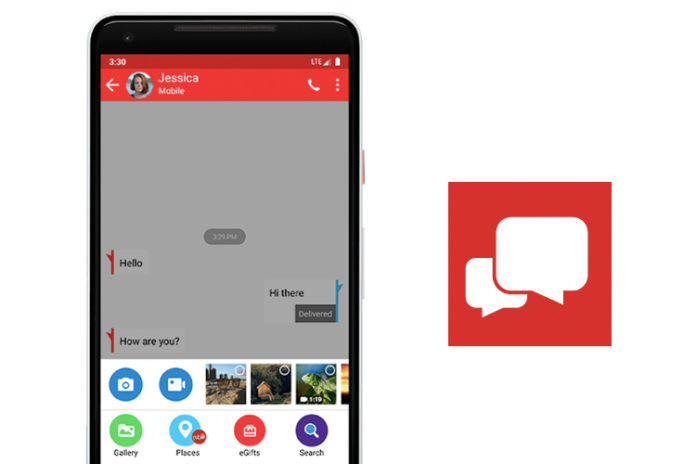
Message Plus sometimes doesn’t send a text at all and you can miss out on a job or have your child released from school early and you never get the message because message plus sometimes doesn’t send a text it just makes a draft. When you write to them about this problem they send you email after email after email after email for months on end asking for more information and if you give them more information they don’t quit asking over and over and over and over obviously message plus is a very horrible app that Android users seem to be stuck with