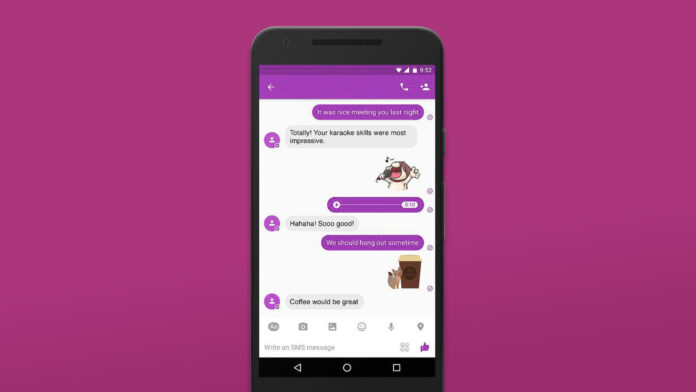It can be frustrating when your Android phone doesn’t send or receive texts. Maybe, you are waiting for an OTP, and it never came. Or you are trying to send a text, but it’s not really going to the receiver. Well, this is a pretty common issue that many Androids users face.
Well, in this article, I am going to discuss a bunch of methods that will help you to get rid of the Android not receiving or sending texts error. So, let’s get into the topic right away.
Restart your Android device
A simple reboot can fix different issues with your Android device. Also, it sorts of refreshes your phone’s network. So go ahead and restart your Android device and try sending a text and see if it’s working.
Ensure that you have the latest version of the messages app
You should also make sure that you have the latest version of the message’s app installed on your Android device. To confirm this, you have to go to Google Play Store.
After that, search for the Messages app and see if it shows you the Update button. If it does, then the Messages app requires an update.
Simply tap on the update button to download the latest version and then try sending a message. If you see an open button instead of an update, then it means your Messages app is already up to date.
Make sure Sim card inserted properly on your Android device
Another thing you should do is make sure that you have properly inserted your SIM card. For this, you should first turn off your Android phone.
Then simply remove the SIM tray and reinsert your SIM to your Android phone. Then boot up your device and see if you are being able to send or receive text messages or not.
Verify message as your default SMS texting app
The next thing you should do is verify that the Messages app is set as your default texting app. There are many apps that replace your Messages apps, such as Facebook Messenger and True caller. So, make sure these apps are not conflicting with your Messages app.
To verify this, you will need to follow the below steps:
- Go to Settings.
- Tap on Apps & Notifications > Default Apps.
- Go to Messages and set it as your default app if it’s not so already.
Once done, try to send a text to someone and see if it goes through or not.
Check that you have enough credit balance to send/receive messages
You should also check your credit balance and make sure that you have enough balance to send or receive messages. Most SIM carriers require SMS balance for both sending and receiving texts. So simply check your SIM card balance and see if you do have the required credit or not.
Turn off Airplane Mode on Android phone
Make sure your phone is not on Airplane mode. If it is so, then you won’t be able to send or receive texts or make any calls.
So, swipe down from the top of your Android phone to go to the Notification panel of your Android device.
Then look for the Airplane icon and see if it’s turned on. If it’s turned on, tap on the icon again to turn it off. After that, try to send a text message and see if you face the same issue again.
if you switched from iPhone to Android, ensure you have disabled iMessage for your number
In case you have recently switched from an iPhone, then make sure you have deactivated iMessage for your number.
For this, you will need to follow this post or below steps:
- First, insert your SIM card into your iPhone.
- Go to iPhone settings > Messages.
- Finally, toggle off iMessage.
Once turned off, insert your SIM card to your Android device and see if it did the trick.
Try deleting the contact and add it again
You can also try deleting the contact and add it again. This might not make any sense. But it somewhat refreshes your Android device.
However, before you delete any contact make sure to write the number down. Once done, go to Contacts, look for the number and delete it.
After that, go to Messages then type your message and enter the phone number manually and see if it worked.
Check if you have blocked them or not
You should also ensure that the person you are trying to send is not blocked. The best way to check this is to send texts to some other person. If you are being able to send texts to others but not a specific person. Then go through your block list and see if you have blocked anyone or not.
Check that their mobile number is correct
Another thing you should do is make sure that you have entered the right phone number. Maybe, you have entered the wrong phone number. As a result, your messages are not being sent.
Reset your Android phone APN settings to default
You can also try resetting APN or Access Point Name to get rid of the error. For this, you will need to follow the below steps:
- Go to Settings.
- Tap on Connections > Mobile Network.
- Tap on Access Point Names > More.
- Finally, tap on Reset to default.
Once you are done following the above steps, reboot your Android phone and see if it worked for you.
Update your Android Device with latest software version
Lastly, the issue might appear because of some software bug, and your Android phone manufacturer already addressed the issue and rolled out an update.
So go ahead and check if there is any Android update available or not. If it’s available, then do install it and check if it fixes the issue.
To update your Android device, follow the below steps:
- Go to Settings.
- Look for a Software update or search for it.
- Now your Android phone will look for an update. If there is an update available, tap on Download & Install to install it on your Android device.
Once the latest update is installed, try sending a message and see if it fixed the issue for you.