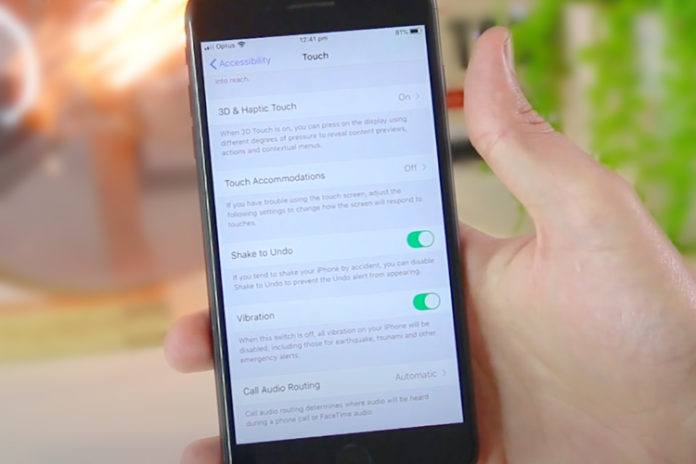Apple added a dedicated button to bring silence, and the iPhone not vibrating situation might hit upon you. Of course, you can revert the function whatsoever, but, what if it fails to summon the sound back to its glory? In such cases, you may troubleshoot, when you got time to spare, but if you are lacking time and the work is calling you on duty, then it gets a little complicated.
In order to solve a problem, one must identify the root cause of it, and get to the bottom of it. We may have the same piece of technology in our palms, but the scenario might not be the same for every Apple consumer. In this matter, I am going to address causes that can strike a point in your mind, and we will cover the solutions. Of course, I believe in visual and readable instructions, and I will cover the solutions thoroughly.
How to Fix iPhone Vibration if it doesn’t work
You might have accidentally turned off the vibrate mode in the settings. An unauthorized person can accomplish the task behind your back, and it can cause the function to sleep. As many of the readers might be using an iPhone for the first time, I will guide the readers through the settings.
- Tap on the settings and start looking for “Sound” or “Sounds & Haptics” in the settings.
- Two options appear at the first two.
- Vibrate on Ring.
- Vibrate on Silent.
- Tap on the options to enable them, and I recommend you to enable both functions.
Several iPhone consumers do not explore the settings, which leads to many complications. We cannot blame Apple for adding multiple options for the same function, and I am going to show you another option that reflects the vibrate feature.
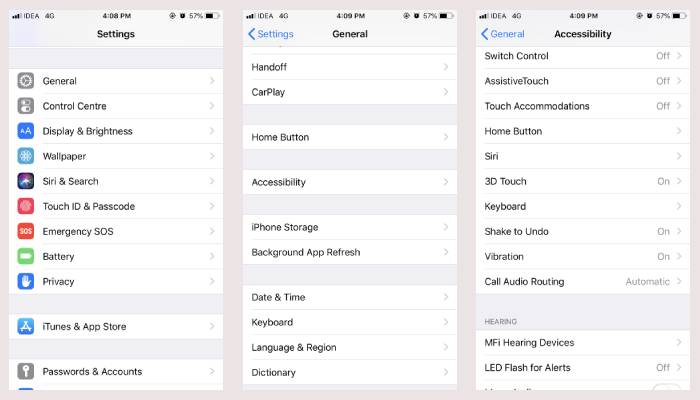
- Tap on “settings” to revisit and go to “General.”
- Scroll down until “Accessibility” shows on the screen, and tap to open it.
- Again scroll down until “Vibration” option appears, and click on it.
- Tap to enable it.
Reboot the phone, and double-check, whether the problem persists. If the vibration option is enabled by default, then disable, and re-enable it, and then restart the device for a clean boot.
The Last Resort if your iPhone Doesn’t Vibrate
Apple strong believes in software and hardware combination, and they seem impenetrable on paper. However, The software is a combination of coding and programming. They are prone to get screwed once in a while. Bugs and glitches are often found in Apple software, and it can happen to any Apple device consumer.
Reset All Settings
First, backup your device data because resetting the device or updating the software permanently deletes the personal data. Remember, resetting a device directly affects personal data with zero probability of data recovery. In the process, the iPhone does not suffer from file system damage, and even if it occurs, you can re-install iOS via iTunes.
- Tap on settings and go to General.
- Scroll down to the bottom, and tap on “RESET.”
- You got several options, but tap on “Reset All Settings.”
If you configured a passcode or Touch ID, then the phone will prompt confirming the action. Typically, the phone consumes around 10 minutes to restore the phone to factory settings.
Update your iOS version
If you are looking for an alternative, then update the iOS version to the latest available build. The updating process permanently deletes the personal files and erases settings. You need Apple manufactured components such as cable, updated software, 100% charged the phone, secure internet connection, and more. Apple iTunes is known for causing errors while updating the software, and I have experienced it personally.
Physical Damage
After applying the mentioned solutions, if the problem did not resolve, then we can conclude that there is hardware damage present on the phone. I must say that hardware problems with an iPhone are rare, and I recommend seeking assistance from an authorized center.
I also recommend the readers to check out the authorized store reviews online because many people questioned the behavior and approach of the center employees. Do not hand over the phone to an authorized center without looking at genuine reviews.