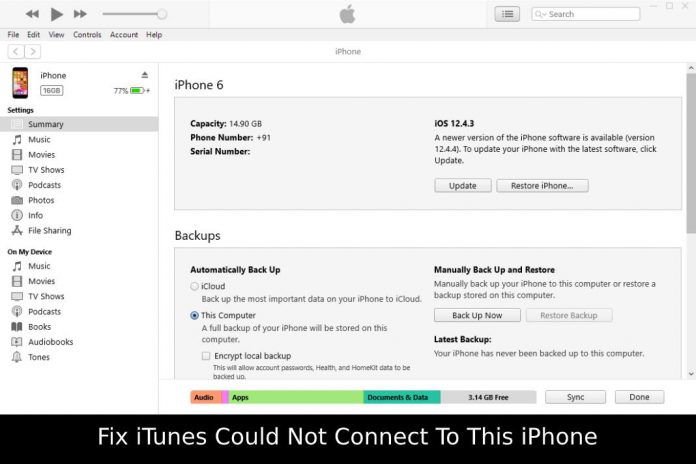One of the most irritating problems that any iPhone user can face is while connecting their iPhone with iTunes. And there’s no surprise that you may also come across this issue while trying to connect your iPhone using a USB cable to synchronize your iPhone or to transfer data. The screen shows iTunes could not connect to this iPhone (0xe80000a) error message.
So, why these kinds of troubles occur? Certainly not for one, but many reasons are liable for this malfunction between your PC and iPhone. Sometimes it may be due to any outdated drivers, or sometimes the most straightforward solution lies in just replacing the USB cable you’re using.
It is a common problem that Windows administrators receive, and solving it is a complicated task. I’ve been a Windows user since XP edition, and I understand the areas extremely well. My solutions are going to help earlier versions of the Microsoft operating system and modern OS at the same time. In this case, you may not have to download external software to repair the problems.
Follow these steps If your PC doesn’t recognize the iPhone or iPad
Even petty problems can create iTunes could not connect to this iPhone error. I will list down known issues, which might trigger a flashback.
- Reboot the device.
- Test the cable by connecting on different machines.
- Change the USB cable immediately and always use good quality lightning cable.
- iTunes requires OS X 10.5.8 or later and it requires Windows XP with Service Pack 2 or later.
- Desktop or Laptop USB port failure. Restart the machine and then double-check the problem. Make sure to turn off “Turn on fast startup” to shut down the PC properly.
- Always keep the iOS or iPadOS device unlocked, when connecting to the desktop or laptop.
Why iTunes couldn’t connect to this iPhone? Here are the Reasons and Solution
Reason 1: Physical hardware malfunction between your iPhone and PC
This problem holds the most natural solution. Just use another lightning cable or insert the cable to any other functional USB port on your PC. If it was a hardware issue and you used a working USB cable and USB port this time, then this should get the job done.
Reason 2: iPhone is connected and detected by the PC, but cannot Sync with iTunes
In many cases, device owners complained that iTunes is able to recognize the phone, but it cannot synchronize with the iPhone or iPad. Of course, we cannot blame USB cable or program because it is a configuration problem.
- Fire up the “Settings” and click on “Screen Time“.
- Find “Content and Privacy Restrictions” and tap on it to continue. You may need to enter your iPhone’s passcode or verify using biometrics as you’re trying to access security and privacy settings on your phone.
- Turn off the option of “Content and Privacy“.
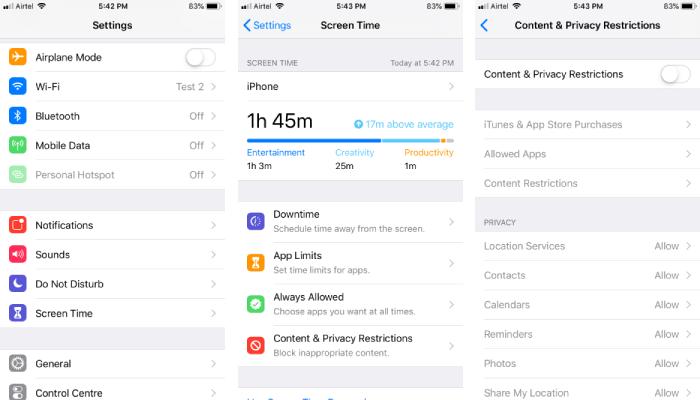
Reboot the phone to clean up the old session data and start fresh.
Reason 3: Your Personal Computer doesn’t detect your iPhone
Sometimes a security file in your iPhone’s system may cause this error. But the simplest solution is to delete that file from your phone’s memory. Deleting this file removes any current security profiles on your phone and prompts the system to recreate that again from scratch. Follow these steps to make it work for you.
- Open file manager on your iPhone and navigate through the following path “/var/mobile/media/itunes_control“.
- Delete the file that you’ve just navigated through.
- Reboot your iPhone once and try to connect it with iTunes.
Reason 4: Your PC isn’t detecting your iPhone, but other PCs are
Sometimes your PC may not detect your iPhone, despite being appropriately connected with functioning hardware. But other PCs are having no issue while connecting to your phone and sharing data as usual. This may happen due to any driver issues or bugs on your PC’s system that isn’t allowing your iPhone to communicate.
- Uninstall iTunes and download it from a trusted source and reinstall it.
- Reboot your PC if possible to apply all the settings nicely.
Reason 5: Outdated OS and driver of your iPhone or PC
Companies push regular software updates to keep your device from being outdated. Especially if you’re a Windows user, you may face this type of issue because Windows already got tons of problems with their device drivers. Microsoft is trying to force Windows 7 users to upgrade to Windows 10 by eliminating any software support and security updates.
All you need to do is update your entire system, including your PC’s Operating System, drivers, and your iPhone’s OS version. When you upgrade the OS of your smartphone, the drivers get automatically updated, but for your PC, you’ll have to do those separately and manually.