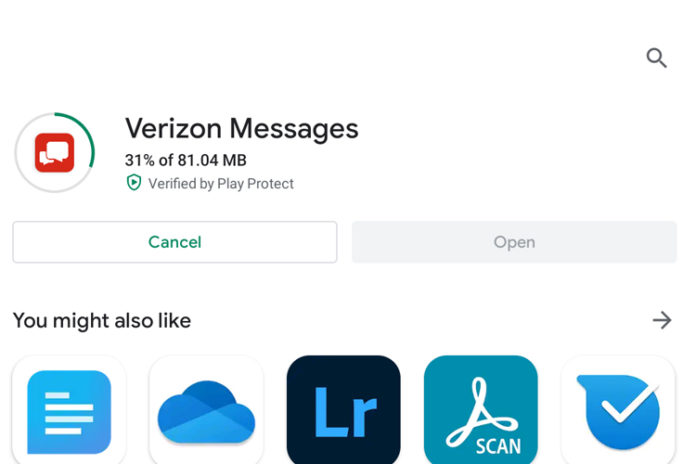Thousands of customers are looking for Message+ for PC and Windows. There are so many texting platforms available in the market, who are offering dedicated smartphone and desktop for the customers. However, Verizon designed the service specifically for the customers and it serves an important role in modern communication technology. You may have seen many threads online related to the Message+ on Windows PC, and only a few were able to solve it. Microsoft official forum moderator claimed that it is not available on Microsoft store and we are here to close the debate and guide the readers to the ultimate solution.
Is Message+ available on Windows PC?
Verizon developed dedicated applications for Android, iOS, and macOS. However, they forgot to include the Windows & Linux operating system on the list. Unfortunately, you cannot install the dedicated app for Windows PC because it is not available. The good news is that we can take a roundabout method, and install the app in Microsoft’s exclusive operating system. It’s going to be a drag, but it is worth it, and it opens up many opportunities in near future.
How to install Message Plus on PC and Windows?
You have to take the support of the Android emulator, which is also known as an Android simulator. Emulators have been around for two decades in the form of Game Boy Emulators, and they have evolved over the years. You can find billion-dollar multi-national companies are using this technology to empower the impossible. We are going to use the emulation feature to install Message+ on Windows PC.
- We assume that you have installed an Android emulator in Windows PC and launch the program.
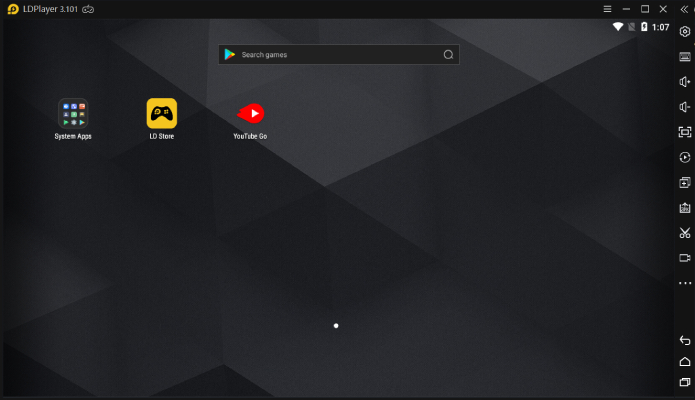
- Click on the “System Apps” to expand and then click on the “Play Store” to continue.
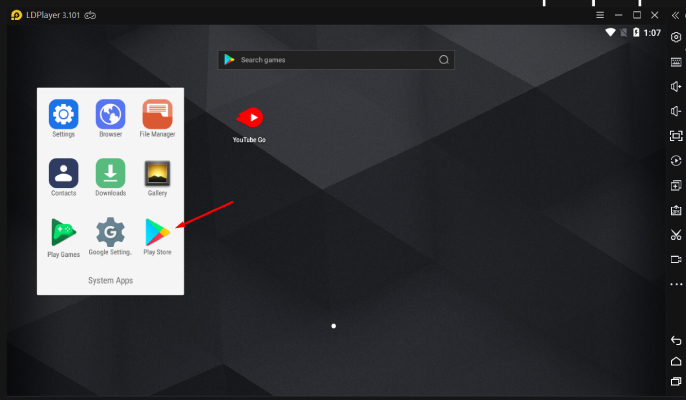
- You need an active Google account and sign in to access Google Play Store. However, we have downloaded the application from APK PURE and you can do the same, and you don’t need Play Store in this case.
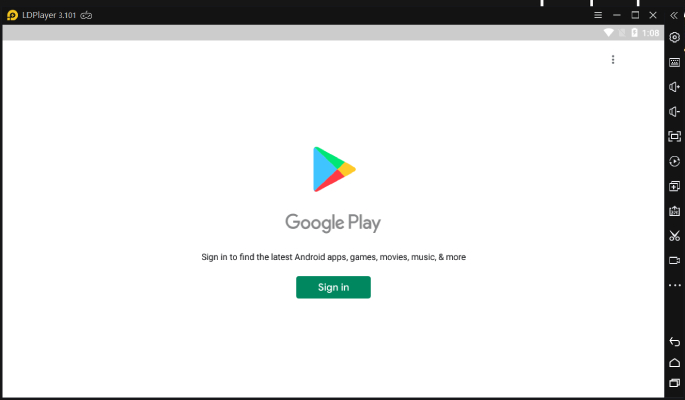
- Click on the “Search Bar” to look for the application.
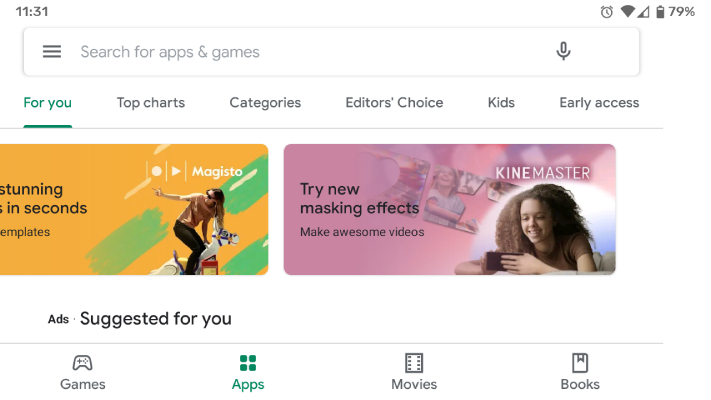
- Type “Verizon Messages” in the search bar and then select the first app.
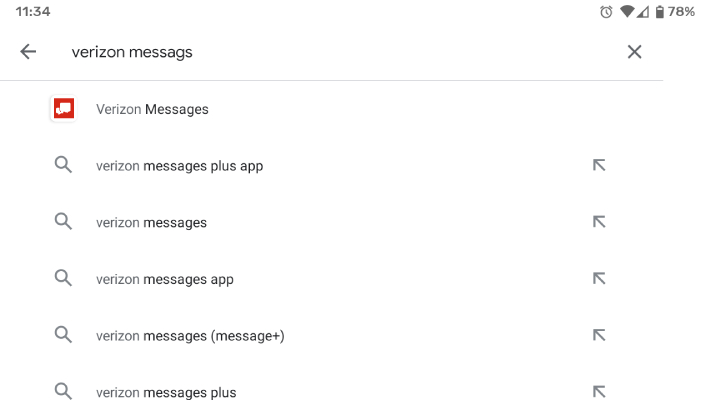
- Check, if you have landed on the Verizon Messages page, and then click on “Install” to start the process.
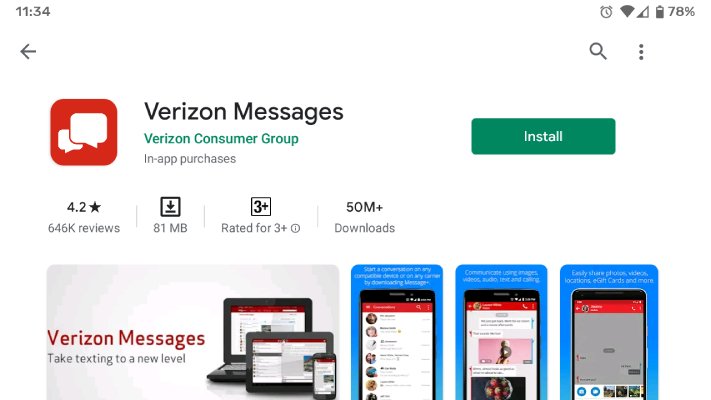
- The application file size is 81 MB and it will download & install the app in the Android emulator.
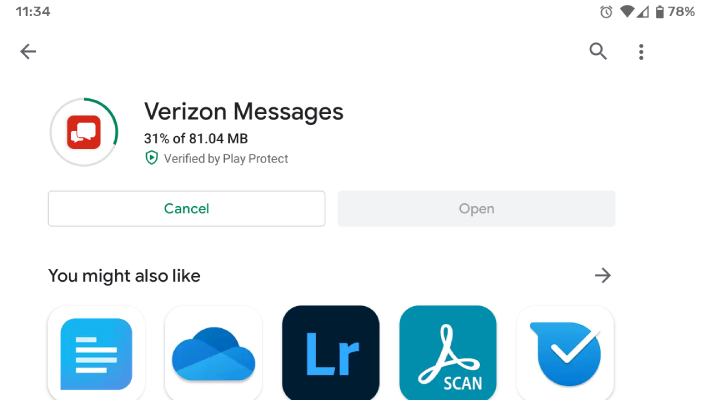
- Launch the Verizon Messages in the emulator and continue the process.
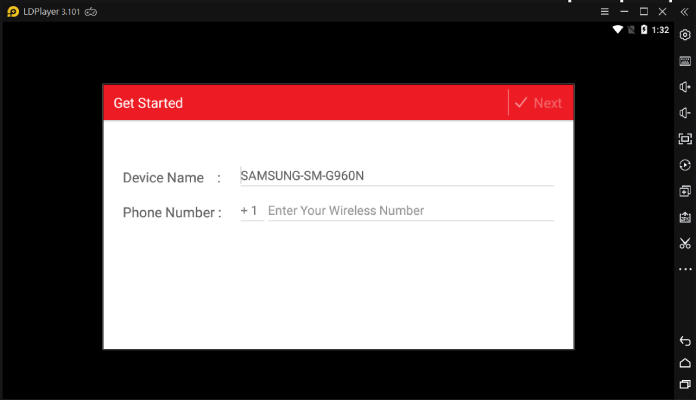
You have to set up the service on the emulator and you can do it without any issues. You will face a few challenges, but if you keep trying again, and solve them on the way, then it will work normally. Verizon Messages is not an open-for-all service and you have to be an existing customer of the company.
Final Words
Message+ is an instant texting message available in the Verizon Messages application. We have guided you on a straight path to set up the app and use it to exchange messages over the internet. You may have to take some time to implement the roundabout method but you will be able to get Message+ on PC and Windows.