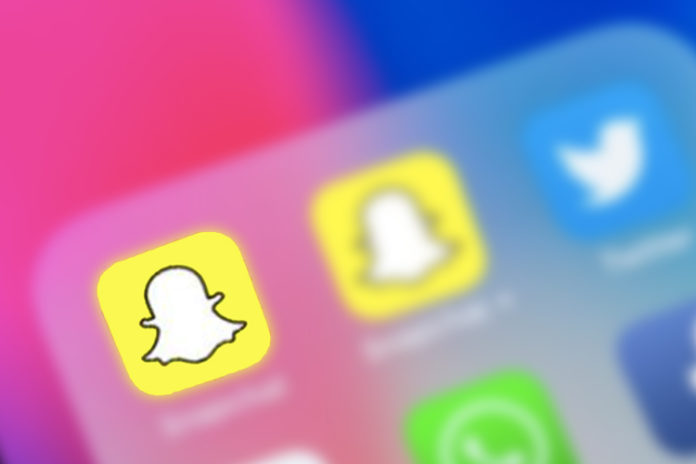There are a few ways to take a screenshot of Snapchat without them knowing, and you don’t need third-party apps to do it. Snapchat is a popular social media networking app, and they have added many features & restrictions to the service. The American company does not want the users to snap screenshots of the conversations without recipient knowledge. You cannot take snapshots of the conversations on Android & iOS, and the developer used an in-built restriction tool. The social media app launched in 2011, and it has been an active restriction to this day.
Why does Snapchat prevent users from taking snapshots anonymously
The American company wants to preserve the privacy of the recipient, and they don’t know the contact to get betrayed. Snapchat is an app used by millions of teenagers & youngsters, and the majority of the audience are young people aged between 13 – 25 years old. Young people have lewd conversations and exchanges that require strong privacy protection rules. If you snap a screenshot, then it will send a notification to the recipient that you have taken a screenshot of the conversation.
Of course, it’s going to damage the reputation in front of the contact. However, we don’t think it should be a restriction because you have to keep a tab on the contact. We have to take roundabout methods to make this happen, and you cannot take a screenshot on Snapchat without them knowing directly.
Record screen
You can take snapshots from a video, and it is a common method that millions of users use. Of course, it is possible to record using an iOS in-built screen recorder, but Apple added a security system that integrated with the Snapchat app. We have already covered the tutorial, where you can record other services without them knowing. Check out the article for the suggested app and tutorial. You can record using the in-built feature, but it may trigger the app to notify the recipient. It is a risk, but it works most of the time perfectly, and iOS 14 has stronger privacy & security layers.
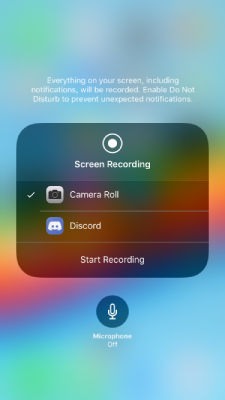
QuickTime
QuickTime is an Apple proprietary software that has advanced features, and we are going to use it to take snapshots. Your iPhone & iPad can connect to iMac& MacBook computers via lighting cable. Your iOS device is compatible with QuickTime Player, and you can record the device screen in 60fps. In short, it is the same process, but you are not using the in-built iOS feature, and it will record from the Mac OS X operating system.
Play the video in the VLC media player and pause the recording to take the screen from a keyboard shortcut. You can take the screenshot using CMD + ALT + S in Mac OS X. You can also use the Windows operating system to play the video and press SHIFT + S to click the snapshots.
Clear Cache
Android phones have much control over the environment compared to iOS devices. If you own an Android device then you can take advantage of the loopholes which destroy the Snapchat security function, and they cannot fix it. Allow us to guide you through the process and follow our lead for an error-free experience.
- Open Snapchat and open the conversation thread in Snapchat.
- Turn off Wi-Fi or whatever that is connected to the internet.
- Take a screenshot using quick shortcut keys and press & hold Volume Down + Power Button together.
- Close the Snapchat app.
Your snapshot will be saved in the local storage, and this is not the end, so follow the next instructions to remove the traces.
- Tap on the “Settings” and swipe down till you find “apps & notifications” and then tap to continue.
- Tap on “see all 57 apps” to find the one from the list or tap on Snapchat, if it is available in quick toggle.
- Tap on “Storage & cache” to continue.
- Now, tap on “Clear cache” to remove temporary files from the system.
Don’t worry about the Snapchat missing chats and media files because Snapchat will lead them to create new temporary files. The American social media app cannot fix the problem because it cannot change the Android OS cache removal system.
Use Camera
Nowadays, everyone has secondary phones that have a decent camera setup in it, and you should take advantage of it. It is the safest way to take a screenshot on Snapchat, and it won’t even harm you in any way. Most of the phones have a high-quality camera setup that is capable enough to capture good snaps. We know that it isn’t the way you were expecting it, but it is a viable option & safe at the same time.
Final Words
You can take a screenshot of Snapchat without notifying by implementing the solutions that we have mentioned above. We recommend the users to go with the #4 solution because it is the safest way to accomplish it.