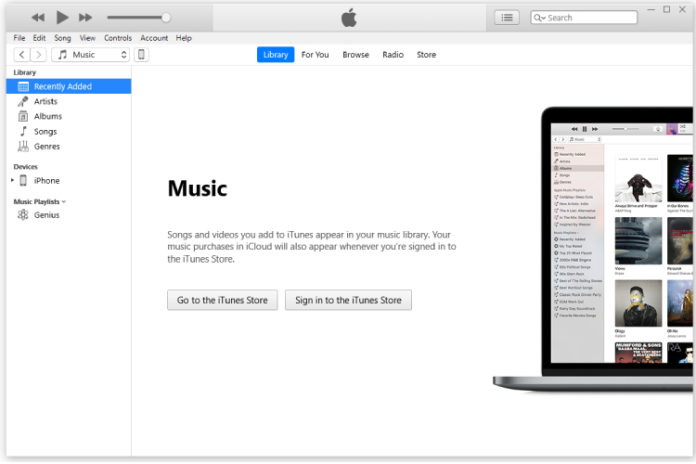Windows and macOS administrators can reset the iTunes library to start a new session in the Apple PC suite. The Cupertino-based company added several products in the line, and iTunes plays a crucial role in the eco-system. You get control over the device to make drastic changes, but it requires knowledge as well. Even though Apple made the PC suite easy-to-understand, but some of the functions are not available to the users.
Why did Apple not provide Reset iTunes Library button?
Apple does not give complete control over the devices, and they are following the same pattern with software. The Cupertino-based company does not give control to loyal customers because it is one of the strategies to keep the sales on the top. The American manufacturer has been in the business for a decade despite having mediocre technology and introducing advanced features late to the loyal base.
Fortunately, Windows is an exception, where you get maximum control over the installed freeware and files. You can also reset the iTunes library in macOS, but it may get fixed by the company in the next software update. We have provided a guide on how to reset the iTunes library in Windows & macOS computer.
You should know these 5 things before resetting iTunes Library
You may have questions in mind, and it is important to clear the doubts before proceeding. We have compiled five most asked questions surrounding the iTunes library.
- Your iTunes copy won’t stop working after removing the files. Don’t assume that the PC suite is having problems because you have messed with music library files.
- It is not important to update iTunes, but it is a good practice. Make sure to close the program after updating it so it can update the new information in the next session.
- You don’t have to uninstall or reinstall iTunes after resetting the music library.
- Remember, if there is no playlist in the program, then you create a new one, but the device will synchronize with iTunes, and you may end up losing music files.
- Follow the instructions properly for the method to work, and it won’t corrupt iTunes at all.
Don’t have doubts regarding the resetting process because it is a simple procedure that will change the music library. Apple won’t do much about it because they don’t care about it as it does not harm your device, iTunes program, and security.
How to delete entire iTunes Library on Windows PC
Open the iTunes program on Windows PC and update the program, if necessary for updated information. You don’t need administrator privileges to do this activity, but you have to restart the computer to complete the process. Make sure to close the iTunes program once you have updated the program, or else, iTunes might suffer from an error. Update the program and then close it to begin the resetting iTunes library process.
- Open “File Explorer” and click on “Music” to access the iTunes folder.
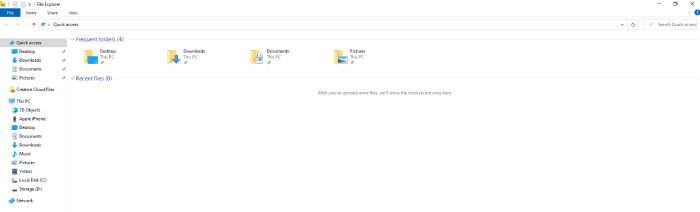
- Click on the “iTunes” folder, and that’s the default folder Apple creates on Windows PC.
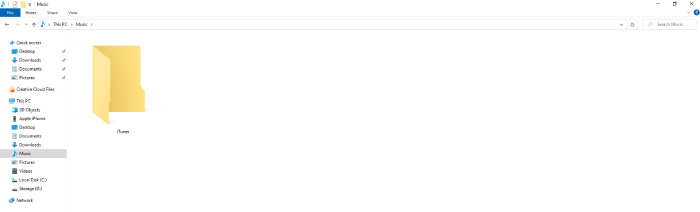
- Select the “iTunes Library” file with the music file icon and right-mouse click to view more options. Now, select “Properties” to continue and then make sure that it is dot ITL format.
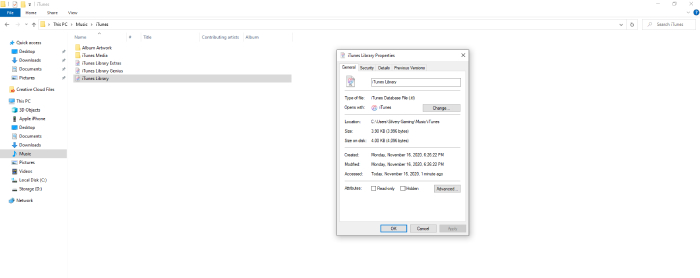
- Delete the file permanently by using SHIFT + DEL and then click on “YES” to complete the process.
iTunes will remove the old library record from the PC suite so you can create a new one without complications. You can repeat the same process if you ever need to remove the library list from the Apple PC suite.
How to Reset it on Mac PC
iTunes is a home freeware in macOS running machines but Apple did not add advanced options.
- Launch iTunes and update the software for the latest software.
- Close iTunes from the background processes.
- Click on “Go” located at the top menu.
- The drop-down menu has a lot of options and then click on “Home” to continue.
- A window will show up on the screen and then click on “Music” folder to continue.
- Click to open “iTunes” folder.
- Now, select and delete iTunesLibrary.itl & iTunesMusicLibrary.xml files from the machine.
Close the window and restart the macOS machine to start a new session. iTunes copy will understand that there has been changes in the system, so it will remove the library from the machine. Now, you have complete control over the library and create a new playlist from scratch.
iTunes won’t stop working after you have deleted the files from the library nor it won’t start giving problems. The copy will work normally and you can repeat the process multiple files. You can always re-install the program, if you believe something went wrong. You have to keep in mind that if you delete the music library file from the PC, then you cannot recover it.
Final Words
You can clear the iTunes library in Windows & macOS without worrying about complications. Apple developers forgot to add the option in iTunes, but the world finds its ways to the solution. We have provided a comprehensive guide on resetting the iTunes library but make sure to backup the music library files.