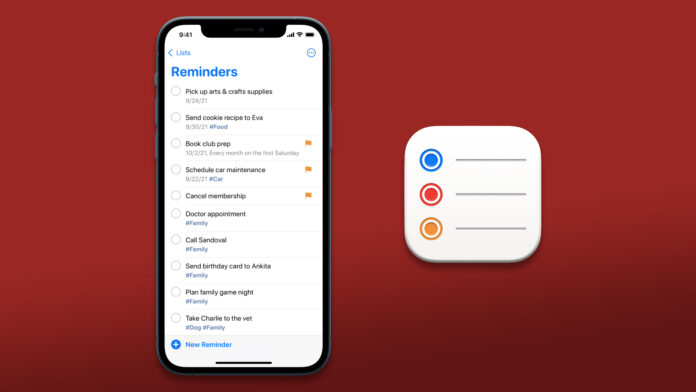Reminders not working on iPhone in iOS 15 and you can solve by following simple solutions. We are living in a stressful world and remembering our daily chores along with professional commitments is a challenging task. Apple developers focus on adding features and dedicated apps to improve productivity. The Reminders app is productivity-focused, and it plays an important role for millions of users. I’m going to show you how to fix Reminders app problems in the latest iOS software.
Reinstall Reminders App
It might surprise you that the Reminders app is related to less than 3.7 on App Store. You have the option to uninstall the app and reinstall it on the device later on. There is a chance of losing old data, so make sure to back up the data via iCloud on the device.
- Tap and hold the Reminders app for a few seconds.
- Click “Remove App” from the options.
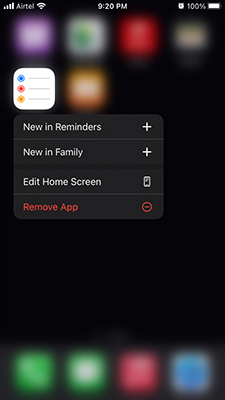
- Tap “Delete App“.
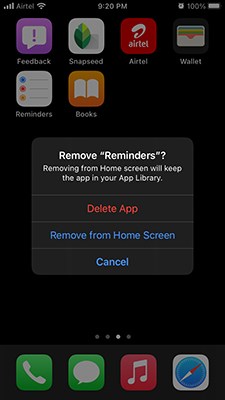
- Tap the “Delete” option to uninstall the app.
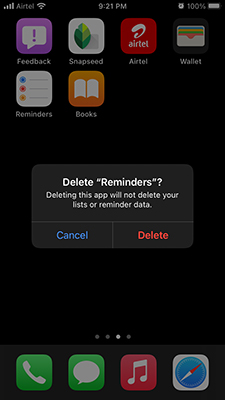
- Open App Store and search for Reminders.

- Tap on the install icon.
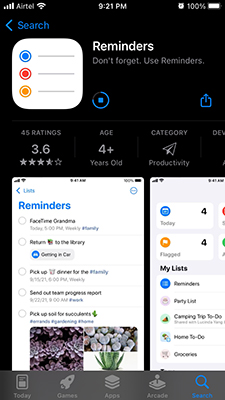
- Open the app after successful installation.
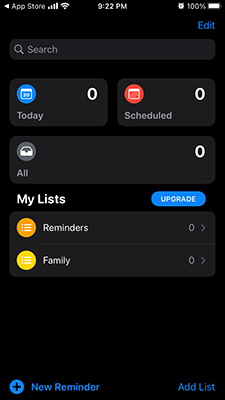
You can restart the iPhone to sync the data back in the app. In most cases, you won’t lose the saved form data, and that is why I asked to backup the device earlier.
Turn on your Reminders App Notifications
Users have the option to silence notifications on the iOS device. You might have turned off Reminders notifications on the iPhone and allowed me to show you how to enable the option.
- Open the “Settings” app.
- Choose “Notifications” from settings.
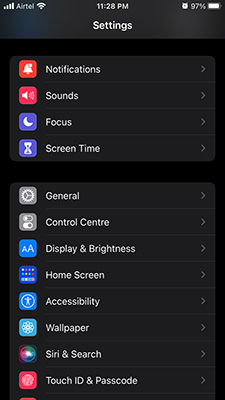
- Swipe down to find Reminders.
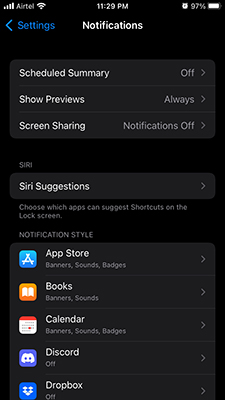
- Tap to view more.
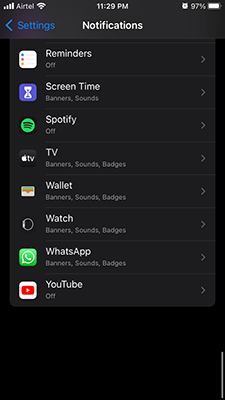
- Tap to enable Reminders notifications.

- Swipe down and customize the banners.
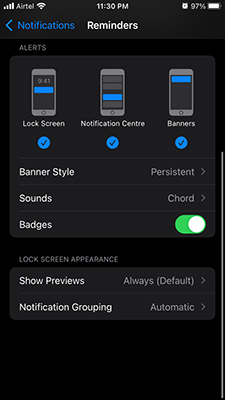
The smartphone will deliver the alerts on the Lock Screen and notification area. Keep in mind that your device doesn’t turn off the alerts automatically, and someone has to do it manfully. Kindly review the settings and customization’s again and prevent such incidents in the device.
Unmute Notifications
Assigned notifications might be muted in the iPhone, and you have to unmute to receive alerts on the Lock Screen.
- Open “Settings” from Home Screen.
- Swipe down and tap on the “Reminders” app.
- Swipe down and tap on the “Mute Notifications” option.
- Make sure the option is unchecked.
You have successfully unmuted assigned reminders notifications in iOS 15. Many assign specific reminders in the iPhone and stop it from notifying in the Lock Screen.
Fix De-synced Reminders
Many software giants are working towards building a strong ecosystem that can sustain the business for years to come. De-sync is a common problem that occurs when you connect multiple devices with one account. The productivity app might be having a problem functioning due to de-sync issues. Allow me to show you how to fix the app sync issues in the iPhone.
- Open the “Settings” app from Home Screen.
- Tap your Apple ID in the settings.
- Swipe down a little and open the “iCloud” option.
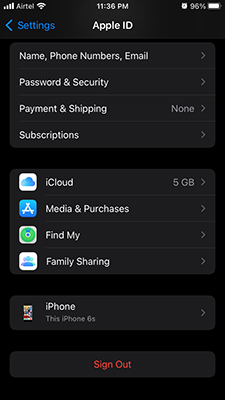
- Swipe down and tap on the “Reminders” option to disable it.
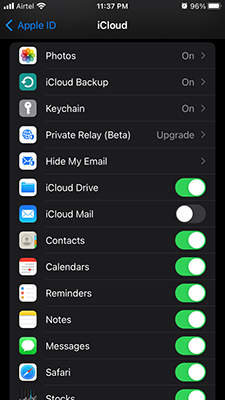
- Tap on “Delete from My iPhone” and confirm the action.
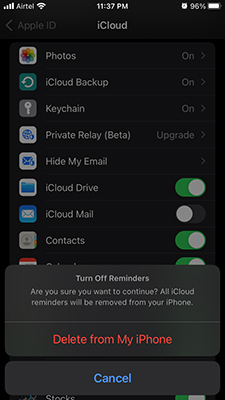
- Wait for a minute and tap to enable “Reminders” again.
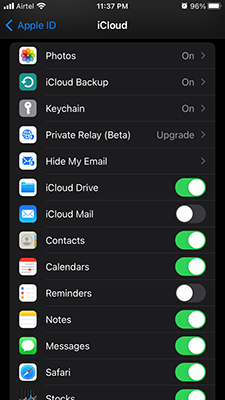
- Wait for a minute for iCloud to restore the saved data in the app.
Create a new reminder in the iPhone and find if the solution has resolved the problem or not.
Upgrade new iOS Software
Perfection doesn’t exist in our world, and that goes for Apple. iOS software is not perfect, despite Apple being known for its superior quality. The official software developers are working behind the desk to release iOS updates.
- Open the Settings and tap on General > Software Update > Download & install.
I implore the readers to read iOS updates reviews and videos specific to your device model.
Reset iPhone and iPad Settings
Factory reset is a traditional feature in mobile devices and has existed for decades for a reason. The time has come for your iOS device to factory reset the software and remove the incorrect configuration. Make sure to back up data in the local storage and iCloud.
- Open the “Settings” app from Home Screen.
- Tap on the General > Transfer or Reset iPhone > Reset > Reset All Settings.
- Confirm your identity and enter the password.
- Tap “Reset All Settings” to reset the settings in the iPhone.
Your iOS device restarts and finishes the resetting process while the Apple logo mesmerizes your eyes. There will be a progress bar below the Apple logo, and it moves as it is finishing the resetting process.
Contact Apple
Reminders app still not working? You can erase your iPhone and set it up as a brand-new device. You can restore iOS software using the iTunes program, which is the final resort.
If you believe that the device is plagued with threats then you should contact Apple Service Center. They have an active helpline number for millions of customers, and you can seek quick assistance from there.
What’s next?
You got several solutions when the Reminders app does not work on iPhone in iOS 15. I have shown you all possible ways to fix the Reminders app in iOS 15, and you don’t need assistance from third-party tools. Many don’t tell you that iOS is prone to viruses and a wide range of threats, so make sure to update the software for newer security patches. Let us know which solution helped you in solving Reminders app errors in the comment section below.