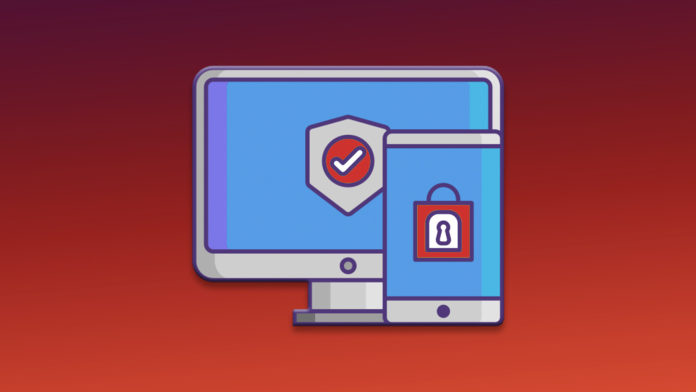iOS 15 has in-built authentication technology in the software, so you can save yourself time and focus on the task instead. You don’t have to remember your username and password to login into the sites and services. I will show you how to set up the in-built authenticator and log into the services quickly in the latest Apple iOS 15 version.
Does iOS 15 has dedicated inbuilt authentication feature?
Nope, Apple didn’t add a dedicated feature that allows the users to authenticate web-based applications within Safari browser or third-party browsers. iOS software developers chose to keep it out of the system and add it to the password manager. The two-factor authentication is present in the Passwords section, and it’s not available on any previous version below iOS 15. Let me show you how you can set up the Passwords on iPhone and iPad, and then you can log into the account without entering credentials.
How to Setting up 2FA Authenticator on iPhone and iPad?
I frequently switch from one machine to another due to professional demand, and that’s why I’m going to set up 2FA on an iOS 15 device. Follow the lead to set up the 2FA on the latest iOS, and you can choose any web-based website or program.
- Open Settings and choose Passwords.
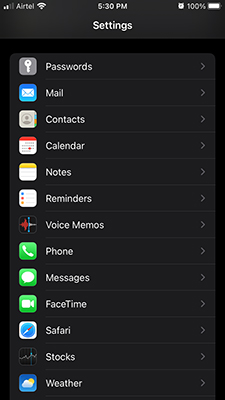
- Tap on the + icon to add a new website.
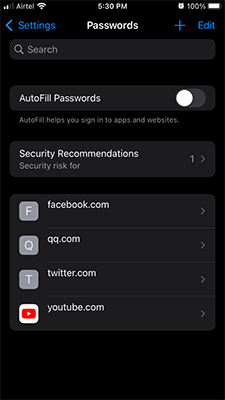
- Now, add credentials and tap on Done to save it.
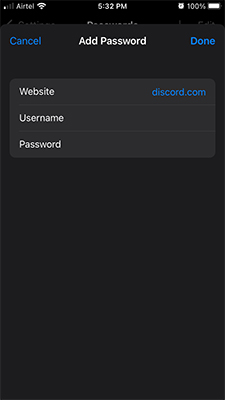
- Click on Set Up Verification Code > Scan QR Code.

- Open the Discord, and tap on the gear icon.
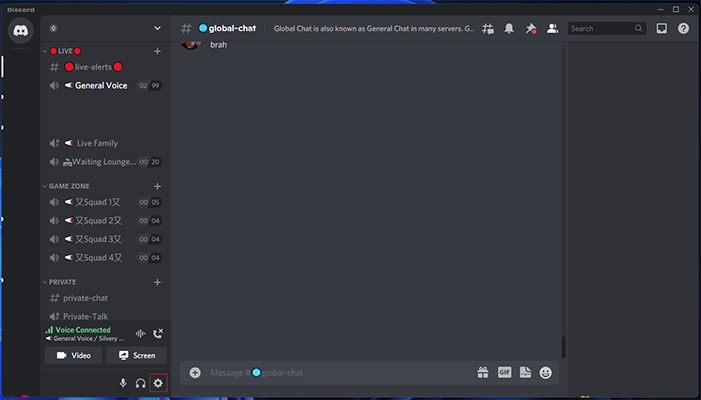
- Choose “Account” and then click on “Enable Two-Factor Auth” to begin the process.
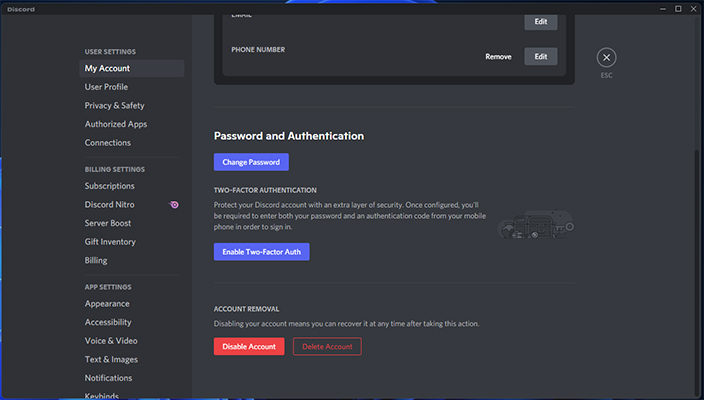
- Enter the account password to confirm the identity.
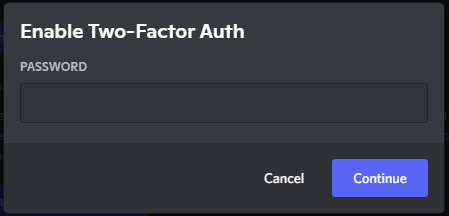
- Now, scan the QR Code showing up in your Discord account.
- You can find the verification code in the saved Passwords section.
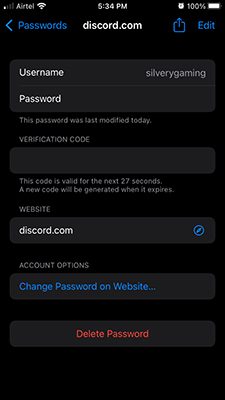
- Enter the code in the browser or Discord program and then click on “Activate”.
- 2FA is activated in Discord.
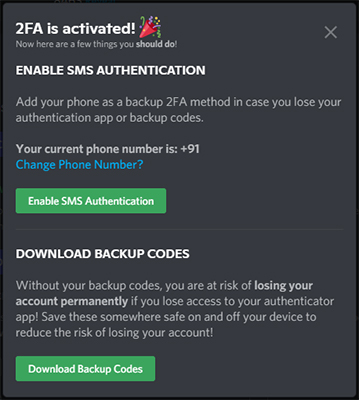
- You can either download code backup & SMS auth or move on with what you have set up in the iOS device.
I choose to opt out of the SMS authentication and skipped downloading backup codes. You can do the same with other online services and set up 2FA to avoid account breaches.
How to Remove 2FA in online services?
You should remove the Two-Factor Authentication in the online service because you will be needing the information saved in the iOS device to confirm the identity first. In case, if you have removed or deleted the configuration in the iPhone or iPad first, then you may risk losing the account permanently. I will show you how to remove 2FA in Discord since I have used it as a demonstration medium.
- Open Discord in the browser or the dedicated client.
- Click on the gear icon located under your name.
- Select “Account” and click on the “Remove 2FA” option.
- Enter the backup code that is available in the iOS Passwords section and then click on “Remove 2FA”.
- 2FA is removed in Discord.
You should remove the Two-Factor Authentication in the online service first and then continue removing it on the iOS device.
How to Remove 2FA in iOS 15?
Two-Factor Authentication plays a crucial role in securing your account and preserving its security from unauthorized access.
Do not skip the above tutorial because you have to remove the 2FA in the online service such as Discord, Facebook, or any other service first.
Do not delete the account in the Passwords because it may lock up your web account, where you have set up 2FA.
- Open “Settings” from Home Screen.
- Swipe down and choose “Passwords” to continue.
- Choose the account, and I selected Discord.
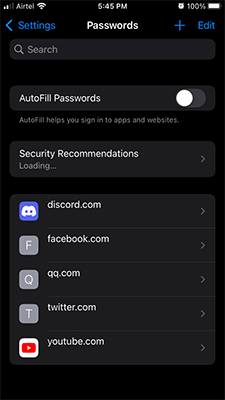
- Tap on “Delete Password” to begin the initiative.
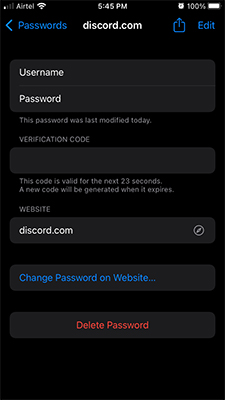
- Confirm the action by tapping on “Delete Password” to remove it permanently.
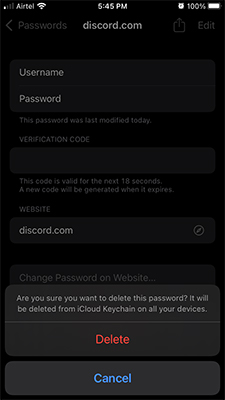
You have successfully removed the Discord 2FA in the iOS 15 built-in password authenticator. Consider updating the iOS version, if you are having any errors in the existing software then you can read online news related to the new version to avoid further problems.
How to Edit the Accounts in the iOS 15 Inbuilt Authenticator?
Changing passwords is a common practice that everyone does now and then to secure the accounts. If you have recently changed the password of any account, then you should update it on the iOS 15 device, or else, you may end up having errors.
- Open Settings > Passwords.
- Choose the account, and I selected Discord.
- Now, tap on “Edit” located at the top right side.
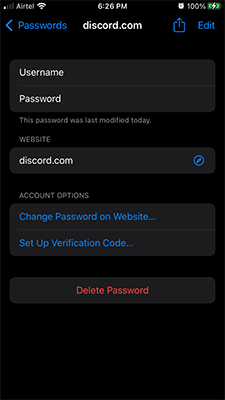
- Overwrite the credentials and then tap on “Done” to save the changes.
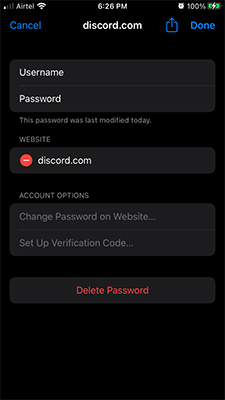
You know the rest of the instructions and reset the password within the Apple device, and it will save the new changes. Of course, I won’t recommend resetting the password on the website until or unless you know what you are doing.
Final Words
2FA is a powerful way to secure accounts on social media, email, delivery services, and more. You should be careful of the technology because it can lock your account away as well. Make sure to secure the Apple ID recovery options and iCloud backup turned on because it does save this information for future purposes.